Webflow Editor Limitations for Business Owners
Written by
Andy Dao
,CEO
Published on:
August 27, 2025
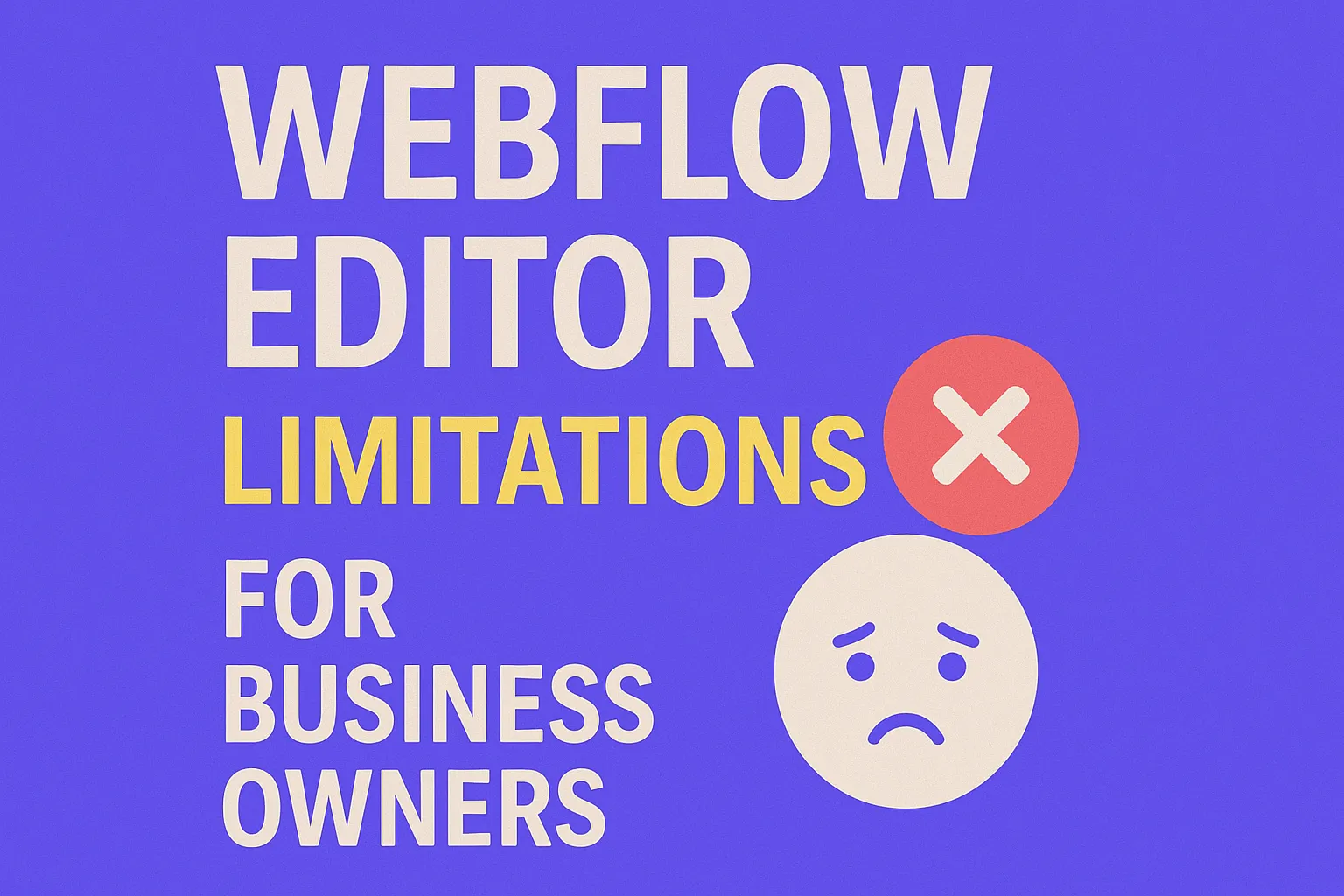
The Frustration of Webflow Editor Limits

When small content changes create big bottlenecks.
Imagine launching a SaaS website on Webflow. Your product, your team, your content—everything runs through this single engine. But every time you want to push an update—whether it’s a new blog post, tweaking a landing page, or collaborating with teammates—you run headlong into the brick wall of Webflow Editor limitations for business owners.
Sound familiar? You’re not alone. From update bottlenecks to missing workflow tools, business owners and marketers alike find themselves asking: “Why can’t I do this in the Editor?” Feature gaps and permission restrictions often force you to juggle between roles, slow team velocity, or rely too heavily on developers and designers for even simple edits.
If you’ve ever felt boxed in by the Webflow Editor, this guide is for you. We’ll break down the real-world impact, provide data-backed workarounds, and show you how to push through perceived limits—so your growth isn’t throttled by your tools.
What is the Webflow Editor and Why Business Owners Use It

Editor: designed for safe, code-free content updates by non-developers.
The Webflow Editor is a built-in content management interface for live Webflow sites. It lets non-technical users—like marketers, product leaders, and founders—update page content, add blog posts, and manage selected CMS fields without touching code or the complex Designer interface.
Webflow’s promise: enable fast, “safe” edits by anyone, not just developers.
- Intuitive WYSIWYG editing for text, images, and CMS content
- No risk of “breaking the site design”
- Frictionless content updates, even for distributed teams
- Support for multiple “Editor” roles per project (with restrictions)
According to Webflow’s official data, over 3.5 million websites are powered by the platform. In SaaS and digital startups, adoption surged as non-code teams demanded more control.
Why business owners choose the Editor:
- Speed: Launch updates without waiting on dev cycles.
- Empowerment: Hand content operations to marketing/ops without agency retainer.
- Risk reduction: Avoid breakage risk compared to full-access Designer role.
But as you scale or diversify your team’s needs, cracks start to show.
The Most Common Webflow Editor Limitations for Business Owners
The Webflow Editor’s simplicity is a double-edged sword. Its restricted toolset protects your site’s look and feel—but also blocks day-to-day agility for busy SaaS companies.
1. Lack of Granular User Permissions
- All-or-nothing access: Editors can touch any content field, even critical brand copy.
- No field- or page-level permissions: Can’t restrict edits by department or role.
- Update risk: One typo can publish live instantly—no approval flows for multi-person teams.
2. Update Bottlenecks and Workflow Gaps
- No revision history: Can't roll back individual changes—only full site restores.
- No “draft and review” flows: All edits are live once published; no multi-stage approval.
- No batch content updates: Changes must be made entry by entry—cumbersome for growing teams.
This slows launches, blocks collaboration, and increases the risk of mistakes in fast-paced environments.
3. Poor Support for Dynamic and Structured Content Updates
- Limited CMS field types: Not all Designer field capabilities are available for Editor use.
- No drag-and-drop sections: Can’t customize layouts or reorder page blocks—only edit content.
- Static-only updates: Dynamic elements (like tabs or accordions) can’t be managed from Editor.
4. Limited Team Collaboration
- No in-app commenting or edit suggestions
- No change alerts or activity logs
- Editors must coordinate externally (Slack, Email), increasing miscommunication and missed deadlines
Bottom line: The Webflow Editor gives broad access but forces siloed, manual workflows that break at scale.
Workflow Bottlenecks: Real Examples and Data
How do these limitations actually impact SaaS teams? Industry surveys and direct interviews reveal recurring bottlenecks that sap productivity and frustrate non-technical website owners.
Time-to-Publish Delays
- 61% of teams report needing to wait on another team member just to publish routine updates (Source: SaaS Content Ops Survey 2024)
- 2–5x slower update cycles compared to more collaborative CMS workflows
Flowchart: The Webflow Content Update Workflow (With Bottlenecks)

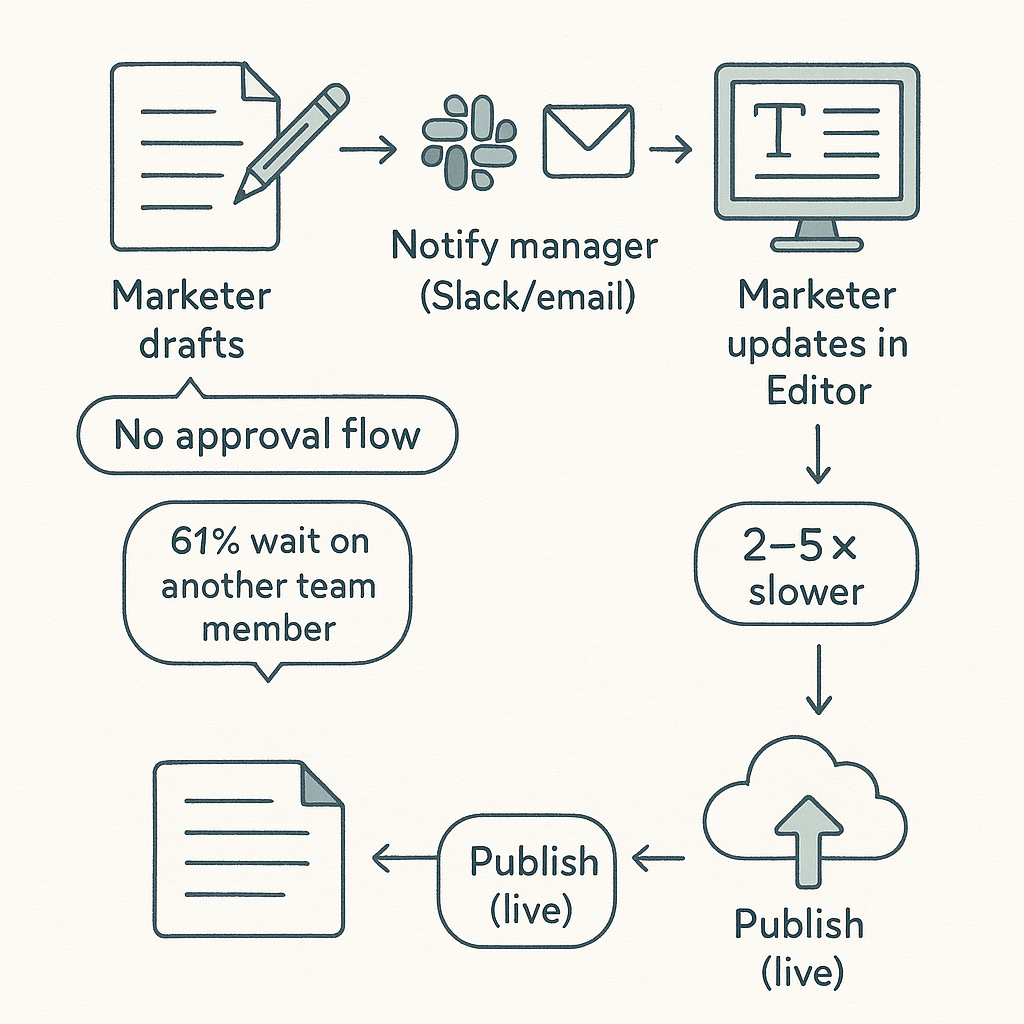
Typical update workflow — manual handoffs and bottlenecks highlighted.
- Marketer drafts content in Webflow Editor
- Needs approval from manager—can’t assign within Editor; must notify via Slack
- Manager reviews draft externally, requests changes by email
- Edit is updated in Editor, but no version control for iterations
- Marketer hits “Publish”—risking accidental live errors due to lack of review flow
Real Quotes
- “As soon as we added more than 2 editors, version control and permissions became a nightmare.”
- “We missed a launch deadline because our new content needed a section layout change—Editor couldn’t do it.”
These workflow barriers directly cost SaaS businesses in lost speed, flexibility, and brand control.
What You Can (and Can’t) Do in the Webflow Editor
Cutting through the noise: here’s the real, up-to-date breakdown of what’s possible for business owners using Webflow Editor—and where you’ll hit walls.
| Task | Possible in Editor? | Notes / Workarounds |
|---|---|---|
| Edit basic text/image content | ✔️ | Full access for visible, static, or CMS-linked elements |
| Add, edit, or delete blog posts (CMS items) | ✔️ | But can't restructure CMS fields |
| Manage user roles/permissions | ❌ | Designer/Admin only |
| Change layouts/add sections to pages | ❌ | Requires Designer access |
| Preview or roll back changes | ❌ | Only full site restore available via Designer |
| Collaborative review/approval workflows | ❌ | Use external tools (Google Docs, Slack) |
| Bulk update CMS content | ❌ | Limited; use CSV import via Designer |
| Edit eCommerce products/orders | Partial | Can edit products, not transactions or advanced inventory |
Practical Examples of Workarounds
- Cannot roll back a single content change? Use versioned drafts in Google Docs before updating live.
- No approval flows? Set up manual Slack/email “done” alerts and checklist for each update.
- Need frequent layout changes? Reserve “Design Sprints” for a Webflow Designer every 2 weeks.
Solutions: Overcoming Webflow Editor Limitations

Hybrid workflows and tooling that reduce friction and speed publishing.
Hitting a wall in your content workflow doesn’t mean you're stuck for good. The most successful SaaS businesses develop repeatable solutions and hybrid workflows that fit their team structure and Webflow’s guardrails.
Step-by-Step: Getting Around the Biggest Editor Blockers
-
Leverage the Designer for Structural Changes
- Schedule regular “Design Windows” for layout updates, new CMS collections, or field changes
- Restrict Designer access to a trusted in-house member or agency
- Pro tip: Use version restore and backup options before any major update
-
Improve Update Workflows to Reduce Errors
- Require all content changes to be drafted and reviewed in a Google Doc first
- Assign one “Editor Lead” to own publishing—single point of accountability
- Maintain a change log in a shared Notion doc or Trello board
-
Integrate Team Communication Tools
- Use Slack channels/threads tied to Webflow updates
- Document “who edits what” so live updates don’t clash
- For approval: try tools like Marker.io for collaborative feedback on the live site
-
Bulk Updates and Migration Hacks
- When updating many CMS items, export/import via CSV through the Designer dashboard
- Use scripts (Zapier, Make, or n8n.io) to streamline repetitive content changes
Summary Table: Fixes for Core Editor Update Issues
| Editor Problem | Recommended Solution |
|---|---|
| No granular permissions | Reduce editor count, use publishing checklists, centralize “Editor-in-Chief” role |
| Update bottlenecks | Pre-draft in docs, batch updates with CSV imports, dedicated update sprints |
| Lack of dynamic change support | Schedule Designer sessions for structural changes; communicate changes clearly |
| No in-app approval flow | Adopt external approval workflows (Google Docs, Slack, Notion) |
| No version rollback | Backup before publishing; store copy versions in Drive or Notion |
Go Further: Delegate and Document
- Delegate: Assign clear roles—content, review, and publish—for each update type.
- Document: House all edit instructions, publishing checklists, and change logs in a shared workspace.
The result: Fewer accidental changes, faster updates, and more scalable workflows—even with the Editor’s core limits.
Advanced Options: Extending Webflow Beyond the Editor
Running up against Editor walls on a weekly basis? Mature SaaS companies use third-party tools, automations, and experts to unlock major new capabilities without switching platforms.
1. Third-Party Integrations
- Zapier / Make (Integromat): Automate CMS updates from Google Sheets, Airtable, or your CRM.
- Memberstack or Outseta: Add user login, memberships, and gated content unavailable natively in Editor.
- Jetboost.io: Enable powerful CMS filtering, search, and front-end logic without Designer involvement.
- Commento or Disqus: Add commenting workflows missing in the Editor.
2. Custom Code Snippets
- Insert JavaScript or HTML embeds via Designer to unlock dynamic functionality
- Use “Custom Code” blocks to add analytics tags, chatbots, or custom forms
- Schedule changes (e.g., programmatic content releases) with serverless tools like Netlify Functions
3. Hire a Webflow Expert or Agency
- Work with certified Webflow Experts for complex site features
- Agencies can build custom CMS logic, scalable permissions, and automated workflows, then “lock down” key settings for your team
Case Study: SaaS Launch Grows 3x with Advanced Tools
- Integrated Outseta for memberships and Zapier for CRM sync
- Used Jetboost for search/filterable content libraries
- Contracted a Webflow Expert to build reusable CMS templates and deploy advanced approval flows via Designer scripts
These advanced approaches aren’t for everyone—but they unlock enterprise capabilities without the pain of a full migration.
When to Upgrade: Deciding if Enterprise or Other Platforms Are Needed
The Webflow Editor covers most early- and growth-stage SaaS needs. But how do you know it’s time to level up—or move on entirely?
| Use Case | Editor | Enterprise/Other |
|---|---|---|
| Basic blogs, resource updates, static pages | ✔️ | ❌ |
| Multiple team roles, staged approvals | ❌ | ✔️ |
| Custom app features, complex permissions | ❌ | ✔️ |
| Large content migrations, multi-language | Partial | ✔️ |
Checklist: Signs It’s Time to Upgrade Your Platform
- Business requires complex approval workflows or granular user restrictions
- Frequent site structure changes—far beyond static content
- Regulatory/security requirements needing audit logs and robust backup
- Integrated eCommerce, membership, or advanced automation needs
- Headcount or content scale outgrows Editor’s bottlenecks
Decision: If 2+ of these apply, evaluate Webflow Enterprise or alternative, more enterprise-grade CMS solutions.
FAQ: Webflow Editor Limitations for Business Owners
Actionable Takeaways & Next Steps
Webflow Editor’s simplicity powers agility—but also brings sharp limits. Here’s how SaaS business owners can work around bottlenecks and keep content ops smooth:
| Decision Point | Recommended Action |
|---|---|
| Simple content updates needed? | Stick with Editor + workflow checklists |
| Multiple users, structured content publishing? | Enforce external approval flows and Editor role discipline |
| Layout or dynamic capability needed? | Schedule frequent Designer windows |
| Scaling to advanced workflows, memberships, automation? | Explore integrations, custom code, or a Webflow Expert |
| Team outgrows Editor bottlenecks? | Assess Enterprise/Webflow alternatives |
Ready to optimize your SaaS site’s content ops—or outgrowing Editor limits? Clarify your requirements, test the recommended solutions above, and consult a Webflow expert or agency when you’re ready to scale. Don’t let platform friction stall your business growth.
Unlimited Design & Webflow Development
Get unlimited design & development requests for a flat monthly rate. Fast turnaround without compromising on quality. No contracts or surprises. Cancel anytime.



