Webflow Accessibility & WCAG Compliance Checklist
Written by
Andy Dao
,CEO
Published on:
September 12, 2025

Why Webflow Accessibility and WCAG Compliance Matter
Failing to make your Webflow site accessible isn’t just about missing out on users—it’s a risk to your brand, your SEO, and your bottom line. Picture these high-stakes pain points:
- Legal risk: ADA-related lawsuits against non-compliant websites soared past 4,000 cases in the US in 2023 (source).
- SEO performance: Search engines reward accessible, well-structured content. Sites with poor accessibility lose rankings and featured snippets.
- User experience: ~20% of web users rely on some form of assistive technology—including your SaaS prospects and paying customers.
Bottom line: Accessibility and WCAG compliance in Webflow aren’t optional. The best SaaS teams prioritize it early to win more users, protect themselves legally, and future-proof their growth.
Accessible design in Webflow increases your addressable market, reduces lawsuit risk, and supports higher organic search rankings—all critical for SaaS scaleups.
What Is Accessibility and WCAG?
Accessibility ensures everyone—including people with disabilities—can perceive, understand, navigate, and interact with your website. For SaaS, this isn’t just about checkboxes; it means making every demo, signup form, and dashboard usable by all.
The Web Content Accessibility Guidelines (WCAG) are the global standard. WCAG breaks accessibility into four principles (POUR):
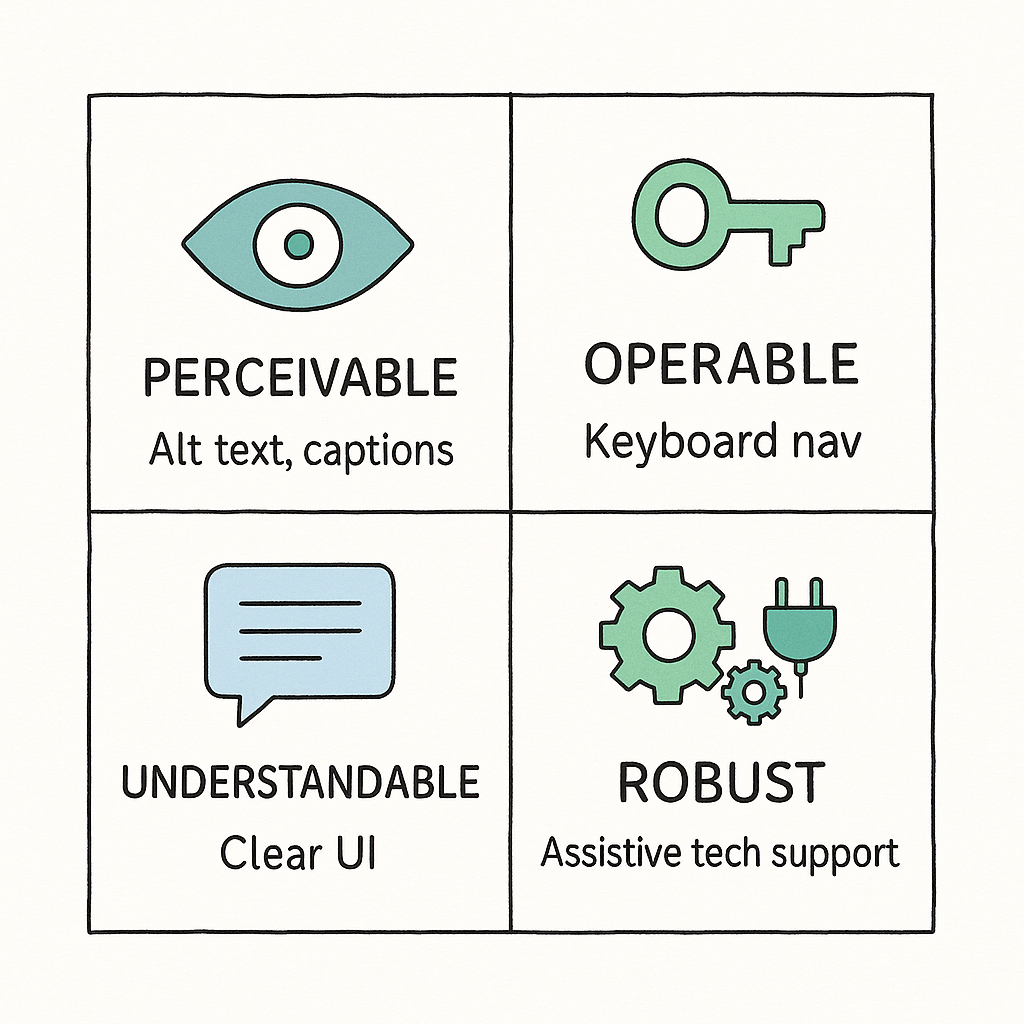
WCAG (POUR) infographic: Perceivable, Operable, Understandable, Robust — quick reference for Webflow accessibility.
- Perceivable: Users can see or hear content (e.g., alt text on images).
- Operable: All functionality works via keyboard, not just mouse.
- Understandable: Content and controls are clear (e.g., logical reading order).
- Robust: Site works across assistive tech, browsers, and devices.
Current US law leans on these standards, and lawsuits are now common if your SaaS site isn’t WCAG 2.1 AA compliant.
| Accessibility Term | Definition | Webflow Relevance |
|---|---|---|
| WCAG 2.1 AA | The practical benchmark for legal compliance in the US and EU | Most SaaS teams should aim for this level |
| ADA | Americans with Disabilities Act—governs digital accessibility | Your site may be at risk if not WCAG compliant |
| ARIA Attributes | Attributes to enhance assistive technology support | Webflow supports custom ARIA in UI and code |
Regulation Trend: EU, Canada, and major US states now require digital accessibility for SaaS selling B2B/B2C.
Webflow's Native Accessibility Features
Webflow offers a strong foundation for digital accessibility—if you know where to look. Here’s how to leverage its built-in tools to support your Webflow WCAG checklist.
Where to Set Key Accessibility Properties in Webflow
-
Alt text for images:
Select your image → In the right panel, find the "Alt Tag" field → Enter a concise, descriptive phrase.


Where to set image alt text and add ARIA/custom attributes in Webflow-like designer panels.
-
ARIA labels and roles:
Select an element → Go to Element Settings → Scroll to Custom Attributes → Addaria-labelorroleas needed.

-
Tab order control:
Use structure and Tab Index in Element Settings to define keyboard navigation order. Default is logical based on DOM order. -
Semantic HTML elements:
Right-click a div → “Convert to” → Choose Section, Main, Nav, Footer, etc. -
Form labels and error messages:
Every form label should be connected to its input. Use Form Block → Label + Input.
Pro Tip: Leverage Webflow’s audit panel (top left ‘Accessibility’ tab) to instantly flag missing alt text, out-of-order headings, and other WCAG issues.
- Set alt text and ARIA via side panels—no code required.
- Use semantic HTML: Convert divs to main, nav, section, etc.
- Maintain keyboard navigation with ordered DOM and tab indices.
Comprehensive Webflow Accessibility & WCAG Development Checklist
Use this step-by-step Webflow accessibility WCAG compliance development checklist to hit a 95%+ accessibility score on your next SaaS project.
1. Structure with Semantic HTML
-
Use Webflow’s native HTML5 tags:
- Header: <header>
- Main content: <main>
- Navigation: <nav>
- Sections: <section>
- Footer: <footer>
- Every page has one H1 and ordered headings (H2–H6) only.
<nav>...</nav>
<main>
<section>
<h1>Dashboard Overview</h1>
<h2>Recent Activity</h2>
</section>
</main>
2. Add Alt Text for All Images
- For logos, icons, marketing banners, screenshots—add descriptive alt text in the Asset panel.
-
Decorative images? Use
alt=""(empty) so screen readers skip them.
- Summarize image purpose in 5–12 words.
- Skip “image of…” or “graphic of…”
- Keep focused on context (e.g. “Acme SaaS Analytics Dashboard Screenshot”)
3. Check Color Contrast
-
All text and interactive elements must meet WCAG 2.1 AA contrast:
- Normal text: 4.5:1 against background
- Large text (18pt+): 3:1 against background
- Use free tools: WebAIM Contrast Checker, Color Contrast Analyzer Chrome Extension.
| Element | Required Contrast Ratio | Tool to Check |
|---|---|---|
| Buttons | 4.5:1 | WebAIM Checker |
| Body text | 4.5:1 | Lighthouse audit |
| Iconography | 3:1 (if informative) | WebAIM Checker |
4. Enable Full Keyboard Navigation
- All interactive elements (links, dropdowns, modals, sliders) must be usable with only the keyboard—no mouse.
- Test by pressing Tab, Enter, Esc, Space.
- Set tabindex in Webflow’s element settings if custom order needed.
- Show visible focus states (outline or underline) on links/buttons.
<a href="#" tabindex="0">Start Free Trial</a>
5. Label and Group All Forms
- All inputs, textareas, toggles must have associated <label> elements. Do NOT use placeholder text instead of labels.
-
Link errors to form fields using aria-describedby or
idon error messages. - Include easily readable, actionable error messages.
<label for="email">Email address</label> <input type="email" id="email" name="email" aria-describedby="emailHelp"> <span id="emailHelp">We'll never share your email.</span>
6. Add and Tune ARIA Attributes
- Add aria-label, aria-labelledby, or aria-describedby for any custom navigation, modals, or dynamic widgets built in Webflow.
-
Use
role="navigation",role="main"as needed for custom containers. - Use Custom Attributes panel in Webflow, or add directly in code embed.
<div role="navigation" aria-label="Main Navigation">...</div> <button aria-expanded="false" aria-controls="menu-items">Menu</button>
7. Responsive and Adjustable Text
- All text should scale via browser zoom to 200%+ without content loss or overlap.
- Use rem/em sizing—not just px—for font sizes in Webflow.
- Test content reflow manually on desktop and mobile.
8. Accessible Media and Animations
- All videos require captions and/or transcripts (host externally if needed).
- Pause or allow to disable any looping animations, carousels, or auto-advancing sliders.
9. Headings, Lists, and Table Structure
- Use heading tags only for section titles—not visual style.
- All lists (ul, ol, li) and tables (table, tr, th, td) should use correct markup for screen readers.
10. Avoid “Click Here” – Use Descriptive Link Text
- All call-to-action and hyperlink text must be unique and describe their purpose (“Download our SaaS pricing guide”, not just “Read more”).
Step-by-Step Webflow Accessibility Audit Process
Regular audits are non-negotiable if you want to maintain Webflow WCAG checklist alignment. Here’s how to run a comprehensive audit, using both automated and manual tools.
1. Webflow Audit Panel
-
Inside the Webflow Designer, open the Audit panel (top left)—you’ll instantly see:
- Missing alt text/image issues
- Improper heading structure
- Low color contrast
- For each issue, hover over “Details” for recommended fixes and highlights.
2. Run Third-Party Accessibility Tests
-
Lighthouse (Chrome DevTools):
- Right-click on any page → Inspect → Lighthouse → Generate report → View Accessibility Score and issue list.
-
WAVE Web Accessibility Evaluation Tool:
- Go to wave.webaim.org → Enter your public Webflow site URL → See inline issue markers, including missing alt text, poor labeled forms, or contrast issues.
3. Manual Testing Checklist
- Try to Tab through your site completely—every link, button, modal, and input should be reachable and clearly focused.
- Use a screen reader (VoiceOver on Mac, NVDA/JAWS on Windows) to complete signup forms and navigation.
- Zoom to 200%+ in browser and verify no content overlaps/loss.
- Missing alt text → Fill out in media asset panel.
- Poor heading order → Restructure with semantic tags and one H1/page.
- Non-descriptive buttons/links → Update text in Designer.
- Low contrast → Adjust color swatches in Style panel.
Real-World Case Study: Improved Accessibility and SEO
A mid-market SaaS company rebuilt their public site using this Webflow WCAG checklist. Here’s what changed after two months:
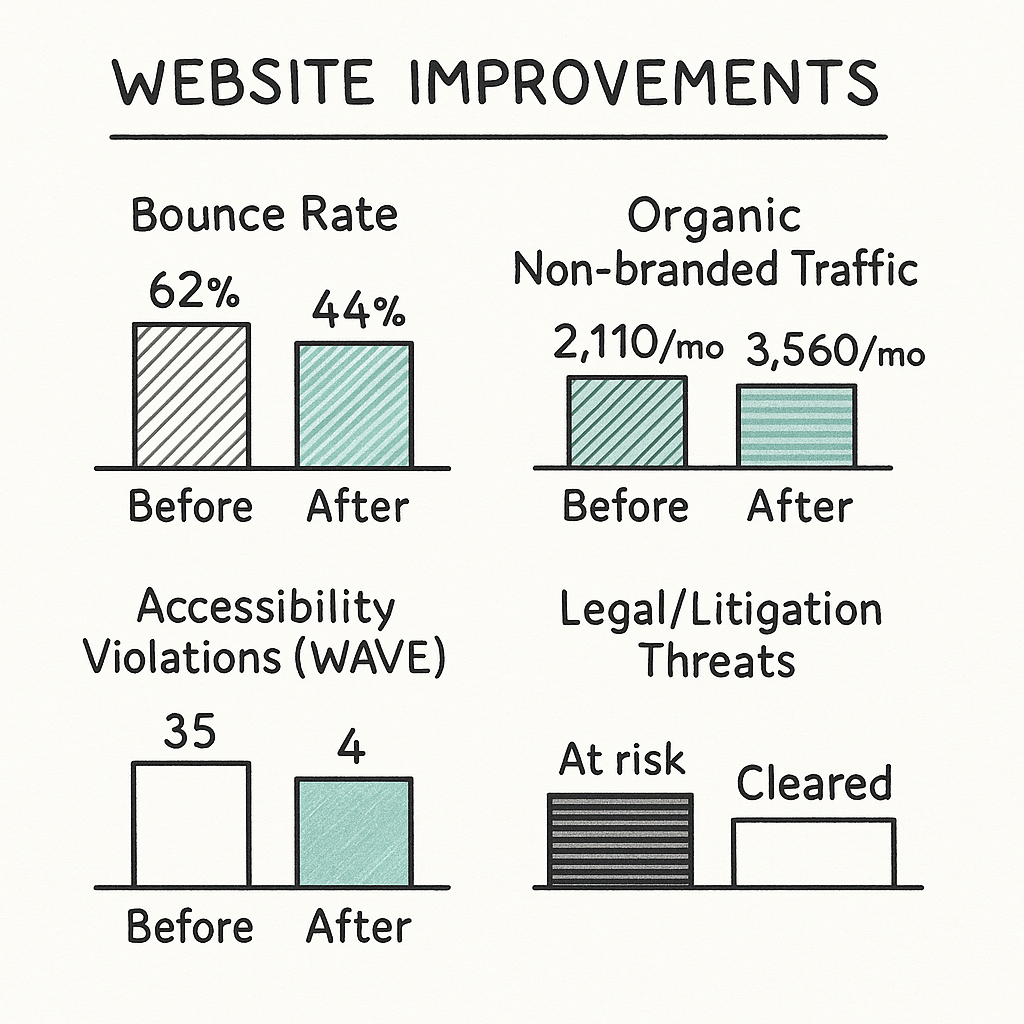
Before vs After: Accessibility improvements led to lower bounce rate, higher organic traffic, fewer WAVE violations, and reduced legal risk.
| Metric | Before | After |
|---|---|---|
| Bounce Rate | 62% | 44% |
| Organic Non-branded Traffic | 2,110/mo | 3,560/mo |
| Accessibility Violations (WAVE) | 35 | 4 |
| Legal/Litigation Threats | At risk (open) | Cleared/closed |
Result: Improved accessibility closed their legal gaps, boosted SEO, retained more users, and unlocked new B2B enterprise deals with strict accessibility requirements.
Common Webflow Accessibility Mistakes
Avoid these frequent errors to keep your Webflow ADA compliance efforts on track:
-
Using DIVs instead of semantic containers (nav, main, section)—screen readers can’t understand site structure.
<div class="nav"> ... </div> <!-- BAD --> <nav> ... </nav> <!-- GOOD -->
-
Missing or unhelpful alt text—images read as “graphic” or “1234.png.”
<img src="dashboard.png" alt=""> <!-- BAD --> <img src="dashboard.png" alt="Sales Dashboard Analytics"> <!-- GOOD -->
-
Out-of-order heading hierarchy (e.g. H1 → H3, skipping H2).
<h1>Product Overview</h1> <h3>Features</h3> <!-- BAD ordering -->
-
Insufficient color contrast—especially on buttons and navigation.
Always check with a contrast ratio checker, not just visual inspection. - Keyboard trap in modals/menus—users can’t close overlays with Esc or Tab.
Maintaining Ongoing Accessibility in Webflow Projects
Accessibility isn’t “one and done.” Sustained compliance ensures your SaaS can scale, sell into enterprise, and avoid regressions over time.
Set Internal Accessibility Processes
- Document your Webflow WCAG checklist and make it part of the pre-launch QA for every release or landing page.
- Assign a design accessibility champion—someone on your team to own audits and coach others.
Content Contributor Best Practices
- Train anyone adding or editing content to use alt text, semantic headings, and descriptive links by default.
- Review user-generated content (UGC), like blog posts or testimonials, for accessibility before publishing.
Monitor for Changes and Regression
- Schedule regular automated scans with Lighthouse or WAVE.
- Keep a changelog of past issues and their solutions.
- Set up alerts if templates or core components change.
Webflow Accessibility & WCAG Compliance: FAQ
How do I make my Webflow site WCAG compliant?
Follow a detailed Webflow accessibility WCAG compliance development checklist: use semantic HTML, set alt text, check color contrast, enable full keyboard navigation, label all forms, and test with audit tools like WAVE and Lighthouse. Verify compliance at WCAG 2.1 AA—this is required for most SaaS teams.
Does Webflow support ADA compliance?
Yes—Webflow’s platform supports almost all necessary features to meet ADA and WCAG requirements: ARIA attributes, alt text fields, semantic HTML elements, and accessibility audit tools. However, compliance depends on your setup and process, not just the platform.
What are the top accessibility mistakes in Webflow?
- Using only
<div>tags instead of semantic structure - Missing or poor alt text on images
- Improper heading order
- Low color contrast
- Inaccessible forms (unlabeled, unclear errors)
- No visible focus styles for keyboard users
- Keyboard traps (modals, menus that can't be closed)
How to test accessibility in Webflow?
- Run Webflow’s native Audit panel inside the Designer
- Use Lighthouse in Chrome DevTools for automated accessibility scoring
- Scan production URLs with WAVE
- Test keyboard navigation manually (Tab, Enter, Esc)
- Preview with a screen reader if possible (VoiceOver, NVDA)
What is the difference between WCAG and ADA compliance?
WCAG is a set of technical accessibility guidelines. ADA (Americans with Disabilities Act) is US law. Most courts use WCAG 2.1 AA as the “standard” for digital ADA compliance. So, to meet ADA legal requirements, ensure your site matches WCAG 2.1 AA.
Actionable Takeaways & Conclusion
- Start every Webflow project with accessibility in mind.
- Use the step-by-step checklist above for new pages, updates, and templates.
- Audit early and often, using Webflow, Lighthouse, and WAVE tools.
- Train everyone (design, content, devs) on accessibility best practices.
To go deeper, check resources from WebAIM, MDN Accessibility Docs, and official WCAG documentation.
Accessibility is a SaaS growth lever—use it to future-proof your Webflow site, delight all users, and maximize reach.
Unlimited Design & Webflow Development
Get unlimited design & development requests for a flat monthly rate. Fast turnaround without compromising on quality. No contracts or surprises. Cancel anytime.



