Webflow CMS Programmatic Content Automation Guide
Written by
Published on:
September 12, 2025

Why Automate Content Generation in Webflow CMS?
If you manage a SaaS website or digital product in Webflow, scaling content creation isn’t just a growth tactic—it’s a survival skill. With competition accelerating, the pressure to produce more landing pages, blog posts, or dynamic product listings faster (and more accurately) than ever is real.
But let’s face it: manually uploading content to your Webflow CMS is a grind. Errors creep in after late nights, meticulous data entry eats up hours, and building 10 pages feels manageable—until you need 1,000. Maintaining consistency across all that content? Nearly impossible by hand.
This is where Webflow CMS programmatic content generation automation becomes your growth multiplier.
- Slash content creation time with automation workflows (CSV imports, API integrations, Zapier triggers)
- Scale pages instantly for SEO, product launches, or region-specific marketing
- Eliminate manual data errors—enforcing consistency is built in, not an afterthought
In this guide, you’ll learn practical tactics SaaS teams and agencies use to programmatically generate content for Webflow CMS—unlocking speed, precision, and massive scale.
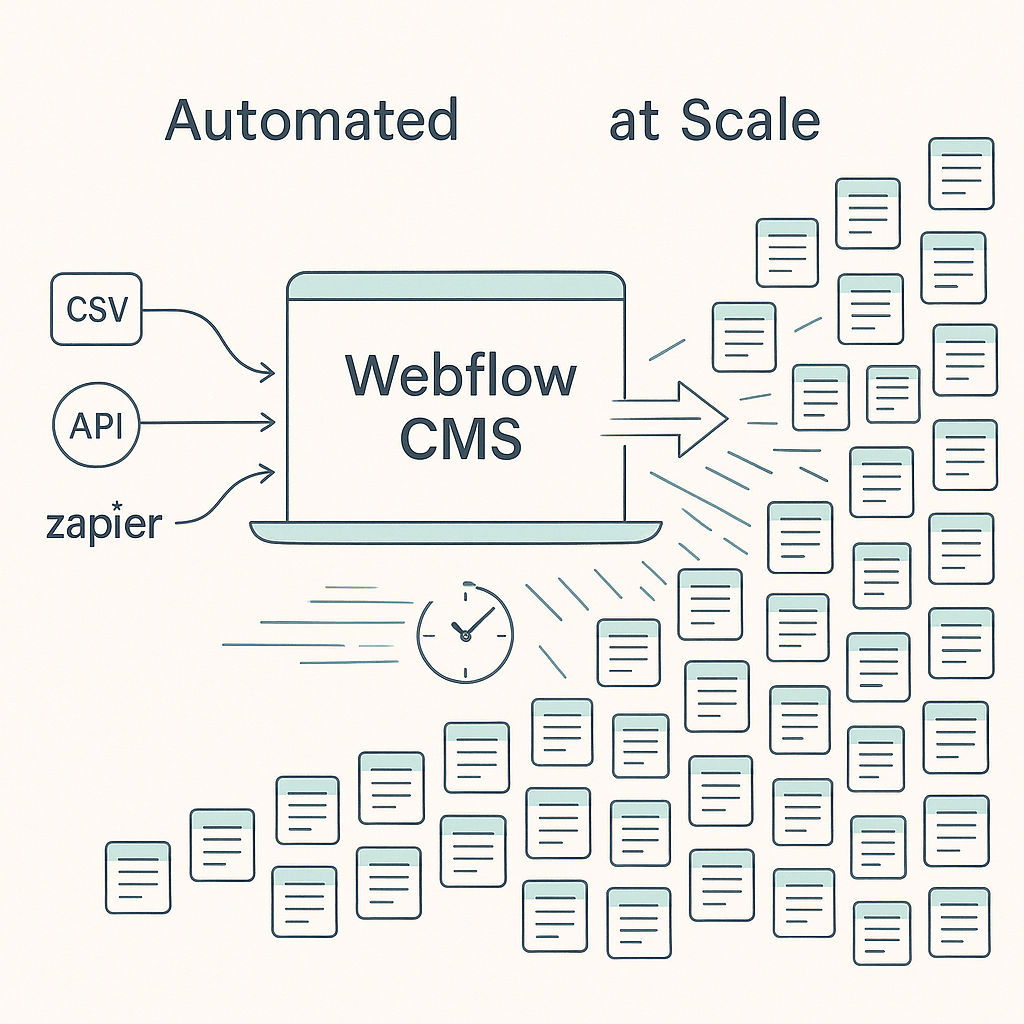
Hero illustration: programmatic content generation automates scaling from one landing page to thousands in Webflow CMS for SaaS teams.
Automating page and content creation directly into your Webflow CMS using scripts, APIs, CSVs, and workflows—so you get rapid, accurate, and consistent results.
Whether you’re managing SaaS landing page variants, launching region-specific content, or populating massive product databases, mastering automation in the Webflow CMS is now table stakes for growth.
What Is Programmatic Content Generation in Webflow CMS?
Programmatic content generation in Webflow CMS means using code, scripts, or automated workflows to create, update, and manage content—without manual entry. This unlocks unprecedented scale and efficiency for marketers, developers, and product teams.
Why Programmatic? Key Benefits for SaaS and Agency Teams
- Scale: Spin up thousands of dynamic pages (product catalogs, location pages, feature launches) by connecting your existing data sources.
- Consistency: Automated templates ensure every page includes correct fields, SEO meta data, and branding.
- Data-Driven Decisions: Pull live product or customer data directly into your Webflow site, keeping information updated and accurate.
- Speed: What once took weeks now takes hours—or less.
What Does This Look Like in Practice?
Imagine you need to launch 500 new city-specific SaaS landing pages. Rather than hand-building each page, you:
- Build a landing page template in Webflow CMS with dynamic fields
- Fill a spreadsheet (or connect a database) with local info and offers
- Use automated tools (CSV import, API, Zapier) to generate all pages at once
- Automatically apply SEO meta tags and alt text for each location
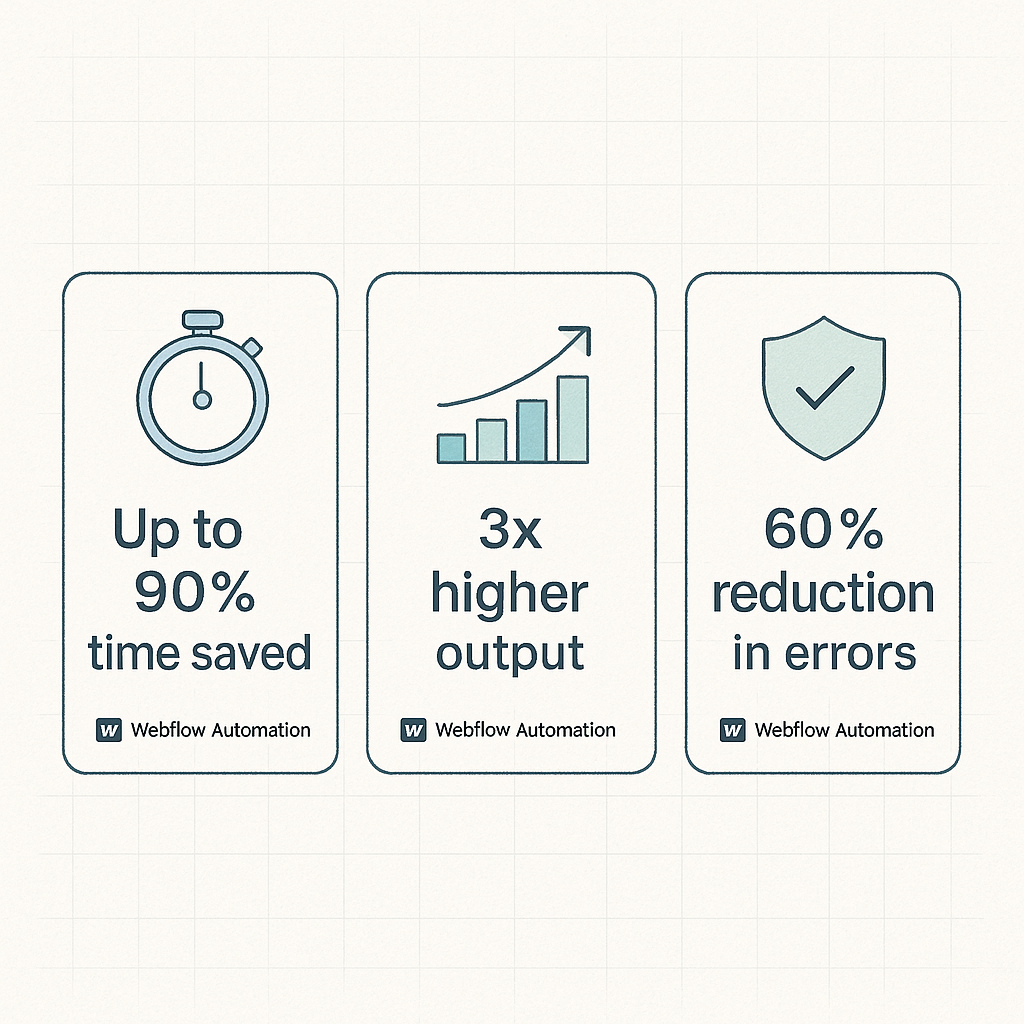
By the numbers: programmatic content generation results — time saved, output increase, and reduced errors for Webflow CMS automation.
- Up to 90% time saved compared to manual uploads (Webflow Community survey, 2024)
- 3x higher output for SEO landing pages using programmatic automation (ContentHarmony 2024 report)
- 60% reduction in content errors or mismatches (SaaS CTO field study, 2023)
Simply put, Webflow CMS programmatic content generation automation is now essential for any high-growth SaaS, digital agency, or content-driven business.
Core Methods of Programmatic Content Creation in Webflow

Compare core automation methods—CSV import, Webflow API, and Zapier/Make—to pick the right approach for your Webflow CMS projects.
There are three proven ways to automate large-scale content creation within Webflow CMS. Each method fits different team skill sets, budgets, and technical needs.
1. Manual CSV Imports
Webflow’s CMS supports bulk uploading via CSV files. This is fast, intuitive, and doesn’t require coding.
- Prepare your data in a spreadsheet: Each row = 1 CMS item (page), each column matches a Webflow CMS field.
- Images & Files: Include direct URLs for images—you can’t upload binaries via CSV, only pull from hosted links.
- Upload & Map Fields: In Webflow, go to Collections > Import and map CSV columns to CMS fields.
2. Webflow API for Programmatic Content Creation
For fully automated dynamic content generation, the Webflow API lets you create, update, and delete CMS items with code.
Common use cases:
- Auto-create pages as new entries appear in your product database
- Dynamic updates for personalized or user-driven content
- Large migrations and one-click updates across thousands of items
Sample Code: Create a CMS Item via API
POST https://api.webflow.com/collections/{collection_id}/items
Headers:
Authorization: Bearer {access_token}
Content-Type: application/json
Body:
{
"fields": {
"name": "Dynamic SaaS Landing Page",
"slug": "dynamic-saas-landing-page",
"_archived": false,
"_draft": false,
"description": "Automated content example"
// Other CMS fields here
}
}
Step-by-step:
- Get Webflow API credentials from Site settings > Integrations > Generate API Token
- Find your Collection ID: Use the API Reference or tools like Postman
- Script your workflow (Node.js, Python, or no-code automation platforms)
- Map fields precisely—input data must match Collection field structure exactly
- Test incrementally to avoid hitting item limits or triggering throttling
3. SaaS Automations: Zapier and Make (Integromat)
No-code workflow platforms like Zapier and Make (formerly Integromat) let you automate content updates or creation from external tools—no coding required.
Typical automations:
- When a new row is added to Google Sheets, create a new CMS item in Webflow
- Sync deals or user data from a CRM directly into your CMS
- Trigger updates when Airtable, Typeform, or other services send new data
Comparing Your Options: Pros & Cons
| Method | Pros | Cons | Best For |
|---|---|---|---|
| CSV Import | No code; quick bulk uploads | Manual, not real-time; file/image hosting required | One-time imports, migrations, basic updates |
| Webflow API | Full automation; real-time!; advanced workflows | Requires coding or dev resources; API rate limits | SaaS at scale, custom integrations |
| Zapier/Make | No-code/low-code; connects 1,000s of apps | Workflow complexity; monthly costs; limited control | Marketers, fast iterations, spreadsheet-driven flows |
Advanced Automation Tactics: Dynamic Content, Personalization, and Localization
To compete at the highest level in SaaS marketing, simply scaling volume isn’t enough. Today’s leaders use automation to drive dynamic, personalized, and localized content—connecting directly with their audience.
Personalizing CMS Content via API Scripts
With the Webflow API, you can programmatically serve content variants based on user segments, behavior, or account data, right within the CMS.
- Personalized value propositions for different SaaS personas
- Inject user data (plan type, industry, location) into CMS items at scale
- Sync CRM data (example: HubSpot, Salesforce) to generate tailored onboarding or educational content
How to build it: Set up scheduled API scripts (via cron or webhook) that check data sources and update or create CMS items dynamically.
Dynamic Content Updates via Feeds
Want to keep your SaaS feature list, product catalog, or support documentation always fresh? Dynamic data feeds via API or no-code workflows can keep Webflow in perfect sync.
- Product or pricing changes update live on your site—no manual intervention
- Connect Airtable, Google Sheets, or custom databases as “single sources of truth”
- Schedule automatic syncs (hourly, daily, event-triggered) with Make or Zapier
Localization: Scale Region- or Language-Specific Pages
For SaaS companies going global, programmatic localization is a game changer. The best teams automate creation of multi-region or multi-language content directly into Webflow CMS.
- Create one CMS template; import regional data files for instant country/city-specific SEO pages
- Automate language translation using APIs (e.g., DeepL, Google Translate) as a step in the workflow
- Build geo-personalized landing pages triggered by user IP/location data
Workflow Example: New localization terms are added to a spreadsheet → Translated with DeepL API → Sent to Webflow CMS via Zapier/Make → Each generates a region-specific page with correct URLs, meta tags, and href-lang attributes.
Visual: How Automated Workflows Power Dynamic Webflow Content

Workflow diagram: how source data flows through validation and automation engines into Webflow CMS to produce personalized, localized dynamic pages.
Diagram: Workflow for SaaS Personalized and Localized CMS Creation
- Source Data (Sheets, CRM, APIs)
- ETL/Transformation Layer (validation, translation, enrichment)
- Automation Engine (Zapier/Make/Custom Script/Cloud function)
- Webflow API/CSV Import → CMS Collection
- Live Dynamic Pages with Personalization and Localization
With this infrastructure, you can instantly launch hundreds of market-specific landing pages, A/B test messaging by persona, or localize blog libraries—with minimal ongoing manual effort.
Real-World Case Studies: Webflow CMS Programmatic Content in Action
Leading SaaS and digital product teams are using Webflow CMS programmatic content generation automation today to crush their content goals and enter new markets at record speed. Here’s how.
Case Study 1: SaaS Landing Pages at Scale
- Challenge: A SaaS company wanted unique, localized landing pages for 400+ cities, all reflecting custom offers and testimonials.
- Solution: They used a Google Sheet with local data, kicked off a Make.com scenario to translate and enrich content, and batch-fed it to Webflow CMS via API.
- Result: 400+ dynamic pages live in 2 days—20x faster than previous launches, with 99.5% attribute accuracy and 35% jump in organic leads in 3 months.
Case Study 2: Programmatic Blog Creation for SEO
- Challenge: A martech platform needed to generate a massive evergreen blog collection—covering 250+ tool comparisons and use cases.
- Solution: Product data and outline briefs were structured in Airtable, fed to Webflow CMS with dynamic keyword and meta field population via custom Python scripts using the Webflow API.
- Result: 250 optimized blog posts created in 1 week (90% time saved), doubled search impressions in 60 days, and received Google featured snippets for high-value queries.
Sample Metrics from Live Projects:
- 80% reduction in broken image fields (vs manual uploads)
- 60% shorter go-to-market windows for product feature launches
- Zero duplicate CMS slugs using programmatic slugification scripts
Every SaaS organization looking to scale content, improve SEO, or extend personalization can deploy these tactics—no matter the team size.
Challenges & Pitfalls: Common Issues and How to Avoid Them
Like any robust automation, programmatic content generation in Webflow comes with real-world gotchas. Here’s what you must watch for (and how to solve them).
Most Common Issues
- Field Mismatches: Data columns not matching exact CMS field names or types yield failed uploads. Even minor mislabeling (uppercase/lowercase, spaces vs. underscores) breaks automations.
- Automation Loops or Duplicates: Bidirectional automations without proper filters can cause duplicate items or infinite updates (looping issues).
- CMS Item Limits: Webflow has a 10,000 item per Collection cap (as of 2025). Large SaaS directories may hit this when scaling aggressively.
How to Mitigate Automation Risks
- Run Data Validation Scripts: Clean and check all incoming data. Validate types, remove blanks/nulls, standardize image URLs prior to automation.
- Error Logging and Alerts: Always build error-catchers (try/catch or webhook notifications) into your automation logic. This instantly flags issues before they snowball.
- Use Test Collections: Prototype automations on a mirrored collection with dummy data before going live on your actual site.
- CMS Item Tracking: Maintain a database or sheet with IDs/slugs created by automation to prevent accidental duplicates or overwrite loops.
Best Practices Checklist
- Lock templates and field naming before automating
- Always test with small batches (10–20 items) first
- Backup/export CMS collections regularly
- Apply version control on all scripts or workflow logic
- Review Webflow’s latest API docs and ToS before automated publishing
Step-by-Step: Your Webflow Programmatic Content Automation Workflow
1. Prerequisites: Structuring Your Source Content
- Map all CMS fields you’ll need: name, slug, images, summary, meta tags, etc.
- Create a clean master spreadsheet (CSV/Google Sheets/Airtable) or prepare your database export.
- Add columns for all automation-required data (localized fields, personas, internal links).
- Host your images in a location with public URLs (Dropbox, AWS S3, Webflow Assets).
2. Choose Your Automation Method
| Method | Skill Level | Use Case |
|---|---|---|
| CSV Import | Beginner | One-off loads, migrations, bulk pages |
| API Scripts | Intermediate/Advanced | Real-time, advanced logic, frequent syncs |
| Zapier/Make | No-code/Low-code | Ongoing automations, cross-tool workflows |
3. Step-By-Step: Automating via CSV Import
- In Webflow: Go to CMS Collections, click ‘Import’
- Upload CSV (max 2,000 rows at a time for speed; split large data sets as needed)
- Map columns to exact CMS field names (double-check every field!)
- Review Webflow’s import preview—scan for red flags or mismatches
- Run import and QA-check output. Look for errors in fields or missing images.
- Repeat for large sets. Use Webflow’s item ID in your tracking sheet.
4. Step-By-Step: Automating via Webflow API (With Sample Visual Flow)
- Obtain API Token from Site Settings > Integrations
- Find your Collection ID (via API, or Webflow Designer ‘Settings’)
- Write a script or use a code-free solution (Parabola.io, Retool, or Make.com)
- Structure your POST request using your data source (see code sample earlier)
- Error-check every response. Log item IDs, any failures, retries needed
- Integrate scheduling if content must update regularly (daily/triggered syncs)
Source Database → API Script → Webflow CMS
Validate fields → Create items in batches → Log results for QA.
5. Step-By-Step: Zapier or Make Automation for Ongoing Content Creation
- In Zapier: Set Google Sheets “New Row” as your Trigger
- Add Filter: Only proceed if required columns/fields are present
- Action: Create New Item (Webflow integration—connect site/API key, select Collection)
- Map each field: Columns → CMS fields (pay special attention to image/file URLs)
- Run tests on new data row(s). Ensure items appear as expected in Webflow CMS
- Turn on Zap/Scenario for live, ongoing updates
- Add error handling (Zapier Paths/Make error modules) to catch bad data
6. Automated Content QA Process
- After automations run, set up a manual review checklist (fields, images, tag accuracy)
- Use Webflow’s “Export” function to check new CMS items
- Validate: slugs, meta tags, references, image loading for SEO/UX
- Monitor for bulk errors (many items failing = systemic import/format issue)
7. Post-Publishing SEO Optimization: Programmatic Meta Fields & Alt Text
- Generate meta descriptions, titles, OG image URLs directly in your data source (Sheets, scripts)
- Auto-fill alt text fields for every image via keyword + item name schema
- Use formula fields or script logic for unique, SEO-optimized slugs and canonicals
8. Internal Linking Strategies for Automated Pages
- Add internal link fields in your source data for related pages, features, or blog guides
- Programmatically cross-link CMS items based on topic/keyword clusters
- Generate “related items” or “comparison” blocks for deeper engagement
- Always verify links don’t create loops or dead ends during QA!
FAQ: Webflow CMS Automation Questions Answered
Yes. With either CSV batch imports, the Webflow API, or no-code automation tools (Zapier/Make), you can generate, update, and manage content in Webflow CMS at any scale, all without manual data entry.
Absolutely. Webflow CMS, combined with programmatic automation, is ideal for creating hundreds or thousands of SEO-optimized landing pages—using data-driven templates, custom meta fields, and real-time content updates for advanced programmatic SEO strategies.
Use Zapier to monitor sources like Google Sheets, Airtable, or CRM systems. Whenever new data arrives (or is updated), Zapier can create or update Webflow CMS items automatically by mapping data fields to your CMS Collection. Add filters to avoid overwriting or duplicating content.
✔️ Validate all input data before automating
✔️ Test automations on small item batches first
✔️ Use structured, version-controlled scripts/workflows
✔️ Always monitor CMS item limits, error logs, and field mapping consistency
✔️ Backup collections & document each automation step for future updates/teammates
Pre-generate unique slugs and run duplicate checks (based on slug or ID) before creating new items with your automation logic. Maintain a “created items” log and build error handling into your script or Zapier/Make scenario to prevent accidental duplicates.
Actionable Takeaways & Conclusion
- Webflow CMS programmatic content generation automation empowers SaaS, product, and marketing teams to operate at a pace manual workflows can’t match.
- CSV imports, Webflow API scripts, and Zapier/Make automations each have unique strengths—choose the best fit for your business.
- Advanced tactics (personalization, dynamic data feeds, localization) bring not just scale, but deeper customer connection and SEO impact.
- Prevent common pitfalls with data validation, robust error handling, and strict workflow testing.
- Align automation with ongoing SEO best practices (meta fields, alt text, internal links) for traffic that compounds month after month.
- For high-velocity SaaS brands, automation is no longer optional—it’s your competitive edge.
Unlimited Design & Webflow Development
Get unlimited design & development requests for a flat monthly rate. Fast turnaround without compromising on quality. No contracts or surprises. Cancel anytime.



