Webflow Designer Running Slow? 10 Proven Fixes That Work Fast
Written by
Andy Dao
,CEO
Published on:
August 15, 2025
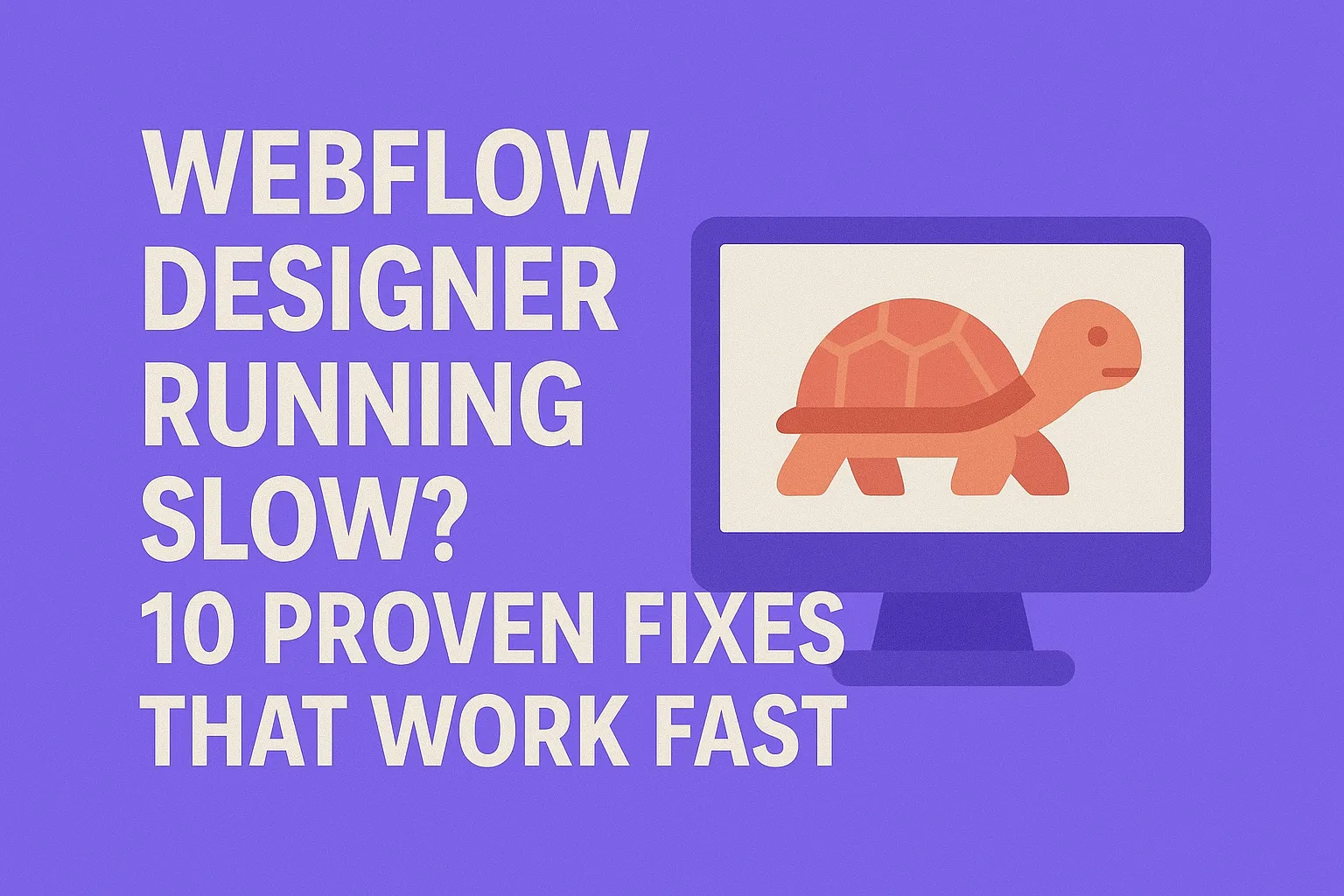
Few things sap your productivity like a sluggish Webflow Designer. When pages load slowly or interactions lag, every click feels like a waste of time. For SaaS founders, marketers, and product leads managing your own site, this bottleneck can stall launches and frustrate teams.

When Webflow Designer slows down, entire teams and project timelines suffer.
If you’ve ever wondered why is Webflow Designer so slow or searched for a reliable Webflow Designer running slow fix, you’re in the right place. This article delivers 10 proven, actionable fixes to speed up your Webflow workflow today.
Here’s a quick preview:- Optimize project structure by decluttering CSS and simplifying layouts
- Streamline animations and interactions to reduce performance hits
- Leverage recommended browsers and caching strategies for smoother design sessions
- Compress and lazy-load assets with modern formats like WebP
- Use Webflow’s built-in features and hardware/network considerations to your advantage
By following these stepwise techniques, you’ll cut lag, improve stability, and reclaim your focus.
Understanding Why Webflow Designer Runs Slow
Before diving into fixes, it’s crucial to understand the main causes behind Webflow Designer’s sluggishness.
Common Causes of Slowness
- Large or complex projects: Extra-heavy pages with many elements, images, and interactions tax browser resources.
- Overloaded interactions: Complex animations increase CPU and GPU demands significantly.
- Browser inefficiencies: Unsupported versions, extensions, or contaminated cache can drag performance down.
Data-driven Insights on Resource Consumption
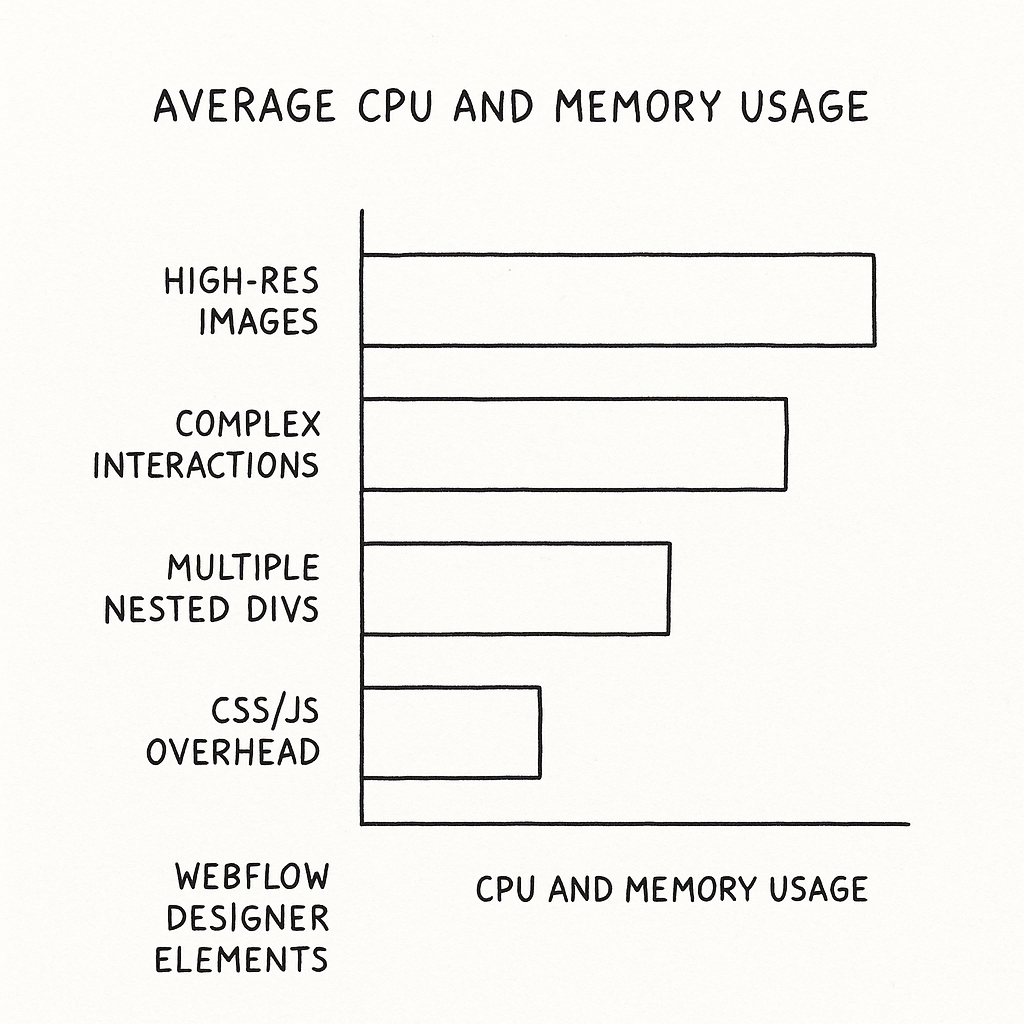
Complex interactions and large images are the top contributors to slow performance in Webflow Designer.
Metrics from real-world Webflow projects show:
| Element Type | Avg. CPU Usage (%) | Avg. Memory Usage (MB) |
|---|---|---|
| High-res Images | 12 | 200 |
| Complex Interactions | 24 | 350 |
| Multiple Nested Divs | 15 | 275 |
| CSS & JS Overhead | 20 | 300 |
Key takeaway: Complex interactions and large media are the biggest drains on Webflow Designer.
Optimize Your Project Structure
One of the most impactful ways to fix Webflow Designer slow loading project issues is to audit and streamline your project structure.
Simplify Complex Layouts & Reduce Heavy Media
- Replace multiple nested divs with simpler containers where possible.
- Compress or resize images before uploading—never rely on Webflow to handle raw high-res files.
- Use SVGs for vector elements instead of bulky PNGs or JPGs.
Streamline CSS & Remove Unused Classes
Duplicated or unused classes bloat your CSS and add rendering overhead.
- Audit classes monthly with Webflow’s style manager.
- Delete orphaned classes that no elements reference.
- Consolidate global styles instead of duplicating them across pages.
Step-by-step Audit Process

Follow these steps to streamline your Webflow project for better performance.
- Open Style Manager: Review and clean unused classes.
- Analyze page structure: Identify deeply nested div blocks and flatten where possible.
- Audit media files: Check image sizes, formats, and compress large assets.
- Remove hidden elements: Hidden elements still consume resources.
- Publish & test: Check performance difference after each cleanup round.
Before and after: Optimized projects often load in half the time compared to cluttered counterparts.
Manage and Minimize Interactions
Interactions impact speed disproportionately. Every animation or hover state triggers the browser’s GPU/CPU to work harder.
How Complex Animations Drag Performance
- Multiple simultaneous timed animations increase frame rendering time.
- Heavy easing curves and 3D transforms spike GPU usage.
- Looped or continuously running animations consume resources even when idle.
Best Practices to Simplify Interactions
- Limit active interactions per page to essentials.
- Replace continuous animations with subtle transitions or static states.
- Use Webflow’s native easing presets optimized for smooth GPU rendering.
- Test interactions performance with Chrome DevTools performance panel.
Case Study: Performance Gain After Interaction Optimization
A SaaS startup with a complex onboarding page reduced total interaction count from 15 to 6. Result:
- Page load time dropped from 8s to 4s
- CPU load during design-time dropped 38%
- Designer responsiveness improved drastically — lag was nearly eliminated
This is a blueprint for improving Webflow Designer performance fast.
Browser Optimization
Your browser plays a crucial role in how fast Webflow Designer feels. Here’s how to get the most out of it.
Recommended Browsers and Versions
- Google Chrome (latest stable): Top performance, best compatibility.
- Microsoft Edge (Chromium-based latest): Comparable performance to Chrome.
- Avoid outdated versions and non-Chromium browsers for consistency.
Clearing Cache, Disabling Extensions, and Hardware Acceleration
- Regularly clear cache to prevent stale resource buildup.
- Temporarily disable all non-essential browser extensions to rule out interference.
- Ensure hardware acceleration is enabled in browser settings for GPU-assisted rendering.
Stepwise Browser Troubleshooting Checklist
- Check browser version; update if outdated.
- Clear cache and cookies related to Webflow domains.
- Test in an incognito window to rule out extensions.
- Enable hardware acceleration under system settings.
- Restart browser and test Webflow Designer again.
Pro tip: Using Chrome’s Task Manager (Shift+Esc) helps identify tabs or extensions that are consuming excessive memory or CPU.
Improve Asset Management
Assets are often the biggest performance bottleneck. Efficient handling pays huge dividends.
Proper Image Formats & Compression Techniques
- Prefer WebP or AVIF formats—especially for photographic images with transparency.
- Use lossless or high-quality lossy compression with tools like Squoosh or ImageOptim before upload.
- Aim to keep images under 200KB for typical UI elements; hero images can be up to 500KB but no more.
Using Lazy Loading for Webflow Assets
- Enable native lazy loading on images to defer offscreen asset loading.
- Segment images page-wise to avoid loading all assets on initial design open.
Tools and Plugins to Automate Optimization
- ImageOptim API for automated compression workflows.
- Webflow Asset Manager Pro plugins that integrate compression and format checks.
- CI/CD tools like GitHub Actions or Netlify plugins can include image optimization post-export.
Bottom line: Serving efficient, optimized images dramatically improves Webflow Designer speed and page load times.
Leverage Webflow’s Built-in Performance Features
Webflow offers powerful infrastructure that, when used correctly, enhances your site’s and Designer’s speed.
Utilizing Webflow’s CDN and Publishing Best Practices
- Make sure SSL and CDN are enabled — Webflow CDN caches content globally, reducing load times.
- Publish regularly to test performance from the end-user perspective.
- Use “Staging” sites to test changes without affecting live performance.
Exporting Code for External Edits
If your project grows too complex inside Webflow Designer, consider exporting HTML, CSS, and JS for external optimization. This lets you:
- Minify CSS/JS more aggressively
- Implement advanced build tools and bundlers
- Reduce Designer load but still deploy from Webflow CDN
Quick tip: Export and test code manually to ensure Webflow-specific interactions still work properly.
Hardware Considerations

Upgrading to recommended hardware specs helps ensure a smoother Webflow Designer experience.
Your machine specs dictate how heavy a Webflow Designer project you can handle smoothly.
CPU, RAM, and GPU Impact
- CPU: Webflow Designer is CPU-intensive—choose modern multi-core processors (Intel i5+ or Apple M1+ recommended).
- RAM: Minimum 8GB recommended. 16GB+ preferred for large projects and multitasking.
- GPU: A dedicated GPU or integrated GPU with hardware acceleration improves animation and interaction rendering.
Minimum Specs Recommendations
- CPU: Quad-core 2.5 GHz or faster.
- RAM: 16GB ideally.
- Disk: SSD, not HDD, for faster project file access.
- GPU: Modern graphics with WebGL support.
Note: Even the best optimization can be hampered by underpowered hardware.
Network and Connection Factors
Network issues can also cause Webflow Designer to lag, especially on collaboration-heavy projects.
Impact of Internet Speed and Latency
- Slow or unstable internet connections delay asset loading from Webflow’s CDN.
- High latency causes interaction delays when communicating with Webflow servers.
Offline Edits and Syncing Strategies
- Use Webflow’s offline mode when possible for editing without an active connection.
- Batch publishes and sync changes during low-traffic times.
- Consider wired Ethernet over Wi-Fi to reduce packet loss.
Summary: Stable, high-speed internet reduces wait times and interaction lag.
Regular Maintenance and Updates
Keeping Webflow Designer and your environment up-to-date is a simple but overlooked fix.
Importance of Webflow and Browser Updates
- Webflow regularly releases performance improvements and bug fixes. Always use the latest version.
- Browsers also patch security and optimize rendering engines regularly.
- Outdated software often introduces incompatibilities or known slowdowns.
Periodic Checks and Backups
- Schedule monthly audits of your project to clean obsolete styles and assets.
- Back up projects externally to mitigate risks and support rollbacks.
- Document changes to track potential causes of new performance issues.
Routine maintenance is your safety net against growing inefficiencies.
When to Seek Further Help
If you’ve tried all optimizations but still face lag, it’s time to get expert assistance.
Contacting Webflow Support Effectively
- Prepare detailed descriptions including project size, browser version, and steps leading to lag.
- Include screenshots or screen recordings highlighting slow areas.
- Submit tickets via Webflow’s official support center for priority handling.
Communities and Forums Worth Joining
- Webflow Forum: Official hub with active community members and Webflow staff.
- Reddit’s Webflow Subreddit: Peer-to-peer troubleshooting and discussion.
- Indie Hackers: SaaS builders sharing optimizations and case studies.
Getting help early prevents small issues from snowballing.
FAQs: Webflow Designer Performance Fixes
Why is Webflow Designer slow only on some projects?
Projects with more complex page structures, heavy media, and numerous interactions inherently consume more resources, causing lag that simpler projects avoid.
Can browser extensions cause Webflow Designer lag?
Yes. Extensions like ad blockers or script managers can interfere with Webflow’s scripts or increase loading times. Try disabling all extensions to test performance.
How often should I optimize images in Webflow projects?
Images should be optimized at upload and regularly reviewed—ideally quarterly or after major content updates. Ongoing checks prevent gradual asset creep.
Does upgrading hardware improve Webflow Designer speed?
Often yes. Upgrading CPU, RAM, or switching to SSD drives significantly reduces lag. But hardware upgrades are most effective combined with optimization best practices.
Conclusion and Actionable Takeaways
Webflow Designer lag issues frustrate SaaS teams but can be fixed systematically.
10 Proven Fixes Recap:- Audit and simplify project structure to reduce complexity.
- Minimize and optimize interactions for lower CPU/GPU load.
- Use recommended browsers and keep caches clean.
- Compress and lazy-load assets with modern image formats.
- Leverage Webflow’s CDN and publishing features strategically.
- Export code for external optimization if needed.
- Invest in hardware meeting recommended specs.
- Ensure network stability and consider offline edits.
- Keep Webflow and browsers updated regularly.
- Engage support and community if problems persist.
Follow these steps in order and measure improvements as you go. Performance gains compound, transforming your Webflow design experience from frustrating to fluid.
Trusted by over 100+ companies.
Unlimited Design & Webflow Development
Get unlimited design & development requests for a flat monthly rate. Fast turnaround without compromising on quality. No contracts or surprises. Cancel anytime.



