Webflow CMS Item Limit Workarounds (2025 Guide for SaaS Scaling)
Written by
Andy Dao
,CEO
Published on:
August 15, 2025
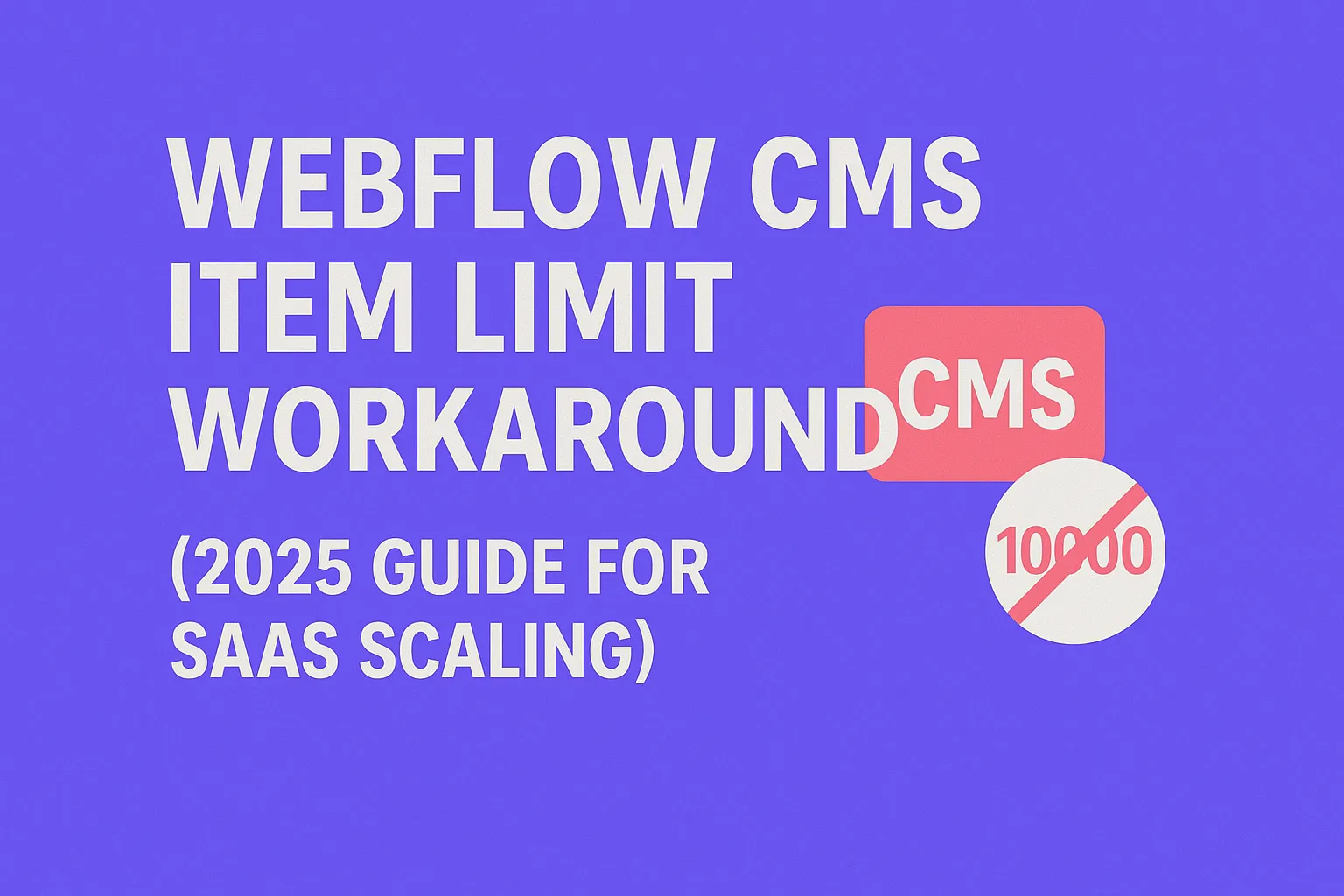
Why You Need a Webflow CMS Item Limit Workaround
Mid-to-large scale SaaS projects hosted on Webflow often hit a frustrating wall: the Webflow CMS item limit. For sites with extensive product catalogs, content libraries, or portfolio entries, these limits can cripple design flexibility and scalability. You end up juggling collections, pruning content, or compromising features — none of which feel like sustainable solutions.
Understanding and overcoming Webflow CMS limits is critical for SaaS decision-makers who want to scale without migration headaches or sacrificing user experience. These constraints affect not only how many items you can store but also your ability to integrate dynamic content effectively.
In this guide, you’ll discover both native and advanced workarounds — from smart CMS structuring to integrating external databases and leveraging Webflow’s API. We’ll also cover SEO implications and provide actionable workflows and code snippets so you can implement solutions confidently.
Understanding Webflow CMS Limits

CMS item and API limits compared: Webflow vs WordPress vs Wix
Webflow CMS is designed for simplicity and rapid deployment, but it comes with hard limits that impact scalability:
- Collection item limits: Maximum 2,000 items per collection, with total CMS items capped depending on your plan (e.g., 10,000 items for Growth plan).
- API constraints: Rate limits apply — typically 60 requests/minute and batch size capped at 100 items per API call for creating/updating items.
- Field limits: Up to 40 fields per collection.
How This Affects Common Use Cases
- Product catalogs: If you sell thousands of SKUs, item limits force you to split catalogs across collections, complicating filtering and design.
- Blogs or news sites: Over 2,000 posts require multiple collections or archiving.
- Portfolios or case studies: High volume projects face similar collection splits, reducing CMS power.
Webflow vs Competitors: A Data-Backed Comparison
| Platform | Max Items per Collection | Total CMS Items | API Access |
|---|---|---|---|
| Webflow | 2,000 | Varies by plan (max ~10,000) | Yes (limited rate) |
| WordPress (Self-hosted) | Unlimited | Unlimited | Yes (High flexibility) |
| Wix | Unlimited | Unlimited | Limited API |
Key takeaway: Webflow’s limits are strict but balanced by ease-of-use and visual design control. To scale beyond, you need smart strategies.
Native Strategies to Optimize Webflow CMS Usage
Before integrating external systems, explore native ways to maximize your CMS usage within the existing constraints.
1. Splitting Content Across Multiple Collections
Break a large dataset logically. For example, organize products by category or region in separate collections. Use reference and multi-reference fields to connect these.
- Benefits: Avoid hitting per-collection item limits, maintain clearer data structure.
- Trade-offs: More complex collection relationships; requires careful template and filter setup.
2. Using Reference and Multi-Reference Fields Efficiently
Reference fields help reuse content across collections without duplication. For example, a “Category” collection linked to products enables filters and related content without new items.
3. Leveraging Pagination and Load More Buttons
Pagination helps manage frontend performance but does not circumvent backend CMS limits. Still, it improves load and user experience when showing large volume of items.
Case Study: Optimizing a SaaS Product Marketplace
A SaaS marketplace managing 5,000+ products implemented splitting across 3 collections categorized by industry vertical. Reference fields linked products to vendors, enabling rich filtering while staying under Webflow CMS limits. Pagination was used on product listing pages. Result: significant reduction in CMS item issues and improved site speed.
Workarounds Using External Tools

How external tools automate content syncing with Webflow CMS
When native optimizations fall short, integrating external tools extends CMS capacity and flexibility drastically.
1. Syncing External Databases via Zapier or Integromat (Make)
How it works: Use Zapier or Make to connect an external database (e.g., Airtable, Google Sheets) with Webflow CMS. Automate data syncs for content updates without manual input.
- Set up triggers to push data into Webflow CMS collections.
- Use filters to sync only necessary items, managing CMS quota.
Pros: Automation reduces errors, partial CMS filling extends item capacity.
Cons: Sync delays, potential rate limit issues, requires ongoing monitoring.
2. Using Airtable or Google Sheets as Headless CMS
Host extensive content externally in Airtable or Sheets, then embed or access data dynamically on your Webflow site using JavaScript or third-party widgets.
- Advantages: No item limit, easy collaboration.
- Challenges: SEO impact, content indexing may suffer without prerendering.
3. Embedding External API-Driven Content
Pull in dynamic content live from external APIs (custom-built or SaaS data providers). Embed API calls via code embeds or middleware solutions.
- Example: A SaaS product blog could embed live pricing or reviews via external API.
- Trade-offs: depends on external uptime and loading speed.
Performance and Reliability Considerations
| Method | Performance Impact | SEO Implications | Maintenance Complexity |
|---|---|---|---|
| Zapier Sync | Minimal (background sync) | Strong (content in Webflow) | Medium |
| Airtable/Google Sheets Headless | Moderate (client-side fetch) | Weaker (may require SSR/prerender) | Low |
| API Embeds | Variable (depends on endpoint) | Varies (often weaker without SSR) | High |
Workflow Diagram: Zapier Integration Example
Imagine this flow:
- New record added in Airtable → Zapier triggers → Data formatted → Webflow CMS item created/updated
- Periodic sync for bulk updates → Avoids hitting API rate limits
Custom Code and API-Based Approaches to Extend Webflow CMS
For developers with technical resources, Webflow’s CMS API unlocks powerful ways to bypass item limits and build scalable, dynamic SaaS sites.
Using Webflow CMS API to Inject External Content Dynamically
Step-by-step workflow:
- Set up API credentials: Obtain your Webflow API key and identify site & collection IDs.
- Create or update items programmatically: Use API endpoints to push content beyond manual CMS input limits.
- Implement batch processing: Send items in batches (max 100 per API call) to avoid rate limits.
- Schedule middleware or serverless functions: Automate syncing from external sources periodically or on-demand.
// Example Node.js snippet to add CMS item
const fetch = require('node-fetch');
async function addCMSItem(apiToken, siteId, collectionId, itemData) {
const res = await fetch(
`https://api.webflow.com/collections/${collectionId}/items?live=true`,
{
method: 'POST',
headers: {
'Authorization': `Bearer ${apiToken}`,
'accept-version': '1.0.0',
'Content-Type': 'application/json',
},
body: JSON.stringify({ fields: itemData }),
}
);
return res.json();
}
Security and Scalability Considerations
- Secure API keys: Never expose keys in client-side code; use serverless functions or backend middleware.
- Rate limiting: Build retry logic and rate-limit handling into sync scripts.
- Data validation: Ensure incoming data matches Webflow schema.
- Infrastructure: Use scalable cloud services (e.g., AWS Lambda, Google Cloud Functions).
Architecture Overview
Visualize the architecture:
- External CMS/Database (like Airtable or custom DB)
- Middleware/Serverless Functions (process & push data via Webflow CMS API)
- Webflow CMS storing core content, enhanced by API-injected items
- User-facing Webflow site rendering content with CMS + dynamic embeds
SEO Considerations and Best Practices
When extending or bypassing Webflow’s CMS limits, SEO must remain a top priority.
How Workarounds Affect SEO
- Content inside Webflow CMS: Fully indexable and crawled by search engines, ideal for rankings.
- External content embeds (Airtable, API-based): May load client-side, risking poor indexation without prerendering or server-side rendering.
- Sync-based workarounds (Zapier + API): Sync content into Webflow CMS, preserving SEO benefits.
Tips to Maintain SEO Strength
- Use prerendering services or server-side rendering: Ensure API-driven content is visible on initial HTML load.
- Implement schema markup consistently: Use structured data for products, articles, reviews to boost rich results.
- Leverage canonical URLs carefully: Especially if content exists externally and on Webflow.
- Monitor crawl errors and indexing issues: Use Google Search Console regularly.
Featured Snippet Optimization
- Use clear, concise question-and-answer blocks in your content.
- Mark Q&A or FAQ schema to increase chances of snippet inclusion.
- Ensure dynamic content syncs are complete and accurate.
FAQ
What is the Webflow CMS item limit?
The limit is 2,000 items per collection, with total CMS items varying by plan (e.g., 10,000 on Growth). Field counts max at 40 per collection.
Can I increase the Webflow CMS item limit?
Directly increasing limits is not possible within Webflow’s current plans. Instead, use workarounds like splitting collections, syncing external databases, or using the CMS API.
How to use Zapier with Webflow CMS?
Connect external sources like Airtable or Google Sheets with Webflow via Zapier to automate creating/updating items—ideal for incremental content updates without manual entry.
Is there a way to bypass Webflow CMS limits safely?
Yes, but safely means using official APIs with well-designed middleware or syncing to avoid breaches of terms or data corruption. Avoid hacks or unofficial tools that risk account suspension.
How do CMS limits affect site speed and SEO?
Large collections can slow backend operations and site load, especially if overloaded. Native CMS content is fully crawlable, but external content pulled client-side must be prerendered or server-side rendered to avoid SEO drop-offs.
How to connect Airtable with Webflow?
Use Zapier, Make, or custom API middleware to sync Airtable records into Webflow CMS collections. Alternatively, embed Airtable views or fetch data dynamically via JavaScript, balancing SEO trade-offs.
How to use API to extend Webflow CMS?
Leverage Webflow’s REST API to programmatically add, update, or delete CMS items beyond manual entry limits. Use serverless functions to automate syncing from external databases or headless CMS setups.
Conclusion & Actionable Takeaways
Overcoming Webflow CMS limits is essential for SaaS companies scaling content-heavy projects. Start by optimizing collections natively:
- Split content smartly using references
- Use pagination and filtering effectively
If your project exceeds these limits:
- Integrate external databases via Zapier or Make to automate partial syncing
- Consider Airtable or Google Sheets as headless CMS for very large datasets
- Leverage Webflow CMS API with serverless middleware for dynamic, scalable content injection
Always weigh SEO implications — sync as much content as possible into Webflow CMS for crawlability, and use prerendering techniques when embedding external content.
Workaround Selection Checklist:
| Scenario | Recommended Workaround | Complexity | SEO Impact |
|---|---|---|---|
| Moderate item overflow with structured data | Split collections + Zapier sync | Medium | Strong |
| Very large datasets, non-critical dynamic content | Airtable or Google Sheets headless CMS | Low to medium | Moderate (prerender recommended) |
| Developer team & custom scalability needed | Webflow CMS API + serverless middleware | High | Strong (if well implemented) |
For detailed implementation, visit Webflow’s CMS API documentation, and check out our tutorials on site performance optimization and SEO best practices.
Unlimited Design & Webflow Development
Get unlimited design & development requests for a flat monthly rate. Fast turnaround without compromising on quality. No contracts or surprises. Cancel anytime.



