Top 10 Ways to Reduce Webflow TTFB for SaaS Companies
Written by
Andy Dao
,CEO
Published on:
August 15, 2025
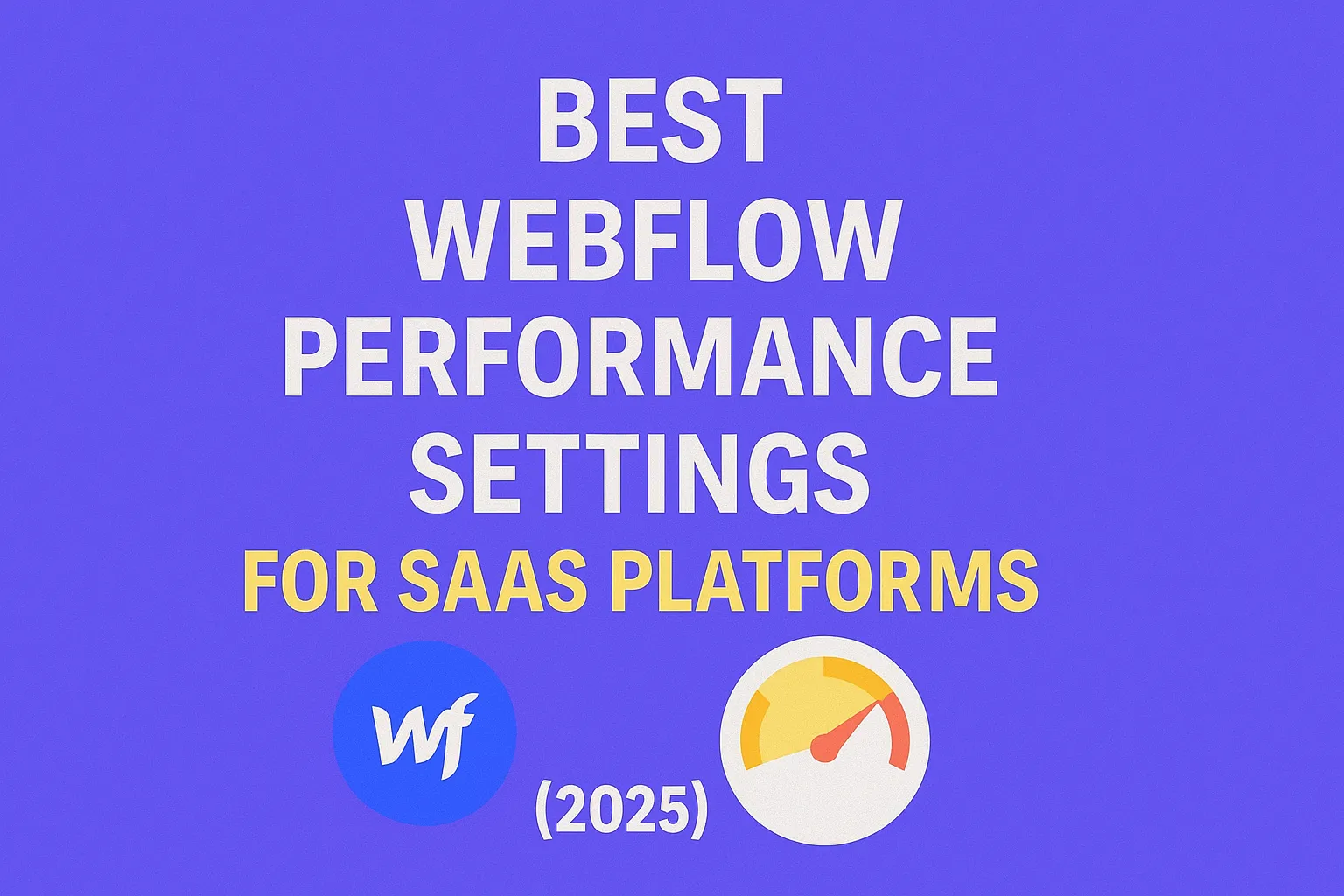
Why Webflow TTFB Matters for SaaS
Slow-loading SaaS landing pages will cost you. Prospects bounce. Conversion rates drop. Even slight delays raise your customer acquisition costs—there's no room for sluggish site performance in SaaS.
Time to First Byte (TTFB) is where SaaS websites often lose the speed battle. TTFB is how long it takes your server to start sending data after a browser requests a page. When you run your SaaS marketing site or customer portal in Webflow, shaving TTFB down is non-negotiable.
- Conversions: Studies show every +100ms TTFB drops conversions by 2%–5%.
- SEO: Google prioritizes fast SaaS sites. TTFB is a direct ranking signal for Core Web Vitals.
- User Retention: Fast landing pages drive signups and discourage churn.
- Sub-200ms: SaaS "best in class" (top 10%)
- 200–500ms: Standard for high-converting SaaS
- 500ms+: At risk for losing organic rankings and customers
If you care about SaaS growth, reducing Webflow TTFB should be a top priority. Here’s how.
What Is TTFB (Time to First Byte) and Why It Impacts SaaS?
Time to First Byte (TTFB) is the total time it takes from the moment a browser requests your Webflow (SaaS) page until it receives the first byte of data from the server.
| Time (ms) | Result |
|---|---|
| 100–200 | Excellent (Fastest SaaS sites) |
| 201–500 | Good (Competitive) |
| 500+ | Slow (Needs immediate attention) |
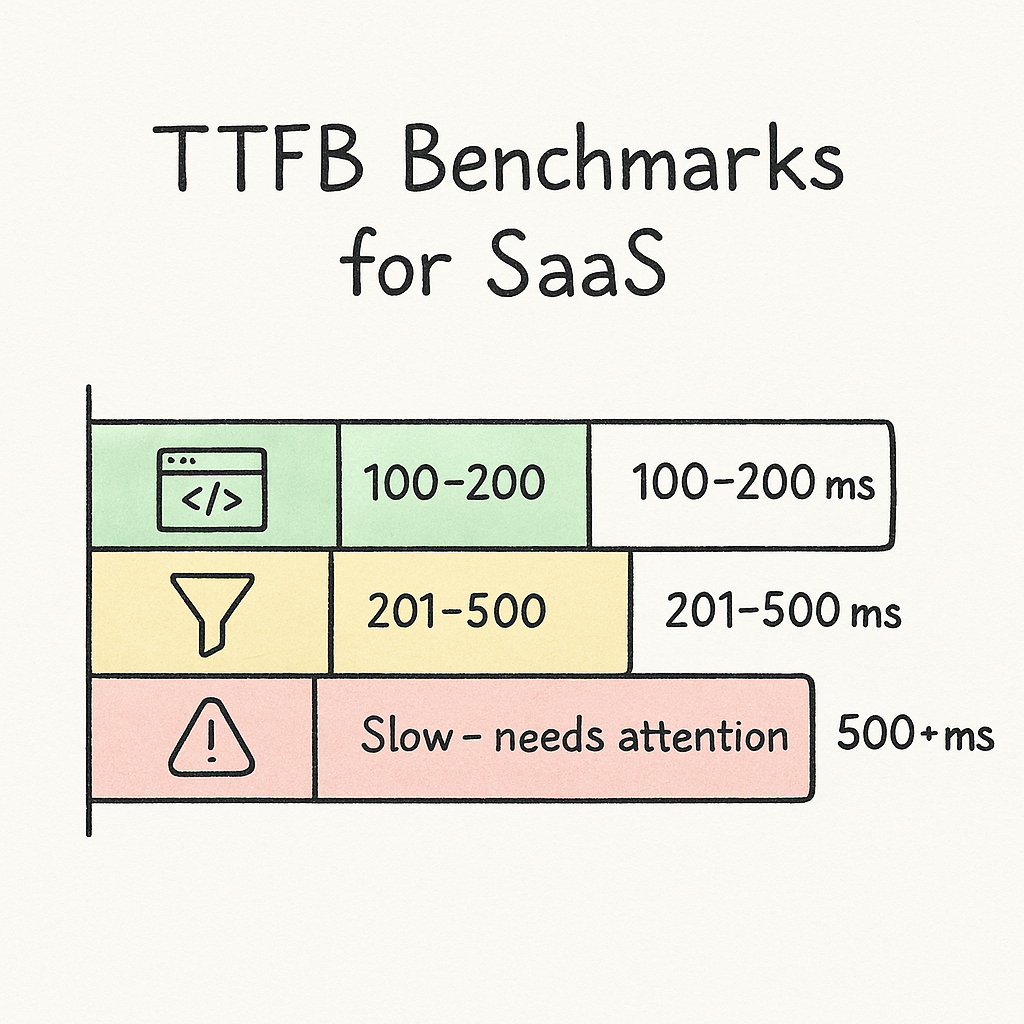
Data visualization — Style: same flat isometric vector look with cool blue/green accents; clean, easy-to-read labels.
For SaaS, TTFB isn’t just developer jargon:
- First impression: Most SaaS buyers form an opinion before a page is fully painted.
- Global reach: Slow TTFB in one region means losing MRR in that market.
- Webflow-specific: Your domain/DNS, code, and hosting stack can add surprise TTFB delays even on “no-code” platforms.
If your SaaS site feels laggy or your ad campaigns underperform, suspect TTFB first.
How to Measure Webflow TTFB on Your SaaS Website (Step-by-Step)
Accurate TTFB measurement = actionable improvements. Here’s exactly how to do it for any Webflow site:
1. Chrome DevTools
- Open your SaaS homepage in Chrome.
- Press F12 to open DevTools.
- Go to the Network tab and reload.
- Find your main HTML document (e.g., yoursite.com).
- Hover “Waterfall” and look for TTFB (may show as Waiting or TTFB time).
2. GTMetrix or WebPageTest.org
- Go to GTMetrix or WebPageTest.org
- Enter your SaaS landing page URL.
- Find TTFB in the performance summary.
What Is a Good TTFB for SaaS?
- <200ms: Elite, rare in SaaS but possible with advanced optimization
- 200–400ms: Fast, competitive
- 400–500ms: Acceptable, aim to improve
- 500ms+: Slow, impacts SEO and conversions
Common Pitfalls
- Measuring with cached (not cold) pages skews results
- Forgetting to check mobile/remote regions
- Ignoring DNS or external script latency
Always document before and after TTFB for each optimization—quantify your SaaS site wins.
Top 10 Ways to Reduce Webflow TTFB for SaaS Companies

Summary infographic — Style: consistent flat isometric vector icons and labels; compact 10-card grid for easy shareability.
1. Optimize Webflow Hosting Settings
Your Webflow hosting is the foundation for TTFB. Get this wrong, and every tweak after is limited.
- Enable Global CDN: Ensure Webflow hosting’s CDN is active for every domain (under Site Settings > Publishing).
- Connect Custom Domain Correctly: Use the recommended A records or CNAME, not redirects or third-party proxies.
- Prioritize DNS Performance: Use fast providers like Cloudflare or Google DNS. Slow DNS lookup = slow TTFB, even before Webflow loads.
2. Leverage Custom Code Minimally & Efficiently
Every script you add—even for analytics—adds milliseconds to your response time.
- Trim unnecessary scripts: Remove legacy analytics, chat, or pixels that aren’t mission-critical.
- Add
asyncordefer: For scripts in your site header or body, make sure toasync/defereverything that isn’t essential for first paint. - Batch custom code: Consolidate tracking and A/B testing scripts to prevent overlap and reduce load competition.
- 10+ third-party scripts = TTFB spikes of 150–300ms
- Minimal, batched scripts & defer = TTFB under 200ms
Rule: If the script doesn’t boost conversion, remove or defer it for instant TTFB wins.
3. Reduce and Optimize Large Images & Media
Bulky hero images and auto-play videos are hidden TTFB killers for SaaS landing pages.
- Use WebP or AVIF: Modern image formats offer 30%–50% size savings vs. PNG/JPEG.
- Compress before upload: Tools like TinyPNG or Squoosh ensure all assets are sub-150KB.
- Lazy-load offscreen media: Webflow 2025 supports
loading="lazy"—enable this for all below-the-fold images and media.
4. Clean Up Site Structure & Unused Pages
Large, cluttered Webflow projects increase initial server processing for every request.
- Archive or delete: Remove outdated landing pages, duplicate templates, and unused assets from your project.
- Optimize navigation: Flatten navigation hierarchy to avoid excessive site map/data load on each request.
Pro move: Remove “draft” symbols, orphaned CMS items, and non-public static files.
5. Simplify Webflow Interactions & Animations
Complex page load triggers and chained animations bog down your first-byte response.
- Minimize chained triggers: Limit to 1–2 interactions per page where possible.
- Use basic transitions: Rely on quick fades/slides over custom scripts or Lottie-driven animations.
Testing tip: Remove animation-heavy elements from your homepage and measure the before/after TTFB.
6. Use Lightweight Third-Party Integrations (or None)
Heavy chat widgets, customer feedback popups, or browser push tools can hold your SaaS site hostage until a slow third-party loads.
- Eliminate non-critical widgets: Consider email-based support or self-serve docs over chat popups.
- Switch to serverless forms: Tools like Basin or Formspark add zero client-side weight and offload processing.
- Use critical integrations only: Each added plugin is another potential TTFB drag.
7. Minimize Custom Font and Icon Loads
Every custom web font requires a new server connection—and new bytes to download.
- Limit font variants: Stick to 1–2 weights/italics per family.
- Prefer system fonts: When possible, design SaaS UI to use system font stacks for true instant rendering.
- Clean up icon sets: Use inline SVGs for icons rather than third-party icon fonts or libraries.
8. Review and Optimize Embedded Content (Video, Forms)
YouTube, Vimeo, Calendly, and typeform embeds trigger third-party requests right at page load.
- Lazy-load embeds: Display a static image or CTA, loading the real iframe only on click or scroll.
- Defer scripts: Where possible, use
deferor append scripts after initial server response.
9. Audit Hosting Location and Domain Settings
Server location isn’t “set and forget”—even with Webflow’s global CDN, DNS missteps or out-of-region hosting can double TTFB for your users.
- Test across regions: Measure TTFB from your main customer geos (US, EU, APAC).
- Correct DNS settings: Avoid chained redirects (e.g., www to non-www to www) that add precious milliseconds.
- Evaluate CDN performance: If your SaaS scales globally, consider custom CDN configuration or additional edge caching via Cloudflare.
10. Monitor with Continuous Performance Reporting
Optimization is not “one and done.” Sustained TTFB gains require ongoing monitoring.
- Schedule weekly TTFB checks: Use Pingdom or StatusCake to monitor.
- Set up alerts: Automated emails for spikes above 500ms prevent silent conversion losses.
- Document changes: Track the impact of optimizations with a simple chart or Google Sheet log.
| Month | TTFB (ms) | Notes |
|---|---|---|
| Start | 680 | Baseline (pre-optimization) |
| Month 1 | 340 | Optimized DNS/CDN |
| Month 2 | 210 | Trimmed scripts, images |
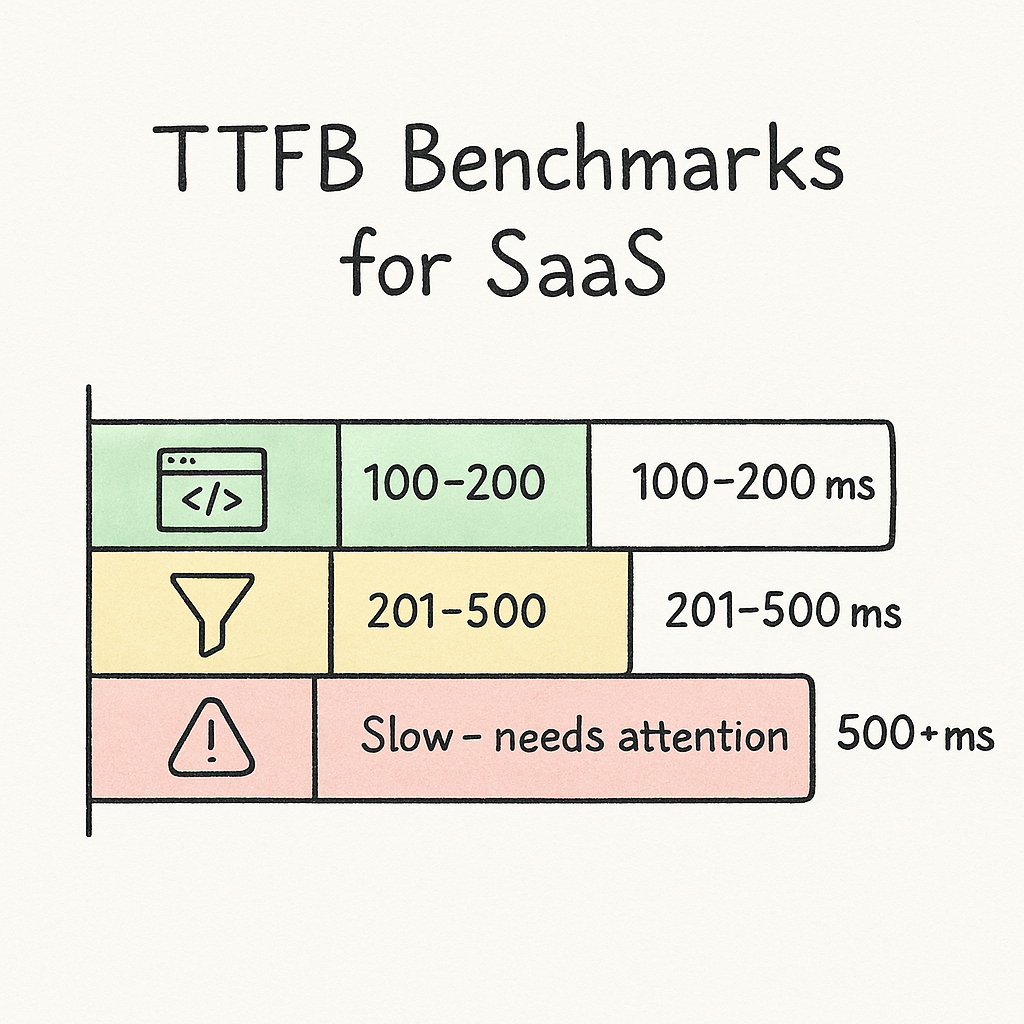
Data visualization — Style: same flat isometric vector look with cool blue/green accents; clean, easy-to-read labels.
Key point: Monitoring = lasting Wins. Without it, site creep will always revert your speed.
Webflow & SaaS TTFB Optimization: Top Questions Answered
What is an ideal TTFB for SaaS landing pages?
Aim for under 200ms for best-in-class SaaS landing page speed. Under 400ms is solid for most SaaS businesses; any higher and you risk losing SEO and users, especially on paid traffic or mobile visits.
Does Webflow hosting impact TTFB?
Yes, Webflow hosting performance and CDN setup directly impact your TTFB. Global CDN edge nodes are fast, but improper DNS, non-optimized images, or misconfigured domains slow things down. Always review Webflow’s official recommendations.
How often should I monitor TTFB?
Monitor weekly if you’re in rapid growth mode or making regular updates. Monthly monitoring is the minimum for SaaS sites with steady traffic and infrequent code/content changes.
Will reducing TTFB improve my Webflow SEO?
Yes. Google inspects TTFB as a direct input for its page experience score and Core Web Vitals. Faster response time means better crawl rates, higher rankings, and a leg up in competitive SaaS niches.
How does TTFB differ from load time?
TTFB is the server-to-browser handshake—the initial wait before any content appears. Load time (or FCP/LCP) is the total time until your page fully loads visually. Both matter, but TTFB is the first bottleneck in the chain, and the main SEO lever.
Actionable Takeaways: Cut Your Webflow TTFB Today
- Measure your SaaS homepage’s TTFB via GTMetrix or Chrome DevTools—record your baseline.
- Immediately enable global CDN, fix DNS, and prune scripts/assets that don’t move conversions.
- Schedule regular checks; TTFB is a KPI, not a one-off.
Conclusion & Further Resources
A blazing-fast SaaS site in Webflow isn’t out of reach. By reducing TTFB, you’ll earn higher search rankings, boost conversions, and deliver an experience that keeps users coming back.
For advanced optimizations, explore the latest Webflow performance guides and community resources, or run regular audits as a part of your product site’s ongoing growth playbook.
Unlimited Design & Webflow Development
Get unlimited design & development requests for a flat monthly rate. Fast turnaround without compromising on quality. No contracts or surprises. Cancel anytime.



