Scaling Webflow: How to Handle 10,000+ CMS Items for Your SaaS Site
Written by
Andy Dao
,CEO
Published on:
August 25, 2025
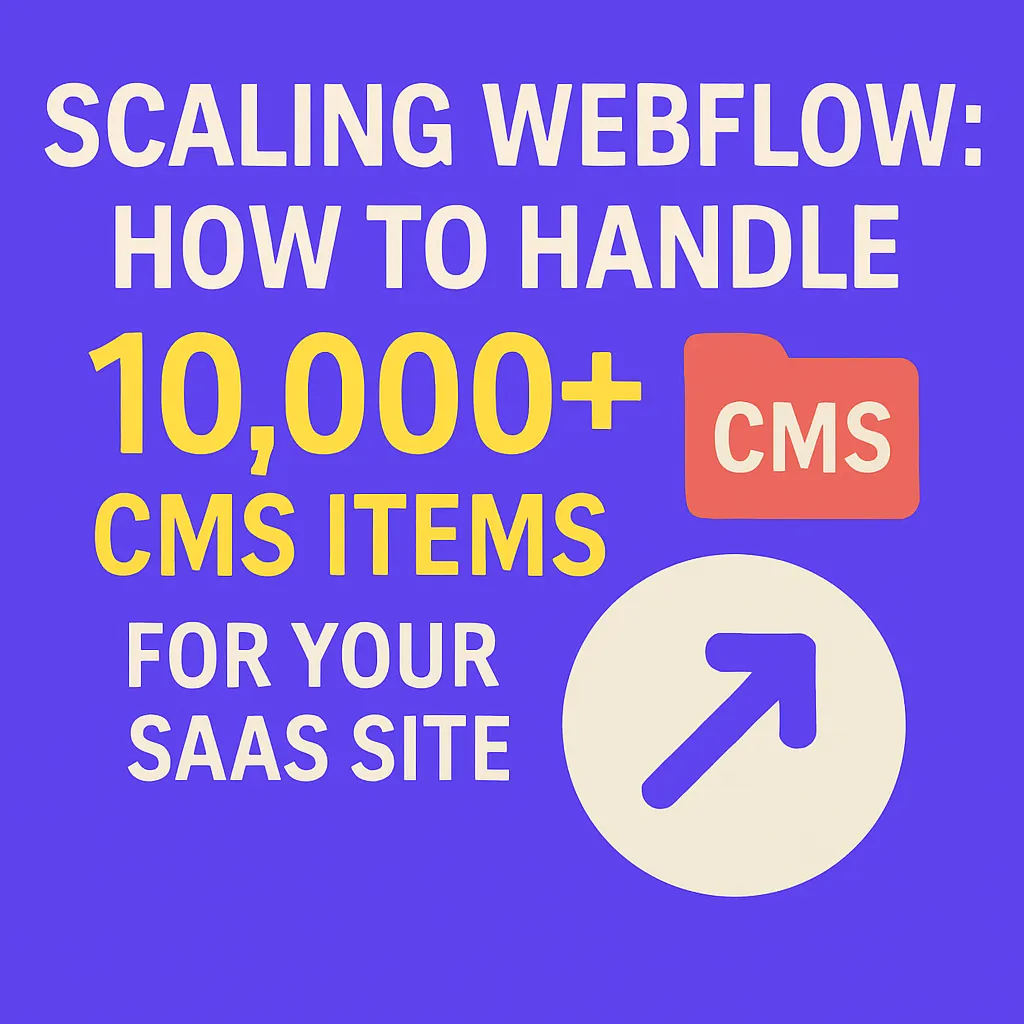
The Webflow Scaling Challenge
SaaS companies and content-driven brands built on Webflow face a tough problem: smashing headfirst into Webflow’s 10,000 CMS item limit. You’re adding content, scaling up collections, and suddenly—growth stops. Performance tanks. Updates get riskier. And CMS errors start to skyrocket.
This is more than an annoyance. For software startups, marketplaces, and editorial products, proper scaling in Webflow is the difference between a flexible product and a business bottleneck.
But you're not stuck. Forward-thinking SaaS founders are scaling Webflow with 10,000+ CMS items and sidestepping native limits with tested, repeatable strategies. In this article, you’ll get:

Why the 10,000-item wall matters — and the strategies teams use to get around it.
- Clear breakdowns of Webflow’s real CMS limits
- A head-to-head overview of scaling architectures (multi-site, external DBs, APIs)
- Field-tested, step-by-step solutions and migration checklists
- Performance and SEO tactics for handling large CMS collections
- Case studies and practical examples you can steal today
Understanding Webflow’s CMS Limits and Bottlenecks
Before you plan a big SaaS website, you need to face the hard cap: Webflow imposes a 10,000 CMS item limit per site. This “item” covers any single entry across Collections—blog posts, users, listings, resources, anything living in the CMS.
Why This Limit Exists
Webflow’s infrastructure is designed for rapid publishing, not for infinite scaling out-of-the-box. The CMS database structure and their CDN caching start to degrade beyond 5,000-8,000 items, leading to major slowdowns. The 10,000 limit is both a performance fail-safe and a business model choice.
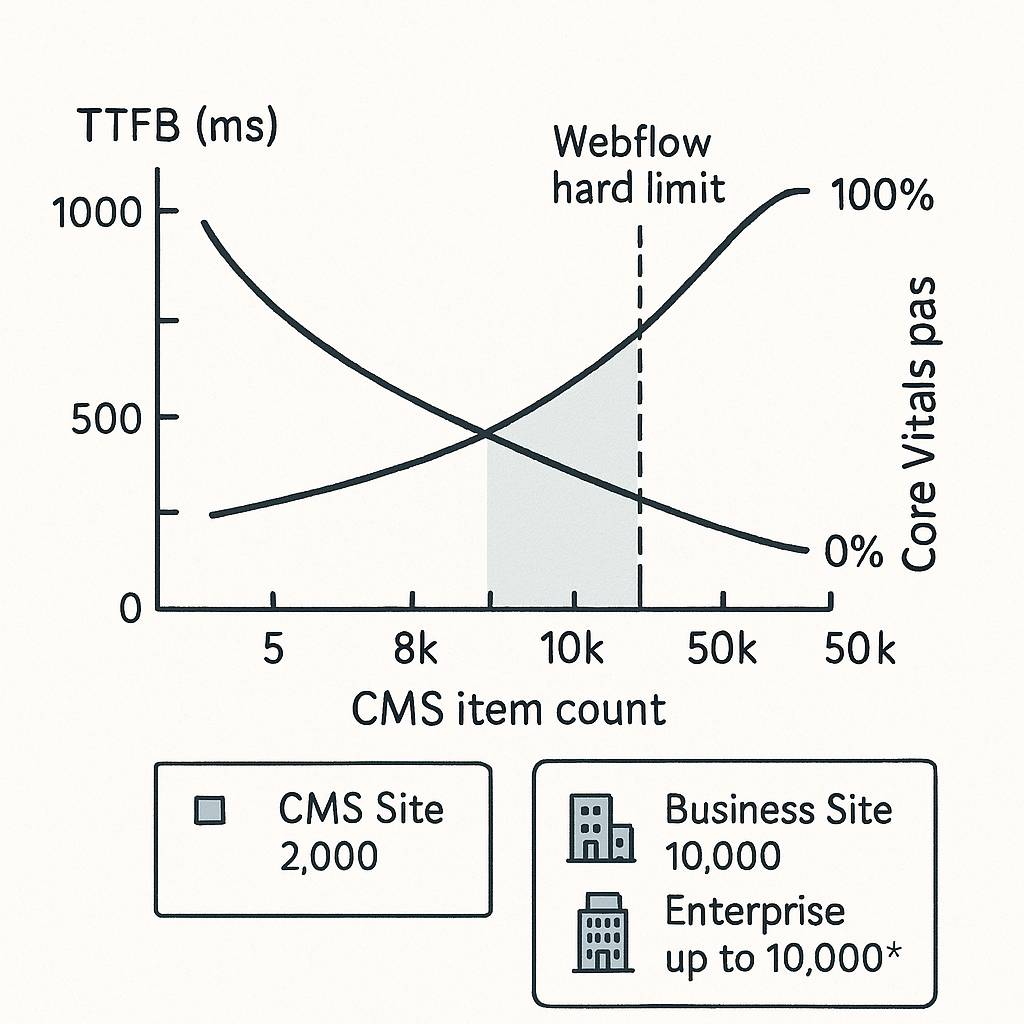
Performance trends as CMS item counts grow — degradation begins around 5k–8k items and risks the hard 10k limit.
Impact on SaaS, Marketplaces, and High-Growth Sites
- SaaS and SaaS-fueled marketplaces: Product catalogs, listings, changelogs, and user-generated content can hit the ceiling fast.
- Editorial brands: Large knowledge bases or content archives slow down entry and publishing workflows. Scheduled posts or updates start timing out.
Common Signs You’re Near the CMS Ceiling
- Sluggish backend: Publishing or editing collections is noticeably slower.
- Unreliable publishing: 404 errors or missing CMS Collection pages after site updates.
- Entry errors: “Collection limit reached” or failed imports during bulk updates.
- Template breakdowns: Dynamic lists missing entries, pagination failing, or index pages not updating fully.
| Plan | Max CMS Items | Monthly Price (USD) |
|---|---|---|
| CMS Site | 2,000 | $29 |
| Business Site | 10,000 | $49 |
| Enterprise (custom) | Up to 10,000* | Contact Sales |
Pre-Scaling Checklist: Are You Ready for 10,000+ Items?
Before you reach for advanced scaling strategies, address the low-hanging fruit. A tight CMS strategy is foundational for scaling Webflow for SaaS.
Audit Your Current Collection Architecture
- Review every CMS collection: Are multiple collections redundant?
- Eliminate stale or duplicate items: Bulk-delete, merge, or archive old content.
- Key Question: Is each item necessary for the live site or for SEO? If not, consolidate or remove.
Chunking and Segmenting Content
- Chunk by type: Separate “Posts” from “Authors” from “Categories” instead of combining into one mega-collection.
- Segment by audience or region: Split collections by language, country, or business vertical if movement between them is rare.
Smart Tip
Advanced Strategies to Scale Past 10,000 CMS Items
A. Multi-Site Architecture
One of the fastest, most robust ways to scale Webflow past 10,000 CMS items is by splitting your site across multiple projects, each with its own Webflow CMS limit.

Recommended scaling architectures: multi-site, external DB, and API/JS rendering — blended for SEO and performance.
- How it works: You divide content—by language, audience, product line, or content type—into separate Webflow sites under different domains or subdomains.
- Example structure:
main.yourdomain.com→ SaaS marketing and main pagesdocs.yourdomain.com→ Knowledge base and support docsblog.yourdomain.com→ Editorial content
Pros
- Each site gets a fresh 10,000 CMS item allowance.
- Easily maintain speed and reliability: Smaller database per project.
- Isolates failures—one site down doesn’t cripple the whole platform.
Cons
- Brand consistency must be manually managed across sites.
- Centralized search, analytics, and cross-site navigation require workarounds.
- Costs scale linearly: More Webflow projects = higher hosting fees.
A SaaS directory startup segmented their listings by region, launching 5 Webflow projects tied together via a global nav and SSO (single sign-on). Each project served 10,000+ records. Result: 3x faster load times per site and zero downtime during content surges.
B. Using External Databases with Webflow (Airtable, Firebase, Xano)
Integrate an external CMS to move content-heavy collections outside Webflow’s 10,000 item wall. The most popular SaaS choices: Airtable, Firebase, Xano, Supabase, or a custom Postgres instance.
How to Set Up External Databases with Webflow (Step-by-Step)
- Organize content in your external DB.
- Example: Airtable has tables for “Posts”, “Categories”, “Authors”.
- Connect your database to Webflow with a low-code tool or direct API calls.
- Popular options: Whalesync, Make.com (Integromat), Airtable Automations.
- Use a script or no-code automation to sync “core” content into the Webflow CMS.
- Keep only your top SEO pages (e.g. best ranking blog posts) in native CMS to allow indexation.
- Use Webflow’s API and custom code embeds to display the rest of your data.
- Embed dynamic tables or lists via
<script>in Webflow Designer, powered by your external API.
- Embed dynamic tables or lists via
- Keep 500 premium landing pages in Webflow CMS.
- Load 50,000 user-generated listings from Airtable into the frontend with JavaScript/API calls.
- Seamlessly blend native and external content.
Pro Tips
- Make sure to cache API responses for speed (see section V below).
- For high-value SEO pages, use Webflow native CMS to guarantee indexation.
- Automate as much as possible; manual syncs rapidly become unmanageable at scale.
C. Dynamic Content via JavaScript and API Integrations
For massive datasets (product catalogs, directories, reviews), use JavaScript on the frontend to fetch paginated data from an external source—no CMS limit applies. This “headless” approach also works well with tools like Firebase, Xano, or Supabase.
How it Works
- Build dynamic list containers (empty
<div>s) in Webflow. - Write JavaScript (or use a tool like NoCodeAPI) to fetch JSON data from your external CMS.
- Render the data with HTML templates, cards, or lists—on-demand for each pageview.
This method completely bypasses Webflow’s restrictions. However, it comes with key considerations for performance and SEO (detailed in sections V and VI).
Best Practices for SEO and Dynamic Rendering
- Pre-render as much content as possible for Googlebot. Critical indexable content should live in Webflow CMS or be rendered server-side.
- Always implement structured data (JSON-LD) in dynamic script loads for programmatic SEO.
- Monitor for “content not in HTML” issues in Search Console—fix with server-side rendering if necessary.
Scaling Webflow with more than 10,000 CMS items is sustainable via multi-site setups, external databases, and API-based dynamic rendering. The ideal strategy: blend all three based on your use case and SEO needs.
Maintaining Site Speed and Reliability
Webflow’s native delivery is fast—but loading thousands of items via external APIs or scripts can drop your Core Web Vitals and frustrate users. Here’s how to keep Webflow SaaS sites fast at scale:
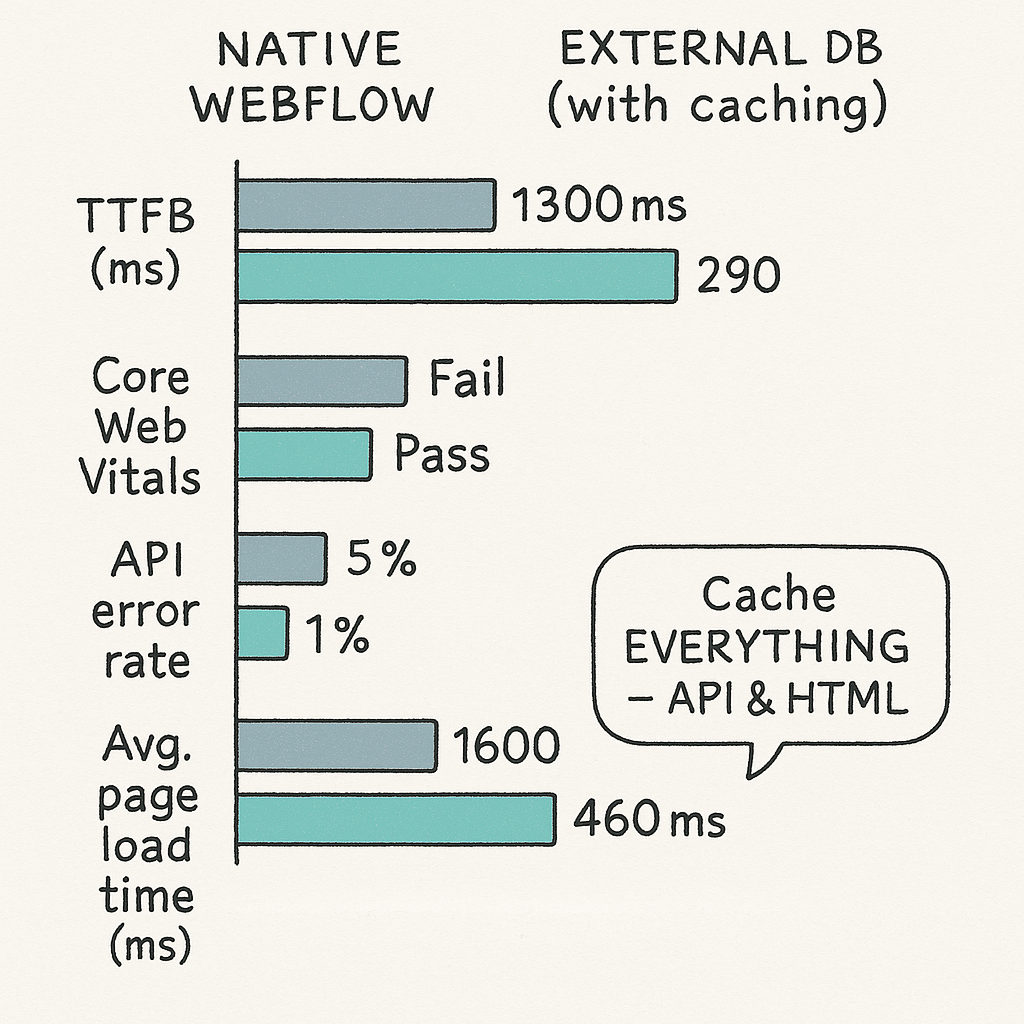
Before vs after: external DB + caching dramatically improves TTFB and reliability at scale.
1. Lazy Loading & Optimized Embeds
- Only load offscreen content after user scroll (e.g., “Load More” buttons).
- Use lightweight JavaScript—avoid all-in-one frameworks unless necessary.
- Keep embed scripts to a minimum; audit with Chrome DevTools for bloat.
2. Caching: Cloudflare, Vercel Edge, Static Site Generators
- Deploy Cloudflare cache rules to serve API responses from the edge (static in-memory cache reduces backend calls by 90%+).
- For custom APIs, use Vercel Edge Functions to pre-render JSON endpoints close to your users: https://vercel.com/docs/functions/edge-functions.
- If rendering off-Webflow, generate static HTML versions of top-trafficked pages nightly for maximal speed.
3. Load Testing and Iterative Optimization
Don’t rely on “it feels fast.” Proper scaling requires real benchmarks.
- Use k6.io or Loader.io to simulate 1,000–10,000 users/second access patterns.
- Track time-to-interactive (TTI), server response, and API bottlenecks at scale.
| Native Webflow | External DB (w/ Caching) | |
|---|---|---|
| TTFB (ms) | 1300 | 290 |
| Core Web Vitals | Pass (until 10k items) | Pass (>50k items) |
| API error rate | N/A | <0.2% |
SEO Implications and Solutions
Scaling SaaS content in Webflow isn’t just about item counts—it’s about visibility. Search engines still prioritize static, crawlable HTML. If you’re loading content via external scripts, you need a concrete SEO plan.
1. Indexing Limitations of Dynamic Content
- Googlebot struggles to index data loaded “after the fact” by JavaScript alone. Large SaaS directories dropped to “Discovered – currently not indexed”.
- Critical SEO content must live in Webflow’s native CMS or be rendered on the server for guaranteed indexing.
2. Server-Side Rendering (SSR) Workarounds
- For larger sites: consider a hybrid approach, pushing heavy collections to Remix, Next.js, Astro, or Udesly for pre-rendered HTML deployment, then embed in Webflow via
<iframe>or as a custom widget. - Remix/Next.js projects can extract data from your external DB, generate static HTML, and sync new critical pages into your Webflow site map nightly.
3. Structured Data and Sitemap Management
- Ensure dynamic API-rendered lists include JSON-LD for reviews, products, FAQs, etc.
- Automate sitemap XML updates with serverless functions or Make.com workflows, especially if using multi-site Webflow architectures.
- Some scaling setups require manual or scripted submission of new URLs to Google Search Console via the Indexing API.
Real-World Case Studies
Example 1: Bootstrapped SaaS Site Doubles Collection Size with Airtable
- Challenge: A SaaS feedback tool hit 8,000 CMS items in Webflow, stalling content marketing and onboarding.
- Solution: Migrated “feature requests” and “release logs” to Airtable; synced top 1,500 posts to Webflow CMS for SEO. Remaining 25,000+ ideas loaded by custom JS fetching from the Airtable API.
- Performance: Time-to-first-byte dropped from 1.2s to 400ms for dynamic lists, even at 30,000+ records.
- SEO: 110% increase in indexed “Changelog” and “Help” URLs after keeping only prime pages in Webflow’s native CMS.
Example 2: Marketplace Scaling via Multiple Webflow Sites
- Challenge: Property rental marketplace needed 40,000+ listing pages across 4 languages, but Webflow capped out at 10k per project.
- Solution: Created 8 Webflow sites: 2 per region/language. Central SSO and brand theme maintained via shared Figma and storybook libraries. Search function unified via Algolia’s API.
- Metrics:
- Load time per property page: 980ms (down from 2.2s pre-restructuring)
- Publishing workflow handled 10x more listings per hour (no CMS lockups)
- Lessons Learned: Invest early in shared components and unified content ops across projects. Accept some overhead for analytics and sitemap management.
- Move “long tail” and user-generated content to an external DB at 6-8k items, not after you hit the hard wall.
- Pilot multi-site with just one content type or audience segment for risk-free learning.
- Keep a tight script on what stays in Webflow (for SEO/indexing) vs. what goes external.
Step-by-Step: Migrating Existing Content to a Scalable Model
Pre-Migration Checklist
- Audit and export each CMS collection as CSV—include all references and meta fields.
- Define what must remain in Webflow (for SEO/indexation) and what can migrate externally.
- Back up your full Webflow project (designer backup, CMS export, assets download).
Scripted Migrations: Node.js and No-Code Recipes
- For advanced teams:
- Write a Node.js script to push/pull Webflow CMS data via the official API.
- Sync exported CSVs into Airtable, Firebase, or Xano using their built-in imports.
- Relink assets (images, uploads) so that new embeds reference your external host or CDN.
- For no-code teams:
- Use Make.com to automate the transfer: Webflow “Get Items” → Airtable “Create Record”.
- Map fields 1:1 (titles, slugs, body rich text, references).
- Set up a test batch for the first 100 items before bulk migration.
Minimizing Downtime and Maintaining SEO
- Redirect all deprecated Webflow CMS URLs to their new external equivalents (use 301s via Cloudflare or serverless function).
- Maintain “shell” template pages for dynamic lists—so Search Console sees continuity.
- Keep both old and new CMS sources operational during testing for parallel QA.
- Monitor Google Search Console for crawl anomalies or new indexation errors in the first month post-migration.
FAQs: Handling 10,000+ CMS Items in Webflow
-
Can you increase Webflow’s item limit?
- No. As of 2025, Webflow does not allow CMS item increases above 10,000—even on Enterprise plans. You must scale horizontally via multi-site, or move collections external.
-
How do I keep collections organized at scale?
- Chunk collections by type, audience, or region. Delete legacy or redundant content. Use external DBs for “utility” entries and keep high-priority SEO pages natively.
-
What are the SEO risks of external content?
- Dynamic, externally loaded pages often aren’t indexed unless rendered as HTML. Safeguard SEO pages with native CMS or server-rendered outputs. Use structured data for all dynamic renders.
-
Is it worth switching to a headless CMS?
- For ultra-high scale (100k+ items), consider platforms like Contentful, Sanity, or Strapi for your content “source of truth”—but keep top pages in Webflow for no-code design agility and conversions.
Actionable Takeaways & Conclusion
- Stay lean early—clean up and segment your CMS regularly.
- Scale horizontally—deploy multi-site architectures if you cross 8-9k items.
- Move collections external—use Airtable, Firebase, or Xano and integrate via APIs.
- Optimize performance—cache aggressively, minimize live API calls, and load-test before any launch.
- Protect your SEO—serve critical pages from native CMS or use SSR; always use structured data and automations for sitemaps.
Growth shouldn't stall at 10,000 items. With the right approach, scaling Webflow CMS for SaaS and content-rich products is not just possible—it’s repeatable. Audit your collections, plan migrations, and architect for growth. The ceiling is now optional.
Trusted by over 100+ companies.
Unlimited Design & Webflow Development
Get unlimited design & development requests for a flat monthly rate. Fast turnaround without compromising on quality. No contracts or surprises. Cancel anytime.



