Scalable Multi-language Content Management in Webflow
Written by
Andy Dao
,CEO
Published on:
August 29, 2025
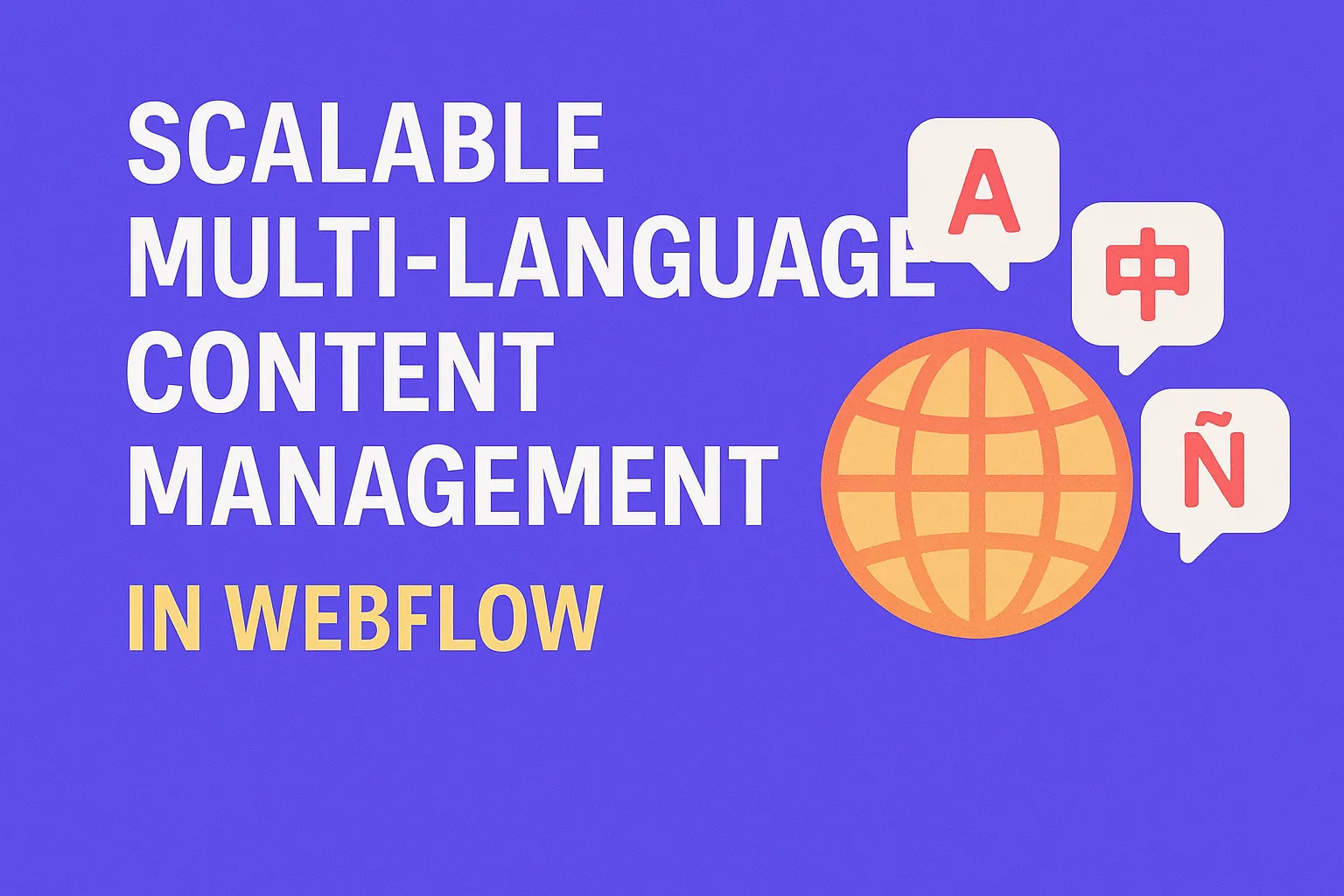
The Multilingual Webflow Challenge: Why Scaling is Harder Than It Looks
Ready to bring your product to a global audience? The promise of multi-language sites in Webflow is huge: reach more users, drive international signups, and boost non-English SEO. But let’s be real—anyone who’s tried managing multi-language content at scale in Webflow knows the pain all too well:
- Manual translation updates take hours, and errors slip in fast.
- SEO suffers when localized pages aren’t properly structured.
- Out-of-the-box support is limited—leading you to costly third-party plugins or hacky workarounds.
Most SaaS and e-commerce teams hit a wall after rolling out a couple of new languages. Complex navigation, duplicate content, inconsistent branding, and rising costs multiply as you scale from two languages to five, then ten—and suddenly you’re spending more time fixing issues than building your product.
Why does this matter? Because the global SaaS market demands localization. According to CSA Research, 76% of consumers prefer to buy products in their native language, and localized websites see up to a 70% boost in conversion rates[1](https://csa-research.com/). In 2025, SaaS teams can’t afford to leave international users (and revenue) on the table.
If scaling multi-language content management in Webflow at scale is on your roadmap, you’ll need a plan, the right setup, and automation to make growth sustainable. Here’s how top SaaS brands do it—step by step.
Why Scale Changes Everything: Managing Multi-language Webflow Sites at Size
Launching a basic bilingual site in Webflow might be straightforward. But scaling to 10+ locales and thousands of pages? That’s where the real complexity sets in.
Simple Setup vs. Enterprise-Grade Localization
- Basic multi-language: Manually duplicate core pages (Home, Pricing, About) for one or two extra languages. Content and design changes stay manageable.
- At scale (10+ languages, 1,000s of pages): Every new locale means multiplied CMS items, navigation, translation QA, SEO, and updates. Miss a step and your site becomes a minefield of broken links, inconsistent branding, or Google penalties.
Who Needs a Scalable Approach?
- SaaS companies rolling out in new regions (EMEA, LATAM, APAC)
- E-commerce brands with diverse global customer bases
- Marketplace platforms serving multi-country or multi-region audiences
The impact? Traffic, engagement, and revenue hinge on localization. Studies reveal localized SaaS sites drive:
- +35% longer session durations from localized visitors
- 2–3x higher conversion rates versus non-localized pages
- Lower churn, thanks to regionally relevant product content
Takeaway: Scaling isn’t just about translating a few pages. It’s about building repeatable systems for managing content, SEO, and automation as your global footprint expands.
Core Options for Multi-language Management in Webflow
1. Manual Page Duplication
The most basic method. Duplicate each page and translate content by hand.
- Pros: Zero upfront cost, maximum design control per page.
- Cons: Nightmarish workflows at scale; every text/image change means updating N x pages. Prone to errors, doesn’t scale past 3–4 languages.
Works for: Small brochure sites, MVPs, or <3 total languages.
2. Webflow CMS Localization
Use Webflow’s CMS collections to store content, with localized fields for each language.
- Pros: More centralized control, easier to update and expand. Supports mix of static and dynamic (blog, product) pages.
- Cons: Collection field limits (e.g. 60 fields max), more planning required, not fully automated.
Ideal for: SaaS sites, content-heavy marketing, teams needing full editorial control.
3. Third-Party Integrations (e.g., Weglot, Lokalise, Polyflow)
Cloud-based translation plugins or middleware that overlay, sync, or generate translated versions of your Webflow site.
- Pros: Plug-and-play, supports dozens of languages, robust workflow features (AI + human translation, auto-redirects, language switchers).
- Cons: Subscription costs ($20–$300/mo per site), SEO limitations (dynamic overlays vs. hardcoded content), less CMS integration, vendor lock-in.
Great for: Fast growth, low-dev teams, brands prioritizing speed over deep integration.
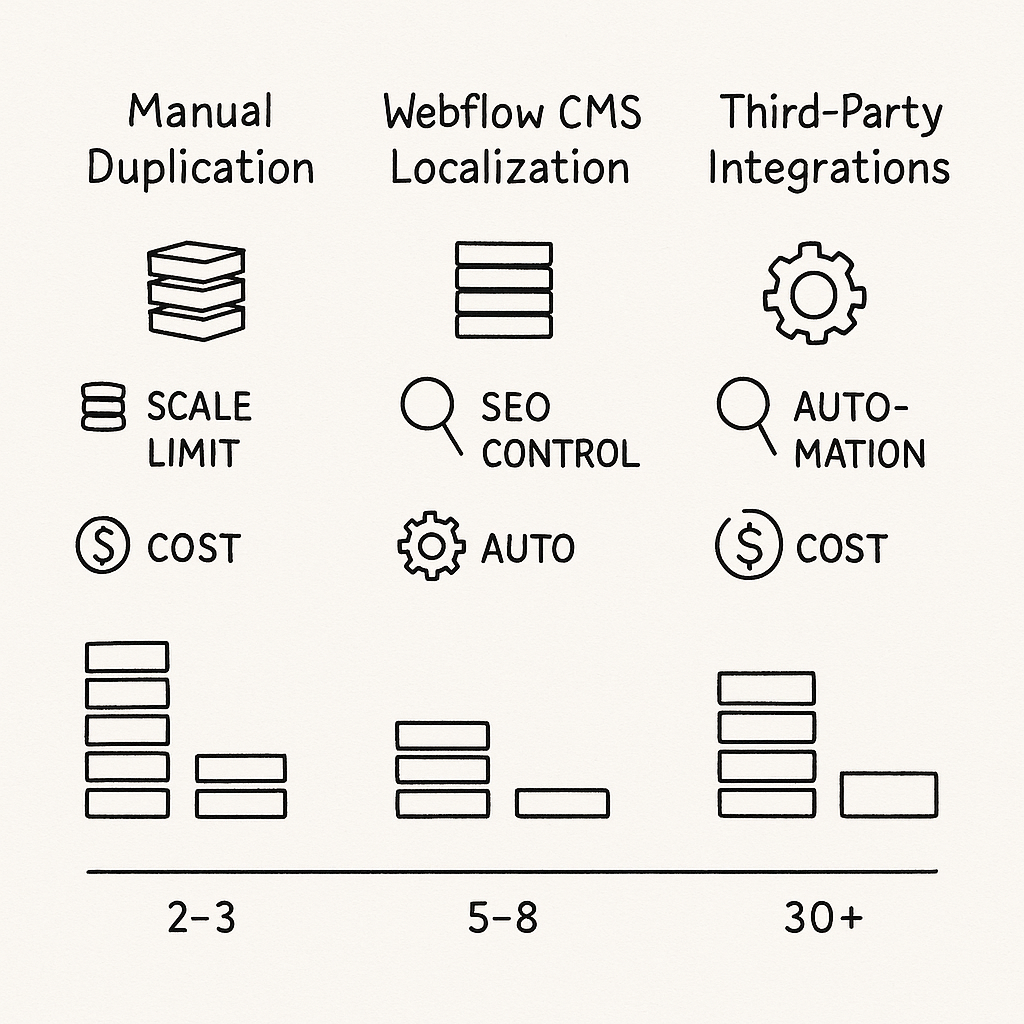
At-a-glance comparison: pick the right approach based on scale and SEO needs.
| Approach | Scale Limit | SEO Control | Automation | Cost |
|---|---|---|---|---|
| Manual Duplication | 2–3 locales | High | None | Free (time only) |
| Webflow CMS Localization | 5–8 locales (field limit) |
High | Partial | Webflow Hosting (+Time) |
| Weglot / Polyflow | 30+ locales | Medium (overlay limits) |
Full | $20–$300+/mo |
| Lokalise / API | 10+ locales | High | Full | $140–$240+/mo |
- Manual methods: Avg. 30–60 minutes per page, per language. Adds up to 100+ hours for 400 pages × 5 languages.
- CMS localization: Initial setup 4–15 hours; bulk updates much faster.
- Integrations: Near-instant setup (<1 hour), ongoing monthly fees.
Choose based on scale: Manual for prototypes. CMS for expert control and SEO. Third-party for speed and >=10 locales.
Step-By-Step: Building a Scalable Multi-language Webflow Setup
Step 1: Define Language and Localization Strategy
- List current and future locales (e.g., es-ES, de-DE, pt-BR). Prioritize for product fit and business goals.
- Determine if you need regional variants (e.g., Brazilian vs. European Portuguese).
- Set localization depth: UI only, website content only, full product docs/support, or all combined.
- Identify critical content for each market (feature pages, case studies, blogs).
Pro tip: Focus on regions with highest ROI first (combine analytics + sales data). Don’t launch all locales at once unless you have workflow automation set up.
Step 2: Organize Your Webflow CMS for Localization
- Create CMS collections for each content type (e.g., Pages, Blog, Features).
- Add locale identifier fields (e.g., “Language”, “Region”) to each collection item.
-
For each text/image field, create versions for every planned language:
Title (EN),Title (DE),Title (ES) - For rich localization, use reference fields to link common elements (e.g., testmonials, authors) so they update globally.
-
Group all localizations using a Slug structure, e.g.
/en/product,/de/productfor better routing/SEO.
Example CMS Structure for Multi-language:
- Page Name: Pricing Page
- Fields: Title (EN), Title (FR), Title (ES), Body (EN), Body (FR), Body (ES), Slug (auto), Region (ref)
- Region Collection: en-US, fr-FR, es-ES (used as filters for CMS lists & language switchers)
Keep in mind: Webflow’s 60-field limit per collection. For >8 languages, leverage reference/multi-reference fields or split into multiple collections.
Step 3: Automate Content Import, Export, and Translation

Example automated workflow: export → translate → push back to Webflow.
- Use Webflow’s CMS API to automate content import/export for bulk translation.
- Connect to spreadsheets, Airtable, or localization platforms (like Lokalise or Crowdin) via Zapier/Make/Integromat to sync translations.
- Maintain a master language database as source of truth to avoid outdated content.
Example workflow:
- Export CMS content → third-party translation management system.
- Review and localize via translators or AI-powered tools.
- Push translated content back to Webflow CMS via API for instant multi-language updates.
Step 4: Integrate Reliable Translation APIs & Tools
- For large or dynamic sites, connect Webflow’s CMS API to leading translation APIs (DeepL, Google Translate, Lokalise).
-
Use Webflow’s
form submission triggersto automate workflows after new content is published. - Combine AI translations + human editing for quality at speed.
Low-code automation (example with Zapier or Make):
- When a CMS item is updated, trigger API call to translation service.
- When translation is received, update localized CMS fields automatically.
Bonus: Log translation statuses for each CMS item (e.g., “pending,” “ready,” “needs review”).
Step 5: Ensure Design Consistency & Handle RTL/LTR Locales
- Build symbols/components for common UI elements (nav, CTAs, footers) that swap out automatically based on locale.
- Use conditional visibility in Webflow to show/hide language- or region-specific blocks (legal notices, offers, regulatory).
-
For right-to-left languages (Arabic, Hebrew), use CSS
direction: rtlon relevant<body>or container elements. - Always test UI on stacked mobile screens, since overflow and text expansion are common issues in other scripts.
Quick CSS Snippet for RTL Support:
[lang="ar"] body, [lang="he"] body {
direction: rtl;
unicode-bidi: embed;
}
Step 6: Ongoing Maintenance & QA
- Set up editorial workflows for content updates—require all edits to the master language to be flagged for downstream locales.
- Schedule periodic audits (monthly/quarterly) to check translation accuracy, live URLs, and broken links.
- Use side-by-side staging copies to preview and QA new translations before launch.
- Encourage regional teams (or power users) to submit localization feedback through forms or embedded feedback tools.
- ✔️ Centralized CMS collections mapped by locale
- ✔️ Automated translation flows for dynamic content
- ✔️ Language switcher and navigation scoped to region
- ✔️ Auditable content workflows and status logs
- ✔️ QA before every locale goes live
SEO Best Practices for Multi-language Webflow Sites
Implementing hreflang & Canonical Tags

How hreflang, canonical, and sitemaps work together for multilingual SEO.
hreflang is essential for international SEO in Webflow. It tells Google which version to show to which user based on language and region—avoiding duplicate content penalties and improving UX.
Manual Method: Add <link rel="alternate" hreflang="xx-YY" href="URL"/> to the <head> section of each page via Webflow’s custom code.
<link rel="alternate" hreflang="en-us" href="https://yoursite.com/en/" />
<link rel="alternate" hreflang="fr-fr" href="https://yoursite.com/fr/" />
Canonical tags must point to the primary language or self-referential when using separate URLs for each locale:
<link rel="canonical" href="https://yoursite.com/fr/" />
Localized URLs, Meta Tags, and Alt Text
- Slugs: Always localize your URL paths for both SEO and usability:
/de/kontaktnot/de/contact. - Meta Titles & Descriptions: Translate and optimize for local search intent (in Webflow page settings or CMS).
- Image Alt Text: Localize, especially for high-traffic images or infographics, to boost image SEO by region.
Sitemaps and Crawlability
Webflow generates a basic sitemap.xml, but for multi-language, you should:
- Edit/extend your sitemap to include all language URLs.
-
Use
hreflangtags to reference all translations, so Google indexes each variant correctly.
<url>
<loc>https://yoursite.com/en/</loc>
<xhtml:link rel="alternate" hreflang="fr" href="https://yoursite.com/fr/" />
<xhtml:link rel="alternate" hreflang="de" href="https://yoursite.com/de/" />
</url>
Pro tip: Test with hreflang validation tools after every big update.
Schema Markup for Locales
-
Use
@languageand@regionfields in yourJSON-LDschema (Webflow custom code embeds). -
If you have local offices, use
LocalBusinessschema and adaptaddressCountryfor each locale.
{
"@context": "https://schema.org",
"@type": "WebSite",
"name": "Your SaaS Brand",
"url": "https://yoursite.com/fr/",
"inLanguage": "fr-FR"
}
Internal Linking Strategy for Multilingual Sites
- The site’s primary navigation should dynamically change based on language/region.
- Always link to the localized version of each page (never fallback to English unless no translation exists).
- Maintain explicit language switcher at header or prominent location—ensure new locales added update navigation automatically.
- Use Webflow CMS to automate hreflang-like navigation via conditional visibility rules.
- ✔️ Hreflang + canonical tags on every localized page
- ✔️ Localized slugs, meta, and alt text
- ✔️ Custom sitemap with all local URLs
- ✔️ Internal links always point to localized versions
- ✔️ Schema markup for language/region
Measuring Success & Troubleshooting Your Webflow Localization
Analytics Setup for Multi-language Webflow
Use Google Analytics 4 (GA4) to segment site traffic by language and region. In GA4:
- Set up custom dimensions for language code (from URL slug or page title).
- Build audience segments by defaultLocale, traffic source, and conversion path.
- Track language switcher usage as a custom event for UX optimization.
KPI Tracking
- Organic traffic growth by language: Check for steady month-over-month increases after launching new locales.
- Bounce rate and session length: Flag languages with abnormally high bounce or <25% of conversion rates—often a sign of translation errors or UI breaks.
- Conversion tracking per locale: Use GA4, hotjar, or product analytics to track signups, demo requests, purchases, etc.
Common Issues & How to Fix Them
- Duplicated pages indexed: Use canonical tags and noindex for placeholder/incomplete translations.
- Broken language switcher: Ensure nav links are CMS-driven, update slugs/collections for every new locale.
- Poor automatic translations: Always QA high-traffic pages and blend AI translation with editor review before going live.
- Layout/UI bugs: Test key templates in every major language—text expansion and RTL often break design on mobile.
Bottom line: Track KPIs per locale, automate as much as possible, and QA every big launch.
FAQ: Multi-language Content in Webflow
-
Can I manage more than 5 languages easily in Webflow?
You can, but not with only default tools. Past 5 locales, use CMS localization, API automation, or third-party solutions like Weglot/Polyflow. Field and collection limits mean you’ll want robust planning—modular collections help you scale. -
What is the best way to handle SEO for multi-language pages?
Use dedicated URLs (/en/,/fr/), proper hreflang/canonical tags, localized metadata, and update sitemaps. Never just overlay translations with JavaScript—Google won’t index them correctly. -
Are there affordable plugins for small teams?
Weglot (starts $20/mo), Polyflow (usage-based), and TranslatePress are solid. For small budgets, a mix of manual CMS + basic automation gets you started, then add plugins as you scale. -
How do I prevent duplicate content penalties?
Always set canonical URLs per locale, use hreflang correctly, and avoid serving identical content to multiple language pages. Mark incomplete locales asnoindexuntil ready. -
Can I automate translation workflows?
Yes—Webflow CMS API + Zapier/Make + translation APIs (Google Translate, DeepL, Lokalise) can sync, auto-update, and flag status. Add human QA for mission-critical pages. -
Should I use subdomains, subfolders, or parameters for languages?
Best practice is subfolders (e.g.,/fr/), not subdomains. This keeps domain authority centralized and is easier to manage in Webflow. Avoid query parameters; SEO and UX suffer.
Actionable Takeaways: Scalable Webflow Localization Checklist
- ✅ Start with a prioritized list of locales that match your growth plan.
- ✅ Structure Webflow CMS for each language from day one—plan for scale (collections, fields, references).
- ✅ Automate translation via the CMS API, localization tools, and editorial workflows.
- ✅ Add proper hreflang, canonical tags, and update sitemaps for every new locale.
- ✅ Track analytics, segment KPIs by region/language, and QA each deployment.
- ✅ Optimize internal linking and navigation for seamless multi-language UX and SEO.
Remember: Localization is not a one-off project. Iterate based on analytics, user feedback, and SEO rankings. Global expansion is a continuous process—build your multi-language architecture for growth from the start.
Looking to dive deeper? Explore Webflow’s CMS API documentation, international SEO guides from Moz or Ahrefs, and automation tutorials at Zapier for advanced workflows. Top-performing SaaS sites are always optimizing—get started, test, and keep improving your multi-language content management in Webflow.
Trusted by over 100+ companies.
Unlimited Design & Webflow Development
Get unlimited design & development requests for a flat monthly rate. Fast turnaround without compromising on quality. No contracts or surprises. Cancel anytime.



