Resolving Third-Party Script Slowdowns on Webflow Sites
Written by
Andy Dao
,CEO
Published on:
August 21, 2025
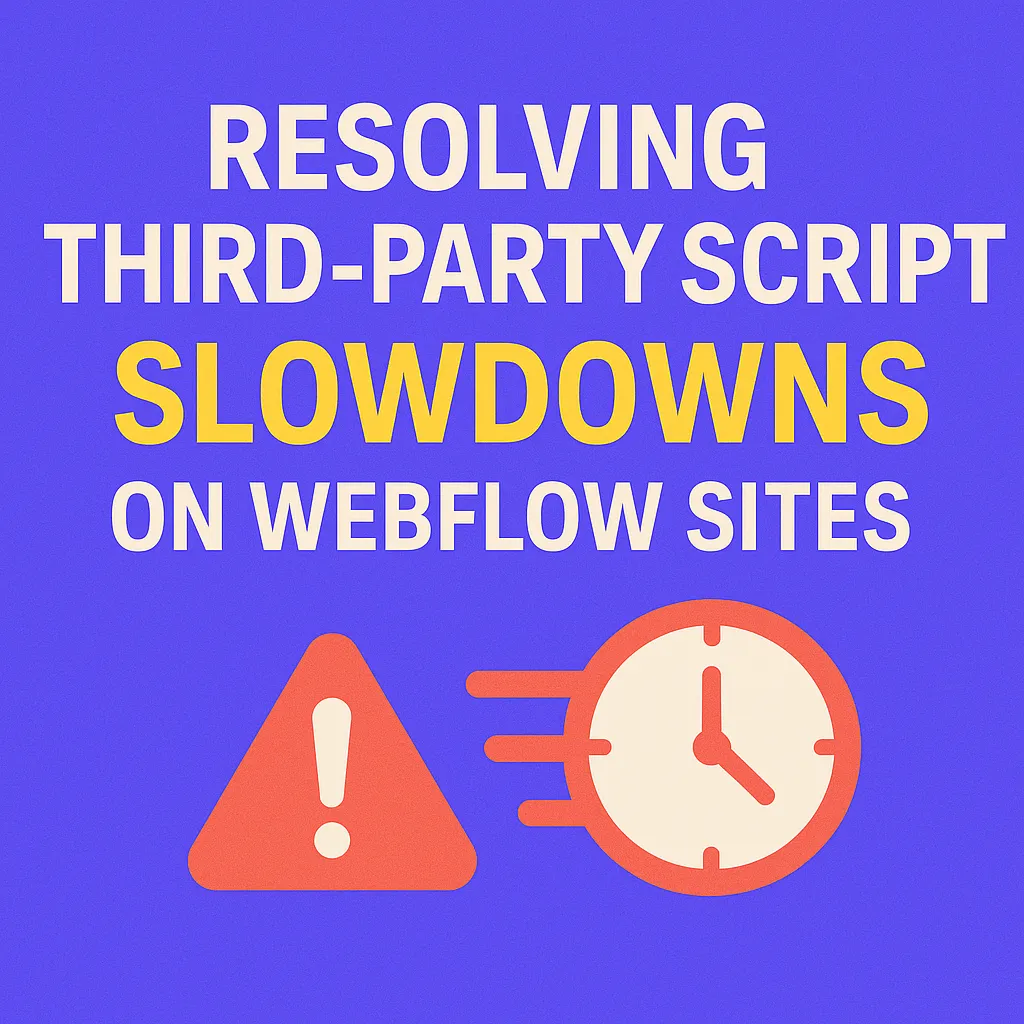
Is Your Webflow Site Sluggish? Here’s Why Third-Party Scripts Might Be to Blame

How third‑party scripts can drag down your Webflow site speed and SEO.
Site speed is non-negotiable for SaaS. If your Webflow site feels slow to load—especially on crucial landing or signup pages—you're not just frustrating users, you're risking real revenue.
Why does this matter? Google’s Core Web Vitals directly factor site speed into search rankings. Slow load times trigger higher bounce rates, lost conversions, and lower trust. Even a one-second delay can drop conversion rates by up to 20% (Google Research).
For many SaaS founders, the culprit is “invisible”: embedded third-party scripts. These scripts provide analytics and features—but can silently kill your Webflow performance.
Third-Party Scripts: The Hidden Load Time Culprits
What Are Third-Party Scripts?
Third-party scripts are JavaScript files loaded from domains outside your site. They power analytics, chat, payments, advertising, social media, and more.
- Google Analytics, Tag Manager – for behavior tracking and marketing.
- Intercom, Drift, Zendesk – chatbots and support widgets.
- HubSpot, Segment, Hotjar – marketing automation and visitor heatmaps.
- Google Ads, Facebook Pixel – ad retargeting and conversion tracking.
- Embedded videos, widgets – YouTube, Vimeo, social share tools.
How Much Load Do They Add?
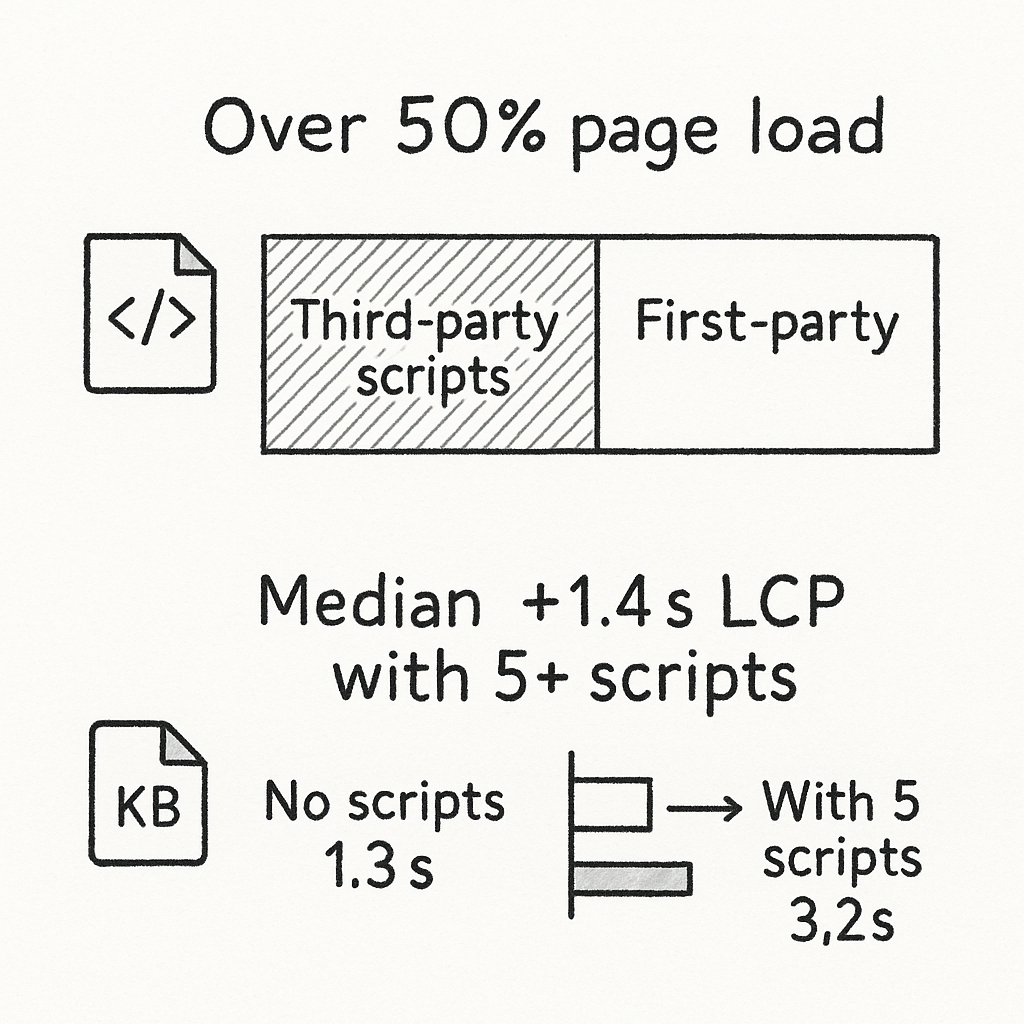
Third‑party scripts can account for over half of page load time and raise LCP significantly.
Industry data is eye-opening:
- Over 50% of average web page load time comes from third-party scripts (HTTP Archive, 2024).
- Sites using 5+ external scripts see a median increase of 1.4 seconds in Largest Contentful Paint (Google Web Almanac).
- Heavy scripts contribute 44% of all JavaScript file size on the typical SaaS homepage.
How Third-Party Scripts Impact Webflow Performance
Case Study: SaaS Homepage with Too Many Scripts
Let’s make this real. Example: A SaaS homepage built on Webflow includes:
- Google Analytics (analytics.js)
- HubSpot (hubspot.js, forms.js)
- Intercom Messenger
- Hotjar Recorder
- Facebook Pixel
Result? The homepage’s Largest Contentful Paint jumped from 1.3s → 3.2s after adding these scripts.
| Metric | No Scripts | With 5 Third-Party Scripts |
|---|---|---|
| FCP (s) | 0.9 | 1.4 |
| LCP (s) | 1.3 | 3.2 |
| Total JS Load (KB) | 110 | 612 |
| Requests | 41 | 92 |
How Slow Scripts Hurt Core Web Vitals & SEO
- Render-blocking: Scripts in <head> or loaded synchronously stop HTML & CSS from displaying.
- Delayed hydration: Interactive elements lag. Key for SaaS: Signup and CTA functions.
- Script conflicts: External scripts can fight for resources, causing unexpected UI bugs.
- Poor Core Web Vitals: Slow LCP and high Total Blocking Time (TBT) lower Google rankings.
Step-by-Step: Auditing and Identifying Slow Scripts
1. Use the Right Tools for Script Auditing
- Webflow Audit Panel: Surface basic performance issues but doesn’t break down script timings.
- Chrome DevTools: Network tab shows all loaded scripts, sizes, and timings.
- Lighthouse Performance Report: Gives actionable performance grades, including script bottlenecks and Core Web Vitals.
- Third-party Scanners: WebPageTest, Pingdom Tools for external benchmarking.
2. Visual Walkthrough: Pinpointing Slow Scripts
- Open Chrome DevTools (F12) on your Webflow site.
- Navigate to the Network tab.
- Reload the page. Filter by JS to see only JavaScript files.
- Sort by “Time” to identify long-loading files.
- Examine any script taking more than 200ms to load; cross-reference the “Initiator” to see if it’s third-party.
3. Red Flags to Watch For
- Scripts with large file sizes (>100KB)
- Multiple simultaneous requests from a single service
- Scripts loaded synchronously (without async/defer)
- Scripts that block “First Contentful Paint” (FCP) or “Largest Contentful Paint” (LCP)
- Outdated or duplicate tracking scripts
| Red Flag | What to Do |
|---|---|
| High script load time (>200ms) | Defer, lazy load, or remove |
| Large file size (>100KB) | Replace with lighter versions |
| Many external requests | Aggregate or selectively load |
| “Render-blocking” warnings | Async/defer or move to body/footer |
Actionable Strategies: Resolving Third-Party Script Slowdowns
Here’s your step-by-step playbook for how to fix third-party script performance issues in Webflow, maximize Core Web Vitals, and reclaim load speed.
Step 1: Remove or Defer Unnecessary Scripts
- Audit all scripts. Remove anything not actively driving business impact (e.g., old chat widgets, redundant analytics).
- For rarely used scripts (interviews, seasonal promos), load them only on specific pages.
Step 2: Load Scripts Asynchronously and Defer Non-Critical JavaScript
| Attribute | When to Use | Example Code |
|---|---|---|
| async | For independent scripts that can load in any order (e.g. analytics) |
<script src="..." async></script>
|
| defer | For scripts that rely on the DOM (e.g. chat widgets) |
<script src="..." defer></script>
|
-
Add
asyncordeferattributes to external <script> tags in your Webflow custom code. - Never load heavy scripts in <head> without these attributes.
- Confirm script documentation—some scripts require specific loading methods for full functionality.
Step 3: Lazy Load Third-Party Widgets and Videos

Use facades and on‑demand loading to keep initial load fast and load widgets only when needed.
Don’t let chatbots or video embeds drag down initial load. Use “on-demand” loading techniques:
- Load video/player scripts only after user interaction (e.g., click “watch demo”).
- For live chat, delay initialization by 3–5 seconds on landing pages.
- Use “facade” patterns—show a static image or icon, load the widget only if the user engages.
<!-- Example: Load Intercom only after user clicks chat -->
<button id="show-chat">Chat now</button>
<script>
document.getElementById('show-chat').addEventListener('click', function() {
var script = document.createElement('script');
script.src = 'https://widget.intercom.io/widget/xxxx';
document.body.appendChild(script);
});
</script>
Step 4: Manage Scripts with Google Tag Manager (GTM) Best Practices
GTM can simplify script management, but is often a double-edged sword. Follow these best practices:
- Defer GTM’s loading if possible, using server-side options or loading in the body tag.
- Tag sequencing: Only fire tags after user consent (for GDPR) and on specific pages/events.
- Disable built-in “All Pages” triggers for heavy non-essential tags.
- Regularly audit the GTM container to kill unused tags.
Step 5: Replace Heavy Scripts with Lightweight Alternatives
If a script is bloated, swap it for a lighter one. Here are proven alternatives:
- Replace Google Analytics Universal with GA4—smaller, future-proof, less impact on load time.
- Switch to Plausible, Fathom, or Simple Analytics for privacy-first lightweight tracking.
- Opt for Pure HTML chat triggers over embedded iframes where possible.
- Leverage Webflow native integrations (forms, memberships) over third-party scripts.
| Heavy Script | Lightweight Alternative |
|---|---|
| Google Analytics Universal | Google Analytics 4 / Plausible |
| Intercom / Drift | On-demand or server-triggered chat |
| YouTube/Vimeo iFrame | Preview image + load on click |
| HubSpot Forms | Webflow Forms + Zapier integration |
Step 6: Set Up a Regular Site Performance Monitoring Process
- Set a recurring (monthly/quarterly) script audit, using Lighthouse and Chrome DevTools.
- Track your Core Web Vitals over time—document after every new integration.
- Use a simple template for script review:
Date | Script | Source | Page(s) | Purpose | Load Time (ms) | Action
----------|--------------|------------|-------------|-------------|---------------|-------
2024-10 | analytics.js | Google | All | Tracking | 145 | Keep
2024-10 | chat.js | Intercom | Landing | Chat | 550 | Lazy-load
2024-10 | form.js | HubSpot | Pricing | Forms | 340 | Remove
Best Practices for Analytics & Chat Scripts
-
Analytics: Use global site tag (gtag.js) with
async. If using multiple trackers, consolidate into one. - Chatbots: Delay loading, or only include on bottom-of-funnel pages (demo, support).
- Session Replay Tools (Hotjar, FullStory): Deploy via Tag Manager and enable sampling.
Performance Comparison: Before/After Example
| Metric | Before Optimization | After Optimization |
|---|---|---|
| Largest Contentful Paint | 3.4s | 1.5s |
| Total Blocking Time | 480ms | 60ms |
| JS Payload Size | 670KB | 210KB |
Process Checklist: Reducing Third-Party Script Load Time in Webflow
- Remove unused or redundant scripts
- Apply
asyncordefer - Lazy load widgets
- Leverage script management (like GTM) wisely
- Replace heavy tools with lightweight options
- Monitor and review monthly
Preventing Script Issues in Future Webflow Projects
Adopt a Script Vetting Workflow
Futureproof your Webflow builds. Vet each third-party script before adding. Build this workflow into your launch process:
- What business value does this script provide?
- Is there a lighter alternative?
- Does it support async/defer or lazy loading?
- Which pages need this script?
- Who will own script performance monitoring?
- Will the script conflict with existing services?
- Can we test site speed impact before/after implementation?
Always Reference Your Performance Optimization Checklist
Keep a living checklist for your team that covers:
- Script review before adding ANY new third-party code
- Async/defer/lazy-load as default, not exception
- Regular Lighthouse/Core Web Vitals tracking
- Clear documentation of installed scripts and their owners
FAQ: Webflow Third-Party Script Optimization
What are the best practices for adding third-party scripts on Webflow?
- Always load scripts asynchronously or deferred, unless documentation forbids it.
- Limit scripts to only the pages that need them—avoid sitewide inclusion for non-essential code.
- Use Google Tag Manager to consolidate, but avoid “set-it-and-forget-it” containers.
- Vet every script for business impact and alternatives before adding.
- Document every script: source, purpose, pages, and owner.
How can I measure if a script is slowing my site?
- Run a Lighthouse report in Chrome and check “Reduce unused JavaScript” and “Avoid enormous network payloads.”
- Use Chrome DevTools Network tab to measure each script’s load time. Anything over 200ms is worth further investigation.
- Compare Core Web Vitals before/after adding a script. Focus on Largest Contentful Paint (LCP) and Total Blocking Time (TBT).
- Consider rolling back questionable scripts and measuring performance changes directly.
Is it safe to remove or delay certain scripts?
- Yes, if the script isn’t required for critical user journeys (e.g., sign-up, demo request), it’s safe to load later or conditionally.
- Critical scripts (security, payment) should be left as-is but optimized for async/defer.
- Always test the site after making changes to ensure nothing else breaks.
- Remember: less is often more for SaaS landing pages or top-funnel pages.
Are there Webflow settings to help with script loading?
- Webflow Custom Code blocks (in page or project settings) let you specify where and how scripts load—but async/defer is manual.
-
Script order is important: place critical scripts (e.g. analytics) at the bottom of <head> with
asyncif possible, and others in the before</body>section. - Use Webflow’s built-in analytics and native form tracking wherever possible.
- For advanced control, script loading order can be managed with plain JS in a Custom Code block.
Key Takeaways & Next Steps
Third-party scripts are a double-edged sword: they unlock growth and insight, but can throttle your SaaS site’s performance on Webflow if ignored.
How to resolve slow scripts on Webflow:- Audit all existing third-party scripts for necessity and speed impact
- Remove unused or unproven scripts
- Add
asyncordeferto all non-critical scripts - Lazy load scripts for chat and video widgets
- Replace heavy tools (analytics, chatbots) with lightweight alternatives
- Segment scripts to only load where needed, not sitewide
- Monitor Core Web Vitals and script performance monthly
- Build all new features with a script vetting workflow
For advanced strategies on optimizing Webflow site speed with third-party scripts, explore the Google Third-Party Facade Guide and Smashing Magazine’s Performance Optimization Guide.
Unlimited Design & Webflow Development
Get unlimited design & development requests for a flat monthly rate. Fast turnaround without compromising on quality. No contracts or surprises. Cancel anytime.




