Improve Core Web Vitals in Webflow: Step-by-Step Guide
Written by
Andy Dao
,CEO
Published on:
September 5, 2025
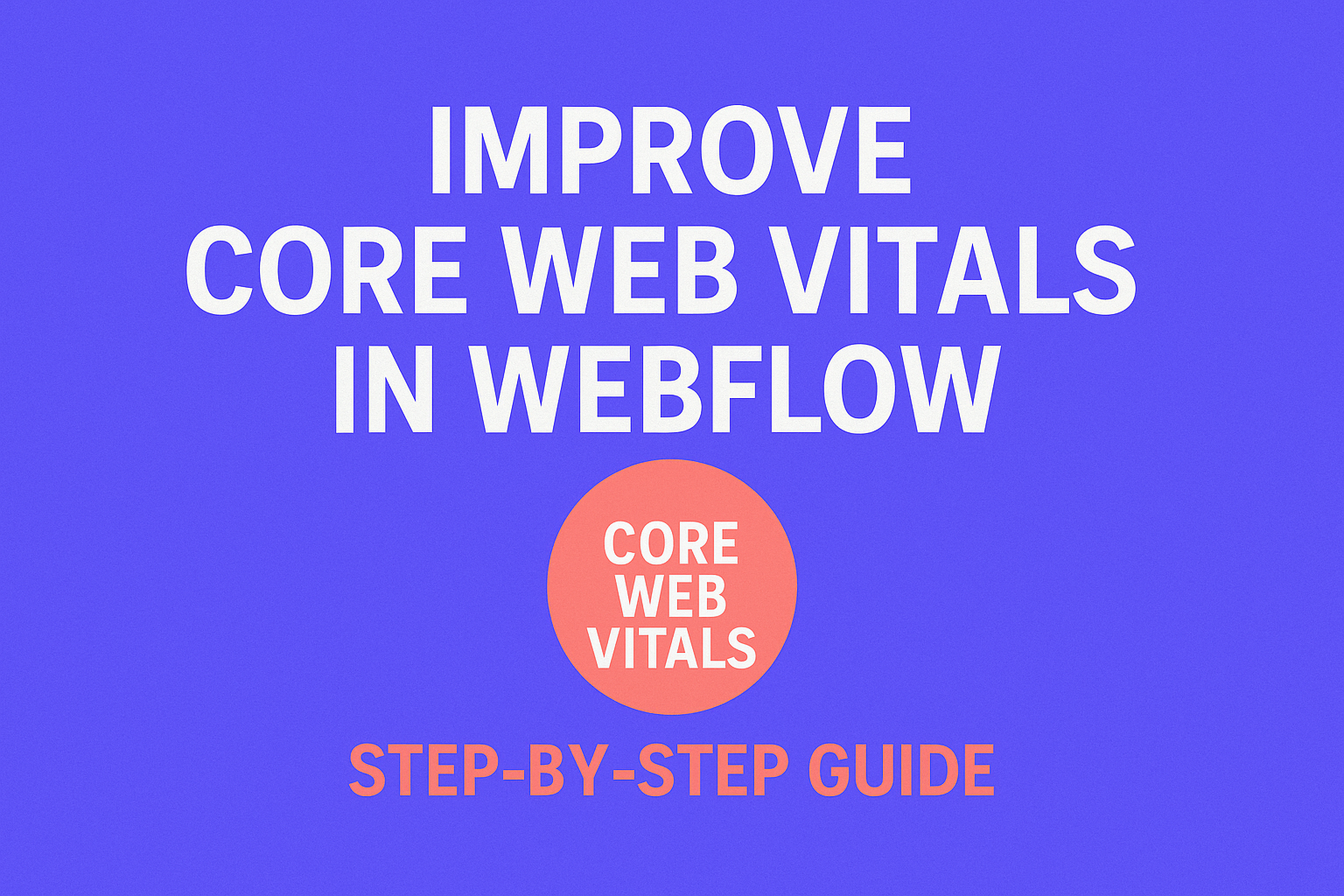
Why Core Web Vitals Matter for Webflow Sites (and Your Search Rankings)
If your Webflow site’s traffic just took a sharp downturn—or you’re staring at a sea of red and yellow next to your Core Web Vitals—you're not alone. Since Google’s latest algorithm updates, Core Web Vitals have shifted from a “nice to have” to a deciding factor in who ranks and who fades.
Webflow empowers thousands of SaaS brands with sleek designs and visual site-building. But many discover a harsh truth: visual builders often leave behind performance baggage. If your “no-code” project is crippled by slow load times, layout shifts, or laggy interactions, your UX and SEO both suffer.

Style: modern flat vector hero — minimal composition, Webflow-blue (#0b72b9) primary with green accent (#45bc5b), soft gray backgrounds, simple UI elements and icons. (Hero image to anchor the article and improve CTR.)
- Google states nearly 50% of people abandon sites taking longer than 3 seconds to load.
- In one study, improving Core Web Vitals boosted organic traffic by up to 20% within a month.
- Webflow Core Web Vitals improvement = better rankings, higher click-through-rates, and stronger overall conversion.
Whether you’re a SaaS founder, growth marketer, or product manager, mastering how to improve Core Web Vitals in Webflow is now mission-critical. This guide gives clear, actionable steps—so you can fix, optimize, and future-proof both user experience and Google performance.
Core Web Vitals Demystified: What They Are (and How Webflow Stacks Up)
Core Web Vitals are Google’s three essential metrics for page experience:
- Largest Contentful Paint (LCP): Time to display main content.
- First Input Delay (FID): Delay before page responds to your first interaction (button click, etc.). Will be replaced by INP (Interaction to Next Paint) in March 2024.
- Cumulative Layout Shift (CLS): How much layout moves unexpectedly as the page loads.
Each metric benchmarks a key part of real user experience. Bad scores = lower trust, more bounce, and weaker page rankings.
How Does Webflow Perform Out of the Box?
According to the 2022 HTTPArchive Web Almanac and web.dev, the average Webflow project performs better than Wix but worse than pure-coded sites or optimized WordPress:
| Platform | % Good LCP | % Good CLS | % Good FID (INP) |
|---|---|---|---|
| Webflow | 48% | 81% | 99% |
| WordPress (optimized) | 57% | 88% | 99% |
| Wix | 33% | 71% | 97% |
| Shopify | 34% | 77% | 98% |
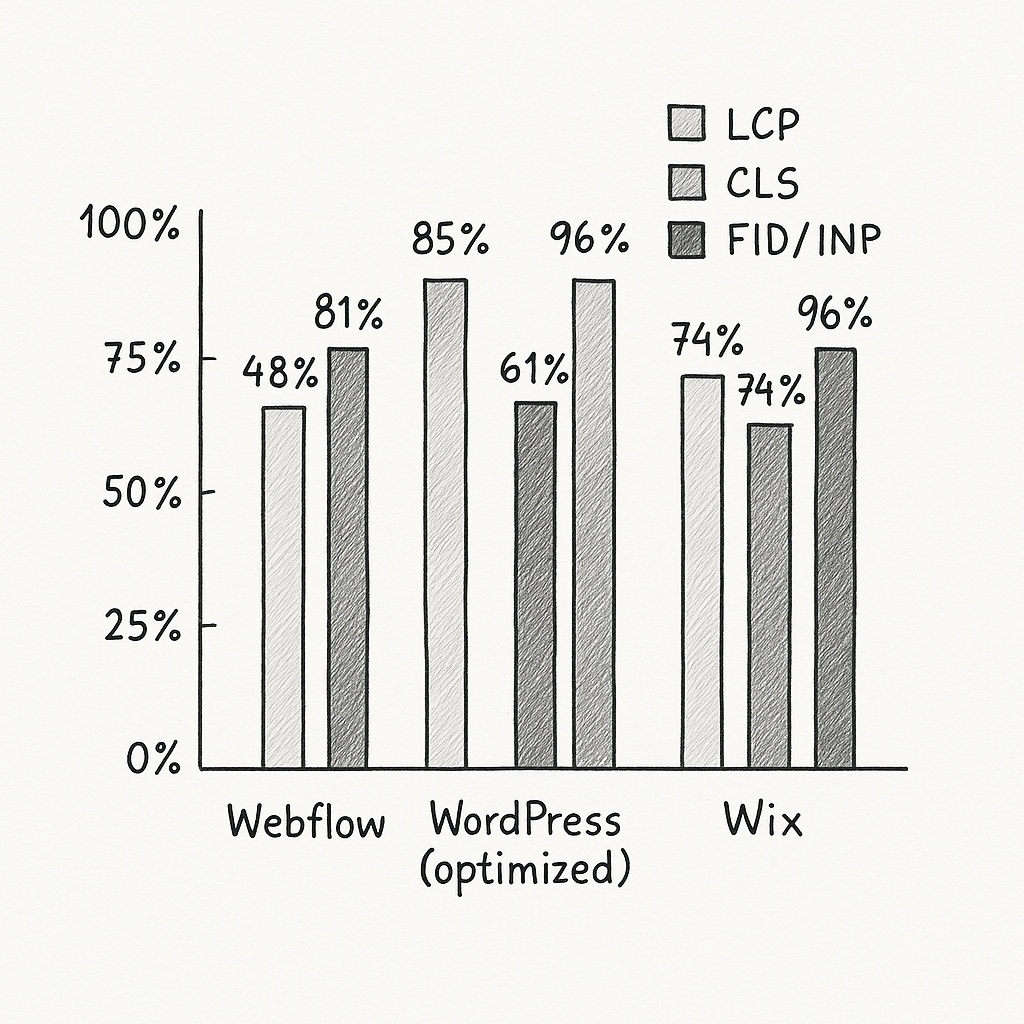
Key takeaway: Your default Webflow site may not pass Core Web Vitals—especially LCP. But you can absolutely optimize and outperform competitors by following the right workflow.
How to Audit Your Webflow Site’s Core Web Vitals
Start your Core Web Vitals journey with an exhaustive audit. Use these three tools to measure what matters and spot Webflow-specific bottlenecks:
-
Google PageSpeed Insights (PSI)
https://pagespeed.web.dev/- Input any Webflow URL—check real Chrome user data, field data, and lab diagnostics.
- Look for red/yellow on LCP, CLS, and FID/INP issues.
-
Chrome Lighthouse
- Run via Chrome DevTools or the Lighthouse browser extension.
- See breakdowns for each Core Web Vitals metric; surface unused JS/CSS, image issues, JS timing, and DOM size.
-
Webflow’s Built-In Performance Analytics
- Under Publishing > Site Settings, access “Site Performance” scores for high-level trends (but less granular than Google tools).

- Oversized hero images and background videos
- Sinful font loads or excessive webfonts
- Heavy third-party scripts (chat, analytics, embeds)
- Poorly optimized sliders, tabs, or CMS dynamic content
- Missing explicit width/height on main assets
- Layout shifts from sticky navbars, banners, or promo popups
Action step: Test your homepage—then audit key landing, product, and blog pages individually. Issues will vary by template and third-party code.
Webflow Fix: Improving Largest Contentful Paint (LCP)
LCP measures how quickly the main, meaningful content (often hero image, headline, or featured video) loads for users. Optimizing LCP is the #1 lever for Webflow Core Web Vitals improvement.
Common LCP Bottlenecks on Webflow
- Raw uploaded images (2–5MB PNGs or JPGs)
- Slow server response in certain regions (Webflow hosting + global users)
- Render-blocking CSS, font files, or JavaScript (custom scripts, embeds, or unused assets)
- Not using image CDN transforms (Webflow supports modern file formats)
Webflow-Specific Solutions (Step by Step)
-
Pre-optimize Images Before Upload
- Use Squoosh.app or TinyPNG to compress hero/BG images to <300KB.
- Resize to actual display size (don’t upload 3000px wide for a 1440px section!).
-
Use Modern Formats (WebP/AVIF)
- Webflow’s image field automatically creates WebP formats on publish—ensure you’re using the Image element (not Background or Custom embeds) for this benefit.
-
Preload Hero Images and Fonts
-
Add a custom code snippet in
<head>to preload the largest hero image and/or custom font files (format:<link rel="preload" ... >). -
Prioritize one webfont; defer others via
font-display:swapin the font settings.
-
Add a custom code snippet in
-
Shrink Custom Code and JavaScript
- Remove unused JS/CSS libraries from the “Custom Code” section in Project Settings.
- Defer or load scripts asynchronously whenever possible (details in the “Advanced Tactics” section).

- Before: SaaS homepage with a 2.7MB hero PNG and three custom webfonts scored LCP 4.6s (mobile).
- After: Hero image compressed to 210KB (WebP), unused webfonts removed, and only main font preloaded.
- Result: LCP improved to 1.7s—turning a failing score into green.
Pro Tip: Always test page-by-page. Your pricing or CMS-driven blog pages may push heavy images or CMS widgets above the fold, tanking LCP unexpectedly.
Cumulative Layout Shift (CLS): Stop Visual Jank with These Webflow Tactics
CLS measures how much content “jumps” as your page loads (buttons moving, images pushing text, etc.). Google wants a smooth, predictable experience.
Webflow “jank” culprits: animated sections, responsive images with missing dimensions, ads or chat widgets, and headers that resize or drop in late.
How To Reduce Cumulative Layout Shift in Webflow
-
Always Set Explicit Dimensions
- For every img, video, and embed—set width and height in the Webflow Designer.
- Avoid “auto” unless you control all parents; define container min/max heights too.
-
Leverage Webflow’s Container and Section Settings
- Use Flexbox and Grid for predictable layouts that don’t collapse or stretch unpredictably while loading.
- Use relative units (%, vw/vh) sparingly on above-the-fold elements where jank can be most noticeable.
-
Delay Non-critical Widgets and Scripts
- Put chat, popups, reviews, or social embeds at the bottom of the structure or load with async/defer.
- Avoid inserting banners or sticky elements dynamically unless you reserve explicit space for them from the start.
-
Audit Animations & Interactions
- Too many Webflow interactions (especially “move” or “reveal” on load) can cause layout shifts. Replace with opacity-only transitions where possible.

Style: consistent flat vector icons and step cards — cohesive color palette (blue + green + gray), short labels per step. (Helps readers and search engines understand the optimization workflow visually.)
- Hero/feature images have width/height set
- Banners (cookie, announcement) reserve space from the start
- Embeds (YouTube, Calendly, etc.) have a fixed box/container
- No late-loading or shifting sticky navbars
- Test multiple screen sizes—sometimes CLS only reveals itself at tablet/mobile
Remember: Even tiny shifts can nudge your score from “good” to “needs improvement.” Precise dimensions beat “fluid design” for Core Web Vitals.
First Input Delay (FID) & INP: Smoother Interactions in Webflow
FID (First Input Delay) is the delay a user experiences the first time they click, tap, or type. From March 2024, Google replaces it with INP (Interaction to Next Paint), measuring the full range of input latency on your site.
Most pure Webflow sites do well on these—but heavy custom code, animations, and embeds drag you down fast.
How to Optimize FID & INP in Webflow
-
Keep Custom Code Lean
- Only add JavaScript that is essential. Remove old scripts, libraries, and unused “experiments.”
- Popular slow-downs: chat widgets, analytics bundles, “form validation” third-party scripts.
-
Load Scripts Async/Deferred
-
For every custom JS snippet in Custom Code/Head/Footer—add
asyncordefer. Example:<script src="..." defer></script>
-
For every custom JS snippet in Custom Code/Head/Footer—add
-
Minimal Interactions
- Choose simple, performant Webflow interactions (toggle, fade, show/hide) over complex chained anims.
- Keep the DOM shallow: limit nest levels, especially in dynamic/CMS sections.
-
Optimize Third-party Embeds
- Lazy load heavy embeds (Calendly, YouTube, Intercom) using custom attributes or after “user intent” (when a user clicks to open a modal).
- Load only one analytics bundle; layer additional tags via analytics rather than direct embed.

Bottom line: Sub-100ms response on interactions is the new bar. For fast Webflow performance, third-party scripts are your riskiest bottleneck—disable one at a time for maximum insights.
Advanced Tactics: Optimizing Webflow Beyond the Basics
Once you’ve fixed the low-hanging fruit, aggressive Webflow Core Web Vitals improvement calls for a few expert moves.
-
Custom Code Injections (async/defer)
-
Always load analytics, chat, and remarketing tags with
asyncordeferto prevent render-blocking. - Remove slow scripts from head/footer and consider injecting inline only on pages where required.
-
Always load analytics, chat, and remarketing tags with
-
Lazy Load All Non-critical Media
-
Enable
loading="lazy"attribute on all below-the-fold images and iframes. In Webflow, set Image "Lazy Load" property to "Lazy." - For videos, use placeholder images or “click-to-load” embeds.
-
Enable
-
Server-Side Tweaks
- Upgrade to Webflow’s highest tier hosting for improved server/edge response (helps global LCP).
- For major SaaS with global customers: combine Webflow with a headless CDN or edge worker deployment for advanced speed.
-
Periodic Monitoring
- Set monthly reminders to review Google Search Console “Page Experience” report and PageSpeed Insights.
- Use third-party monitoring tools like WebPageTest for region/connection-specific LCP pain points.
Tip: Document every code or CMS change—false positives (bad scores) are often caused by one small recent edit.
Tracking Progress & Avoiding Costly Pitfalls
After optimizing, measuring gains is as important as the work itself. Otherwise, Core Web Vitals can slip after future launches, template swaps, or marketing integrations.
How to Track Real Improvement
- Google Search Console (GSC): Watch the “Core Web Vitals” report for URL pass/fail trends over weeks/months.
- Analytics (GA4): Watch real bounce rates and conversion rates across device segments (before/after key optimizations).
- Scheduled testing: Run monthly PageSpeed Insight and Lighthouse audits—especially after design relaunches or feature launches.
Common Pitfalls to Avoid
- Over-optimization: Don’t break UX for the sake of perfect scores (e.g., cutting key features, gating content).
- Neglecting mobile: 80%+ of SaaS traffic is now mobile.
- Forgetting user intent: Sometimes a slightly slower LCP on a feature-rich SaaS demo page is fine if highly engaging.
- Cut-and-paste “speed tips” from WordPress forums: Webflow has different bottlenecks—always use Webflow-specific tactics.
FAQ: Webflow Core Web Vitals Questions, Answered
-
Can you get a perfect Core Web Vitals score on Webflow?
It’s possible—but extremely rare, especially at scale or on dynamic/CMS-driven sites. Most sites can easily reach “good”/green scores across LCP, CLS, and FID/INP with the workflow above, but perfect 100/100 requires almost no third-party scripts, single hero images, no CMS complexity, and aggressive asset optimization. Aim for “good” scores and user-first frictionless performance. -
How to reduce LCP on dynamic/CMS-heavy Webflow pages?
Focus on CMS-driven images first:
- Compress assets locally before upload.
- Use Webflow’s “Image” (not background) fields to ensure responsive srcset and WebP support.
- Limit dynamic embeds in hero/above-the-fold sections.
- Preload/priority-load only one featured image per page.
If you’re still struggling: Consider using imgix or Cloudinary via API for intelligent CDN image transformation on the fly. -
Do Webflow third-party widgets hurt performance?
Often, yes—especially chat, reviews, calendars, or embedded analytics tools. Test your before/after with all scripts disabled in a staging version:
- Only implement third-party widgets after core experiences are optimized.
- Always useasyncordeferwhen adding scripts in Webflow settings.
- Avoid loading heavy JS widgets above the fold or unconditionally across all pages. -
Can you fix Webflow Core Web Vitals without code?
Yes, for most issues. Webflow’s Designer, Asset Manager, and settings allow for image optimization, lazy loading, reducing container shifts, and simplifying font usage without any custom code.
However, for deeper optimization (e.g., script deferral, advanced preloading, lazy-loading non-image assets), a small amount of custom code or third-party tool knowledge may be required. -
What are the best image settings for LCP in Webflow?
- Use the Image element (not Background images) for above-the-fold/Main section media.
- Enable “Responsive Image” option: this lets Webflow output multiple sizes via
srcset. - Compress images before upload—target under 300KB for hero images, and ideally <100KB for others.
- Save as WebP whenever possible; Webflow will output both original and modern formats.
- Set real width/height attributes in the Designer.
-
Do embeds/widgets slow down Webflow sites?
Absolutely. Each embed runs its own JS (often blocking the main thread), adds network requests, and increases TTFB and INP. Tip: Only use essential widgets, load them after user interaction (not on load), and regularly review which are still providing business value.
Actionable Takeaways for Webflow Core Web Vitals Optimization
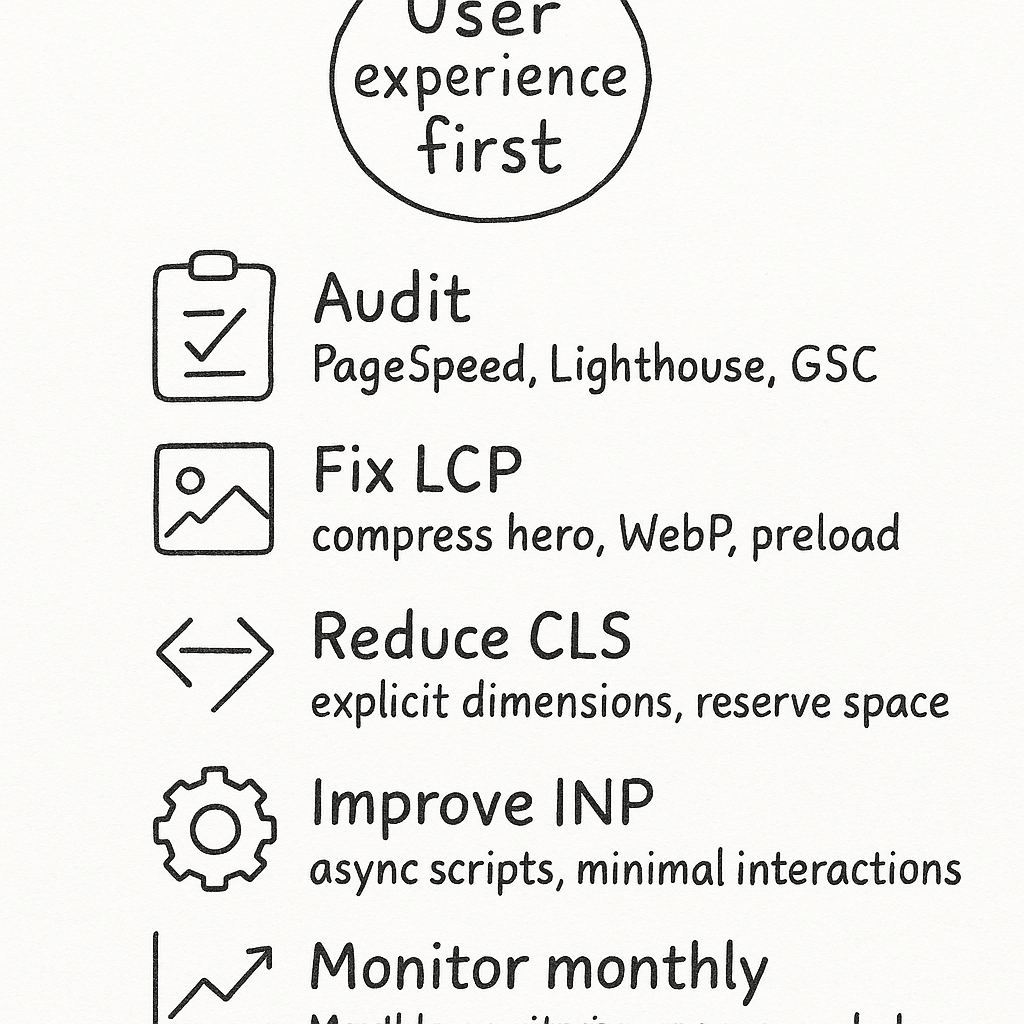
ideal for social shares and linkable assets.
- Audit: Run PageSpeed Insights, Lighthouse, and GSC Core Web Vitals reports for every main page.
- Fix LCP: Compress hero images, switch to WebP, preload essentials, minimize unnecessary assets above the fold.
- Reduce CLS: Set explicit dimensions, pre-reserve space for dynamic sections, audit all embeds for size consistency.
- Improve FID/INP: Remove or async all third-party scripts, keep custom code minimal, use lean Webflow interactions.
- Monitor progress monthly: Schedule recurring QA after launches, review “Page Experience” reports, and user device analytics.
Ongoing optimization pays off. By applying these Webflow Core Web Vitals optimization steps, you’re not just improving SEO and rankings, but future-proofing your SaaS visibility, engagement, and trust.
Unlimited Design & Webflow Development
Get unlimited design & development requests for a flat monthly rate. Fast turnaround without compromising on quality. No contracts or surprises. Cancel anytime.



