How to Setup Webflow Canonical Tags for Multilingual SaaS | Complete Guide
Written by
Andy Dao
,CEO
Published on:
August 15, 2025
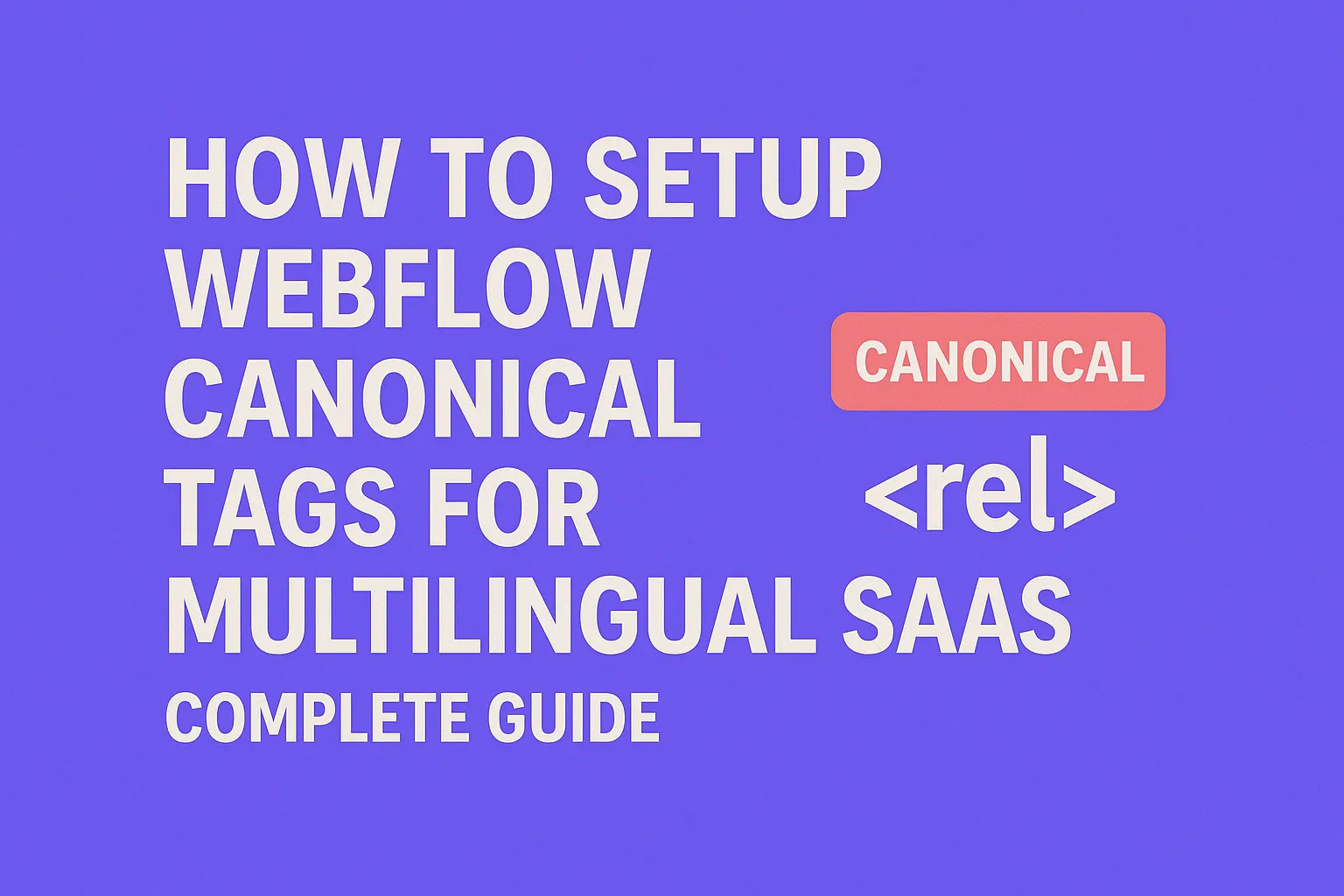
Introduction: Overcoming SEO Challenges in Multilingual SaaS on Webflow
For SaaS companies growing globally, launching multilingual websites on Webflow is common — but it comes with tricky SEO pitfalls. Among the biggest headaches? Duplicate content and misconfigured canonical tags that cause your rankings to slip or become unstable. Duplicate content issues arise when search engines can't tell which version of a page to prioritize, which is surprisingly common on multilingual SaaS sites.
Webflow is powerful but defaults to a single canonical URL per page, which often overlooks complex language and regional variants. This misalignment means your carefully crafted localized content might not rank, or worse, your entire site’s SEO could suffer.
In this guide, you’ll learn exactly how to setup Webflow canonical tags for multilingual SaaS that stops duplicate content problems, integrates with hreflang tags, and improves your organic performance. Step-by-step tutorials, real-world examples, and validation tactics empower SaaS SEO managers and founders to regain control of multilingual SEO on Webflow.
Chapter 1: Understanding Canonical Tags in Multilingual SaaS Context

How canonical and hreflang tags interact to guide search engines on multilingual SaaS sites.
What Are Canonical Tags and Why They Matter
A canonical tag (rel="canonical") is an HTML element placed in the <head> section of a web page pointing to the "preferred" or original version of a URL. It tells search engines which URL to index and rank when there are multiple pages with similar or duplicate content.
For SaaS platforms with multilingual pages, canonical tags help prevent search engines from penalizing or diluting ranking signals across multiple language versions. Without them, engines might treat every language variant as duplicate, splitting authority or ignoring your localized pages.
Why Canonical Tags Are Critical for Multilingual SaaS SEO
- Protect ranking signals: consolidates backlinks and reduces duplicate content penalties.
- Clarify page priority: defines the authoritative page for each language or region.
- Improve crawl efficiency: helps search engines avoid indexing redundant content.
Common Canonical Tag Mistakes in Multilingual SaaS
- Using the same canonical URL for all language versions.
- Pointing canonical tags to homepage or unrelated language pages.
- Ignoring hreflang tags and relying solely on canonicals.
- Setting canonical URLs dynamically without testing — leading to broken or incorrect tags.
Data-Driven Examples of Canonical Setup Impact
Studies show SaaS sites fixing canonical configurations experience:
- 30%+ increase in international organic traffic from SERPs.
- Reduction in duplicate content warnings in Google Search Console by up to 90%.
- Better indexing of region-specific landing pages, improving conversion rates.
Key takeaway: Skipping proper canonical setup for multilingual SaaS is an SEO risk that can cost you visibility and revenue on Webflow.
Chapter 2: Analyzing Webflow’s Canonical Tag Implementation Basics
Default Canonical Tag Behavior in Webflow
By default, Webflow automatically generates canonical tags pointing to each page’s published URL. This is convenient for single-language sites but limited for multilingual SaaS because:
- The canonical URL always matches the current page’s published URL.
- No built-in support for specifying alternative language versions within canonical tags.
- No native hreflang integration or multilingual indexing controls.
Limitations for Multilingual SaaS on Webflow
This default setup can cause SEO conflicts:
- Duplicate content risk: Without custom canonical URLs, search engines see each language page as standalone, splitting content equity.
- No centralized language preference: You can’t designate a primary language URL canonical for all variants.
- Manual work required: Need to override default canonical tags to communicate your multilingual structure clearly.
Example: Webflow Canonical Tag Output Screenshot
Summary: Webflow’s default canonical handling is basic and needs manual enhancements for multilingual SaaS SEO success.
Chapter 3: Step-by-Step Guide to Setting Up Canonical Tags for Multilingual SaaS on Webflow
1. Identify Primary Language and Regional Content Versions
Before configuring, map out your site’s language and regional variants. Example:
| URL | Language | Region | Primary/Alternate |
|---|---|---|---|
| example.com/en/ | English | Global | Primary |
| example.com/fr/ | French | France | Alternate |
| example.com/es/ | Spanish | Spain | Alternate |
Designate one primary version per content set. This URL will serve as the canonical anchor for alternates.
2. Best Practices: Use hreflang with Canonical Tags
Combine canonical tags with hreflang tags to guide search engines on language and region preferences.
- Canonical tags: Point from alternate language pages to their own URL (self-referential canonical) or to a primary canonical URL if content is duplicated.
- Hreflang tags: Declare all language variants to boost accurate indexing and minimize duplicate content concerns.
Misusing canonical alone can hide valuable regional versions. Use both for SEO clarity.
3. Manual vs Automated Canonical Tag Setup in Webflow
Webflow doesn’t provide native multilingual canonical management, so you have two options:
- Manual custom canonical tags: Override canonical tag in each page's settings or via embed code.
- Automation via custom code: Inject JS or APIs to generate canonical URLs dynamically based on language.
For SaaS sites with manageable language sets, manual is quicker and safer. Automation helps if you scale beyond 5+ languages.
4. Tutorial: Configuring Custom Canonical Tags in Webflow
Steps to add or override canonical tags using Webflow’s interface:
- Open your Webflow project dashboard.
- Go to the Page Settings of the multilingual page (e.g., /fr/ version).
- Scroll to the Custom Code section.
- Insert this snippet in the
<head>custom code field to override the canonical tag:
<link rel="canonical" href="https://example.com/fr/" />Replace the href URL with the exact canonical URL for that page.
Tip: Add hreflang tags here as well if you want an all-in-one solution (discussed below).
5. Leveraging Webflow CMS for Canonical Consistency
If your multilingual content is managed in Webflow CMS Collections:
- Add a field for Canonical URL in the collection template.
- Use dynamic embeds on collection pages to output a canonical tag per item.
- This approach ensures mass-updates are easy and canonical tags stay synchronized with content changes.
6. Case Study: SaaS Company Fixes Canonical Issues & Boosts Traffic

Impact of fixing canonical tags: increased international organic traffic and reduced duplicate content issues.
Company X, a SaaS platform targeting US, France, and Spain, suffered ranking drops due to canonical misconfigurations. After:
- Mapping primary and alternate URLs
- Adding custom canonical tags per language via Webflow page settings
- Implementing hreflang tags via custom code injection
They recovered 45% more organic traffic from international markets within 3 months and slashed duplicate content errors in Search Console.
Chapter 4: Validating and Testing Your Canonical Tag Setup
SEO Tools to Verify Canonical Tags
- Google Search Console: Check Coverage > Duplicate content issues and Inspect URLs for canonical reporting.
- Screaming Frog SEO Spider: Crawl your site and view canonical URLs detected, including hreflang flags.
- Ahrefs / SEMrush: Audit international pages for canonical conflicts or missing tags.
How to Interpret Results and Fix Common Issues
- Canonical URL differs from page URL unexpectedly: Confirm manual overrides link correctly to primary language page.
- Missing canonical tags on language pages: Add them via Webflow custom code or CMS fields.
- Inconsistent hreflang and canonical combinations: Revisit tagging strategy — canonical should point to the current page, hreflang should cross-link language versions.
Pro Tip: Always test after publishing to confirm search engines pick up your tags correctly — use “URL Inspection” in Search Console for live testing.
Chapter 5: Beyond Canonical Tags: Additional SEO Tips for Multilingual SaaS on Webflow
Implementing hreflang Tags Correctly
Hreflang tags tell Google which language and regional version to serve:
- Add
rel="alternate" hreflang="x"links in your page<head>via custom code or CMS embeds. - Include a self-referential hreflang to each page.
- Match hreflang annotations exactly with canonical URLs.
Structuring URLs for Multilingual SaaS
- Use clean, language-specific subfolders:
example.com/en/,example.com/fr/. - Avoid query parameters or language indicators in URLs as a primary method.
- Keep URLs consistent and descriptive across languages.
Internal Linking Strategies to Reinforce Language Targeting
- Link within the same language group predominantly.
- Use language switcher menus with anchor-standardized URLs.
- Cross-link only when necessary and with clear hreflang support.
FAQ: Canonical Tags and Multilingual SaaS SEO on Webflow
How do I set canonical tags in Webflow for multiple languages?
Use Webflow’s Page Settings custom code section to add a <link rel="canonical" href="your-language-url" /> tag for each language page. Alternatively, manage canonicals dynamically through Webflow CMS fields if you use collections.
Can canonical tags improve SEO for multilingual SaaS?
Yes. Proper canonical tags prevent duplicate content penalties, consolidate ranking signals, and ensure Google indexes your desired pages, boosting visibility across languages.
What is the difference between hreflang and canonical tags?
Canonical tags indicate the preferred URL among duplicates, while hreflang tags communicate language and regional targeting to search engines. Both are complementary and necessary on multilingual SaaS sites.
How do I fix duplicate content issues in Webflow's multilingual SaaS site?
Identify duplicate language versions, add appropriate canonical tags (manual overrides in Page Settings), implement accurate hreflang tags, and ensure URL structures are language-specific subfolders.
Should I use custom canonical tags or default in Webflow for SaaS?
For multilingual SaaS, custom canonical tags are recommended to explicitly define preferred URLs per language variant. Default Webflow canonicals are too simplistic for international SEO nuances.
How often should I audit canonical tags on my Webflow site?
Schedule audits at least quarterly or after significant content updates to catch misconfigurations early. Use SEO auditing tools and manual inspections to maintain canonical accuracy.
Conclusion and Actionable Takeaways
Correctly setting up canonical tags is non-negotiable for SEO success in multilingual SaaS on Webflow. To recap:
- Map your language and regional content hierarchy.
- Use custom canonical tags in Webflow’s Page Settings or CMS for each language page.
- Complement canonicals with hreflang tags to signal language targeting precisely.
- Validate setup regularly with Google Search Console and SEO crawlers.
- Structure URLs cleanly and maintain consistent internal linking strategies.
Implement this checklist to safeguard your multilingual SEO on Webflow. Don’t let canonical misconfigurations undermine your global growth efforts. Continuous monitoring and adjustments will keep search engines aligned with your content strategy, driving higher international visibility and revenue.
Unlimited Design & Webflow Development
Get unlimited design & development requests for a flat monthly rate. Fast turnaround without compromising on quality. No contracts or surprises. Cancel anytime.



