How to Prevent Webflow Slowing Down with 100,000+ Users
Written by
Andy Dao
,CEO
Published on:
August 29, 2025
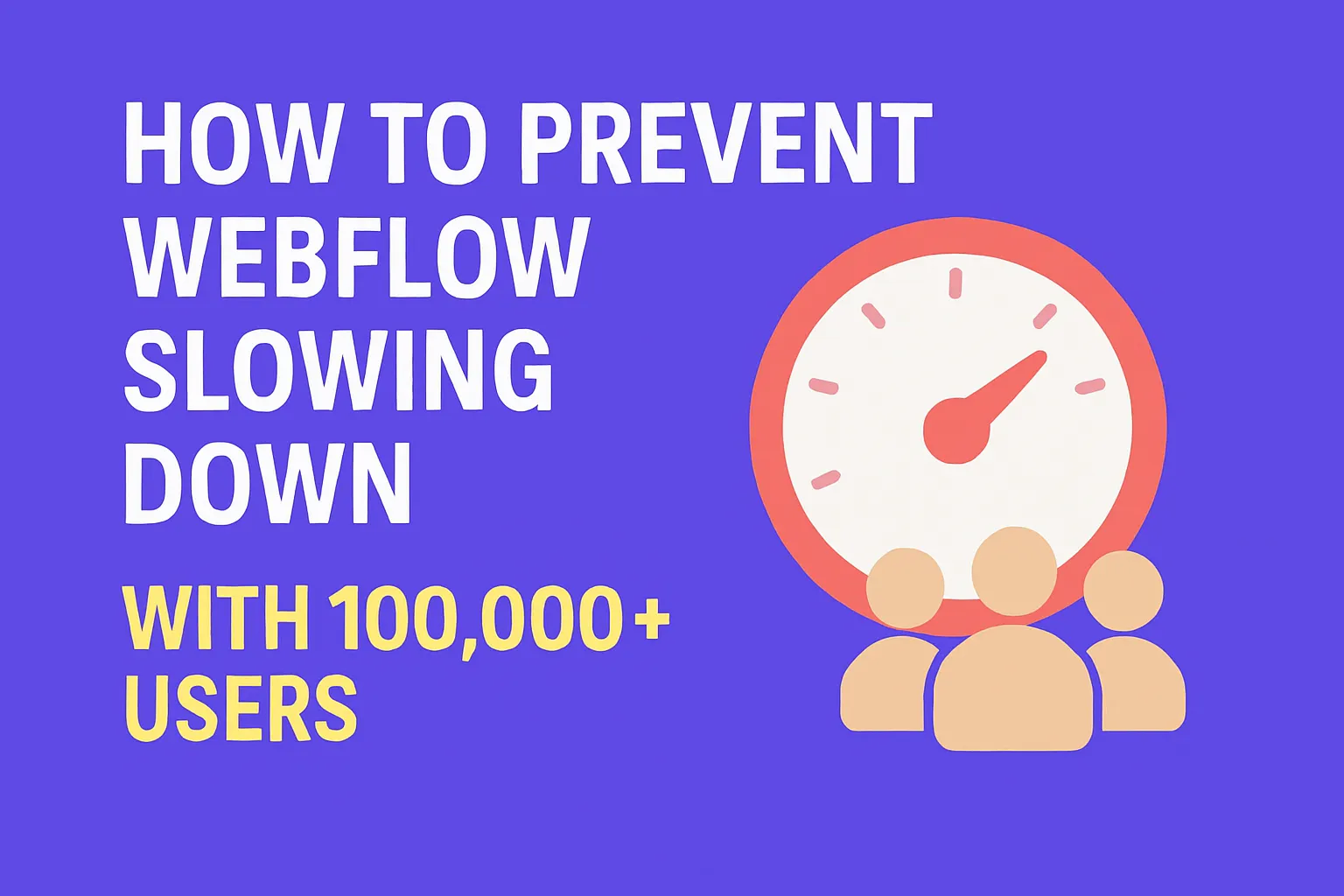
Why Webflow Sites Slow Down with High Traffic

Rapid growth strains: heavy assets, bloated scripts, and hosting limits that slow Webflow sites.
Hitting 100,000+ monthly users should be a milestone. For SaaS companies, rapid growth brings a bigger challenge: keeping your Webflow site running fast and reliable as your audience explodes.
Here’s the reality: most Webflow slowdowns have three root causes:
- Heavy assets: Large images, videos, unoptimized font files
- Inefficient hosting setup: Not picking the right tier, or overloading the default CDN
- Bloated scripts: Too many third-party embeds, chatbots, or analytics scripts loading upfront
Letting these bottlenecks persist is costly. Expect:
- Lost conversions: Users bounce fast if load times crawl past 2 seconds
- SEO drops: Slow Core Web Vitals hurt your Google rankings
- Poor UX: Embedded widgets and clunky visuals frustrate loyal users
This guide delivers a tactical, step-by-step framework for SaaS teams on how to prevent Webflow from slowing down with 100,000+ monthly users. You’ll get:
- How Webflow handles traffic and where it caps out
- Proven speed optimization techniques
- Smart hosting upgrades and proactive maintenance steps
If scaling matters, follow these steps to make your Webflow site bulletproof—now and as your user base keeps growing.
Understanding How Webflow Handles Scale
Webflow’s Hosting and CDN Architecture

Simplified architecture: origin hosting (AWS) and distributed CDN edge nodes (Fastly/CloudFront) delivering content to users worldwide.
Webflow sites are powered by AWS hosting and Fastly CDN. This architecture delivers static site files to users from servers close to their location, reducing latency and improving speed globally.
- Hosting: Webflow hosts your code, images, and CMS data on Amazon Web Services (AWS) infrastructure.
- CDN: Content is cached and served via Fastly (main CDN partner) and Amazon CloudFront. This speeds up initial loads and assets for users worldwide.
Limitations and Capabilities
While Webflow’s stack is robust, it comes with scalability constraints you need to plan around:
| Feature | Site Plan Cap | Impact on Scale |
|---|---|---|
| Page Limits | 100 (Basic/Business), 150 (Enterprise) | Cap for static pages; can use CMS Collections for dynamic content |
| Bandwidth Allocation | 400GB/month (Business); custom on Enterprise | Heavy assets or large global audience can push you over limit |
| API Rate Limits | 60,000 requests/hour (Site API), lower for Free/Team plans | Relevant for heavy integrations and automations |
| CMS Collection Items | 10,000 (Business); 10,000+ on Enterprise | For content-heavy SaaS: critical for blog/database scale |
Case Study Snapshot: Real-World High-Traffic Handling
A SaaS company migrated its marketing site to Webflow, anticipating 100,000+ unique monthly visitors post-launch. By leveraging Webflow’s Business Hosting and rigorous asset optimization, they maintained:
- Consistent load times <1.8s globally
- 99.98% uptime tracked by StatusCake
- Smooth CMS collection rendering for 5,000+ blog posts
Takeaway: Webflow scales impressively—if you respect its limits, manage assets, and monitor continuously.
Auditing Site Performance: Where Bottlenecks Start
Essential Site Audit Tools

Audits reveal where to act: Lighthouse, GTmetrix waterfall, and Webflow Audit Panel highlight the biggest issues.
Before optimizing, you need clear data. Focus on these tools:
- Google Lighthouse: Chrome DevTools’ built-in audit reveals real-user performance, Core Web Vitals scores, and major issues.
- Webflow Audit Panel: Highlights missing alt tags, unused classes, large assets, and accessibility errors natively within the Designer.
- GTmetrix: External third-party test for waterfall analysis of requests and bottlenecks.
Actionable Steps for a Thorough Audit
- Run a Lighthouse audit on your homepage and top-traffic pages. Note scores for Performance and Time to Interactive.
- Open the Webflow Audit panel in Designer. Resolve all flagged warnings, especially around images and unused styles.
- Paste target URLs into GTmetrix. Download the report and analyze the “Waterfall View” to spot:
- Long server response times
- Render-blocking CSS/JS
- Heavy image/video files
- Third-party script delays
- List your top 5 heaviest pages (by size and requests). Export this as your optimization roadmap.
Tip: For a visual boost, attach screenshots of your pre/post-audit Lighthouse or GTmetrix results in your handover docs.
Common Bottlenecks (and Where to Find Them)
- Uncompressed or oversized images (PNG/JPG >200kb)
- Auto-play or high-res video backgrounds
- Font files not subsetted or optimized
- Render-blocking JS (e.g., third-party embeds loaded in <head>)
- Expensive custom code snippets running on all page loads
Audit first. Then optimize. This workflow will directly attack the reasons your Webflow performance with high traffic degrades.
Optimizing Asset Management for Scale
Why Heavy Assets Limit Webflow at Scale
Images, videos, and font files—together, they often account for more than 80% of every page’s size. As user volume jumps, unoptimized assets multiply server load and CDN usage, directly causing Webflow site lag with many users.
Step-by-Step: Webflow Native Image Optimization
- Use Webflow’s automatic responsive images: When uploading JPG, PNG, or GIF to Image/Background fields, Webflow generates multiple versions for different screen sizes.
- Compress before uploading: Tools like TinyJPG or Squoosh reduce file size by 40-70% before hitting Webflow’s servers.
- Enable lazy loading on all images and iframes: In Webflow, set “Lazy Load” in Element Settings. This defers offscreen image loads for faster initial rendering, especially critical with long pages or galleries.
- Substitute video backgrounds with poster images: Use a static image fallback for all background videos, and lazy-load embedded video players using JS or third-party plugins.
Optimizing Fonts at Scale
- Use only the weights and character sets you need (Latin vs. full Unicode)
- Switch to Google Fonts with display=swap and subset to selected styles for better speed
- Host critical font files on a third-party CDN for granular control if you see recurring lags in waterfall analysis
When to Use Third-Party CDNs for Assets
If you push global traffic to 100,000+ monthly, default CDN caching can struggle—especially for rich media content or multi-language SaaS portals.
- Direct large videos/imagery to dedicated CDNs (e.g. Cloudflare, Bunny.net, AWS CloudFront). Link rather than upload into Webflow wherever usage is massive.
- Version assets with unique query strings to manage cache invalidation after updates at scale.
Impact of Asset Optimization: Before vs. After
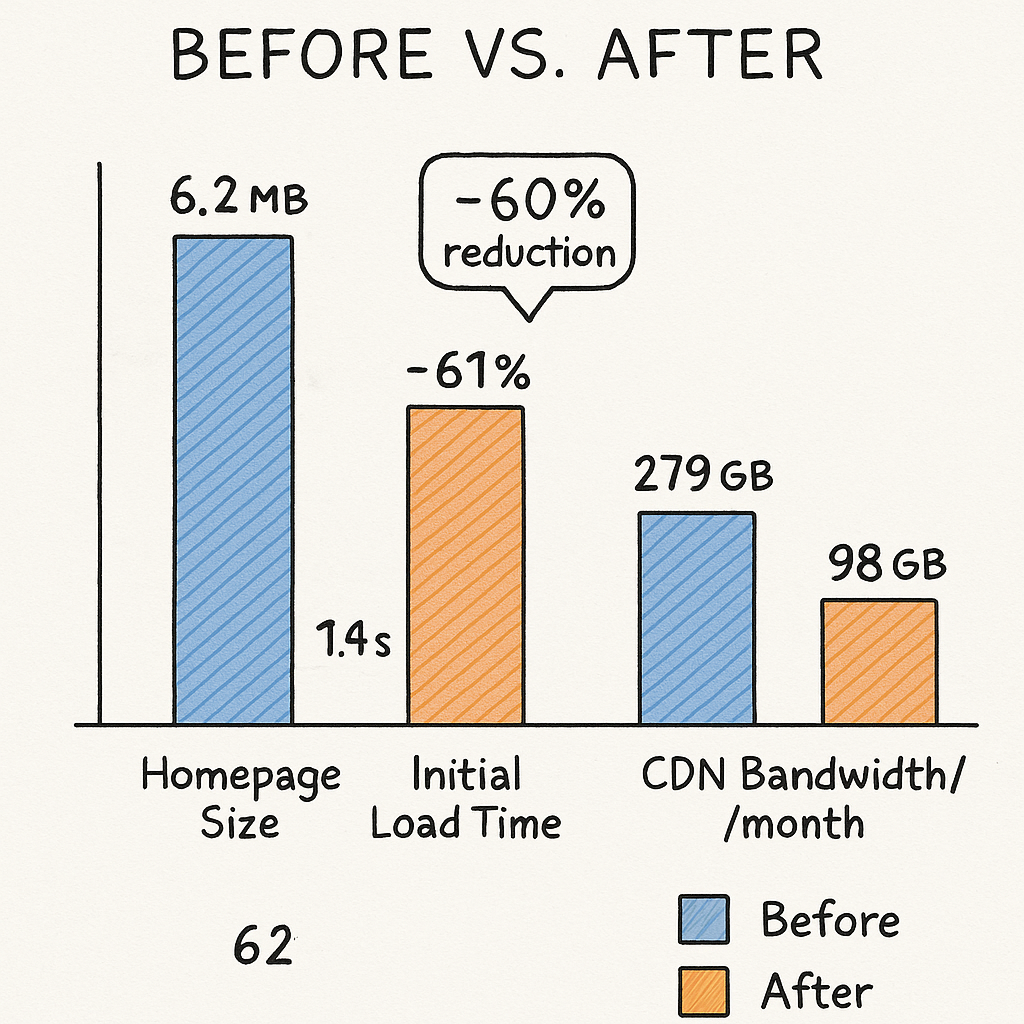
Quantified impact: optimized assets reduce page size, load times, and bandwidth usage.
| Metric | Before Optimization | After Optimization |
|---|---|---|
| Homepage Size | 6.2 MB | 2.1 MB |
| Initial Load Time (Global Avg.) | 3.6s | 1.4s |
| CDN Bandwidth/month (for 100k users) | 279 GB | 98 GB |
Key Result: Optimizing and lazy loading images, fonts, and videos reduces global load time, saves bandwidth, and enables Webflow speed optimization techniques to actually scale.
Streamlining Your Webflow Project Structure
Best Practices: Code, Styles, Interactions
- Limit custom code: Run only necessary scripts. Remove deprecated JS/CSS. Consolidate all scripts in the Footer, not Head, wherever possible.
- Reuse global styles: Set typography, buttons, and spacing as global classes. Avoid one-off styles applied repeatedly throughout your project.
- Minimize interactions and animations: Heavy, complex animations balloon JS size and processing time. Use them sparingly, and only trigger when elements are in the viewport.
Modular Design for Maintenance and Speed
The bigger your site, the more critical a modular build is. Use Webflow CMS for repeatable patterns (testimonials, product cards, resource articles) to avoid re-building layouts by hand.
- Maintain a strict set of core utility classes (e.g., container, padding-x, text-lg)
- Keep all interactions in organized folders by interaction type (scroll, click, page load)
Visual Tip:
- Use a “style guide” page in your Webflow project to house editable versions of all critical classes, typography, and button states
- Document custom code and snippets for future reference
A tidy structure means faster loads and a smoother workflow for every update—key to optimize Webflow for large user base.
Efficient Use of Plugins, Embeds, and Third-Party Scripts
Which Scripts Matter—and Which Hurt Speed?
Third-party code is one of the top causes of Webflow site lag with many users. Chat widgets, analytics, CRMs, and video embeds often load synchronously and block rendering for all visitors.
- Critical scripts: Anything needed above-the-fold (user analytics, core SaaS features) should be prioritized.
- Non-critical scripts: Chatbots, popups, marketing automations are best loaded after first paint, or on interaction.
Deferring and Async Loading
-
Move all non-essential JS to the Footer or use
<script async>or<script defer>attributes - Trigger bulky widgets (chat, survey, or support) on user interaction only
- Leverage Google Tag Manager to control firing order and timing for third-party tools
Analyzing Impact: Common Problem Scripts
- Chatbot widgets: Intercom, Drift, and similar tools add 250–700ms globally.
- Analytics (Clarity, Hotjar): Can account for 10–30% of total JS execution time if loaded synchronously.
- Embedded forms and iframes: Marketo, HubSpot, Calendly—especially if render-blocking and not set to lazy load.
- Third-party video embeds: YouTube, Vimeo, Wistia load several MB of assets if not delayed.
Data Table: Heavy Scripts Often Slowing Webflow Sites
| Service | Avg. Page Load Impact | Async/Defer? |
|---|---|---|
| Intercom Widget | +540ms | Yes (on user click) |
| Hotjar Analytics | +360ms | Yes (load after window.onload) |
| Calendly Embed | +420ms | Yes (on demand) |
| YouTube Video Embed | +240ms (per player) | Yes (replace iframe with static image, load on play) |
Best Practice
- Only load business-critical scripts above-the-fold
- Batch and defer the rest
- Continuously review waterfall reports for “junk” code slowing your site
Bottom line: Smart script management is non-negotiable to handle high traffic on Webflow sites.
Scaling Webflow Hosting: When Is It Not Enough?
Choosing the Right Webflow Hosting Tier
Webflow’s hosting plans are built for scale, but major SaaS sites will quickly grow out of lower tiers. Here’s what you need to know:
- CMS Plan: Up to 100,000 monthly visits; 200GB bandwidth; 2,000 CMS items
- Business Plan: Up to 500,000 visits; 400GB bandwidth; 10,000+ CMS items
- Enterprise: No hard visitor limit; custom bandwidth and SLA. Required for 100,000+ monthly users with lots of dynamic content.
Upgrade webflow hosting for more visitors before traffic consistently exceeds your plan's limits. Watch out for the soft bandwidth caps—overages can hurt uptime and make Webflow throttle your speed.
When Hosting Alone Isn’t Enough
- Subdomains: Split high-traffic resources (docs, blog, app) onto subdomains to balance load.
- Reverse proxies: Route content via NGINX or Vercel to have tighter control over caching rules, asset handling, and custom redirects. Allows mixing Webflow's frontend with different backends.
- Jamstack headless builds: Use Webflow for content editing, but export/output static pages to platforms like Netlify or Vercel for maximum speed and flexibility.
Case Study: When External Hosting Was Required
A SaaS firm serving nearly 400,000 monthly visitors hit bandwidth and dynamic content limits on Webflow Business plan. After splitting resources:
- <marketing.domain.com> (Webflow) — core site, lightweight assets
- <blog.domain.com> (Next.js on Vercel) — dynamic blog, API-powered via Webflow CMS exports
- <support.domain.com> (custom headless stack) — knowledge base, heavy interactive widgets
The result? 55% faster global load times, unlimited bandwidth, and clean separation between marketing and product support—all using the same CMS backend.
Monitoring and Proactive Maintenance
Set Up Real-Time Performance Monitoring
- UptimeRobot: Free and paid plans check your Webflow site health every 1-5 minutes. Get SMS/email alerts for outages.
- StatusCake: Similar, offers global checks and full-page load speed monitoring (Key for webflow performance with high traffic).
- Google Analytics 4: Set up custom dashboards for average response times and real-user bounce trends after deployments or peak campaigns.
Weekly/Monthly Health Checks
Build a regular maintenance workflow:
- Re-run Lighthouse audits on key pages after big content updates
- Check GTmetrix waterfall for any new heavy asset or script issues
- Review Webflow site plan usage (bandwidth, CMS items) monthly
- Back up your project and export CMS data for disaster recovery once a week
Automation Tools for Ongoing Speed Optimization
- Set up Zapier or Make.com workflows to get alerts on bandwidth/CDN thresholds
- Automate asset compression pipelines for images/videos before upload (e.g., connect S3 buckets to TinyPNG API)
- Use Github/GitLab to version control custom code snippets and auto-deploy on updates
Summary:
Proactive monitoring and regular audits prevent minor issues from becoming outages—and are essential for handling high traffic on Webflow sites without fail.
Frequently Asked Questions
Can Webflow Handle 100,000+ Visitors per Month Reliably?
Yes—if you’re on a Business or Enterprise plan, use Webflow’s built-in CDN, and regularly optimize assets/scripts, most SaaS cases experience fast, stable speeds even with 100k–250k monthly users. Exceeding 400GB/month bandwidth or 10,000 CMS items? Talk to Webflow about Enterprise or hybrid hosting.
Will Dynamic CMS Collections Slow Down My Site?
Large CMS collections (e.g., thousands of blog posts or documentation entries) can increase publish times and render slightly slower for index/list pages. Pagination helps. Limit references and relational fields to avoid complex CMS queries that can affect speed at scale. Test collection-heavy layouts with Lighthouse for bottlenecks.
Should I Use a Reverse Proxy with Webflow?
A reverse proxy (e.g., NGINX, Vercel, Netlify) lets you blend Webflow with external apps, control caching, and set granular performance rules. Recommended if you need headless CMS features, advanced redirects, or separate static/dynamic content for scale. Some advanced SEO and localization tactics also require this approach.
How Do I Optimize Embedded Forms and Third-Party Widgets?
- Load forms (Marketo, HubSpot, Typeform) only after user click or scroll—instead of rendering on initial page load. - Swap heavy form scripts for lightweight HTML integrations wherever possible. - For widgets, use the async/defer attributes, or “load on user interaction” logic, especially for popups, booking tools, or support chat.
Is There a Page or Asset Limit on Webflow?
Yes. Standard plans cap at 100 static pages, but CMS Collections (10,000 items/Business, more on Enterprise) are used for dynamic content like blogs. Individual assets (images, PDFs) max out at 4MB per upload, with unlimited total storage, but hitting CDN bandwidth/quota limits can cause slowdowns at massive scale. Always compress and optimize before upload to avoid future headaches.
Actionable Takeaways & Conclusion
Checklist for Optimizing Large-Scale Webflow Sites
- Compress and lazy load every image, font, and video; use global image optimization settings
- Audit scripts: move non-critical code to the footer, async/defer wherever possible
- Keep project structure modular with global styles and limited custom code
- Monitor uptime, bandwidth, and response times weekly (UptimeRobot, StatusCake, GA4)
- Upgrade hosting or blend in reverse proxies/headless stacks as you pass 400GB bandwidth or 10,000 CMS items
- Document all optimization tactics so future teams can maintain site speed at scale
Key Wins and When to Level Up
- Fast, reliable user experience for 100k+ monthly visitors
- Higher SEO rankings, lower bounce rates, and happier customers
- Seamless scalability—no sudden outages or growth roadblocks
- If asset/CDN or API limits start looming, move fast to hybrid stacks or consult with Webflow Enterprise specialists
Optimize early, monitor often, and you’ll keep your SaaS Webflow site running at peak speed no matter how high your user base climbs.
Trusted by over 100+ companies.
Unlimited Design & Webflow Development
Get unlimited design & development requests for a flat monthly rate. Fast turnaround without compromising on quality. No contracts or surprises. Cancel anytime.



