How to Optimize Core Web Vitals on Webflow in 2025 | Step-by-Step Guide
Written by
Andy Dao
,CEO
Published on:
August 15, 2025
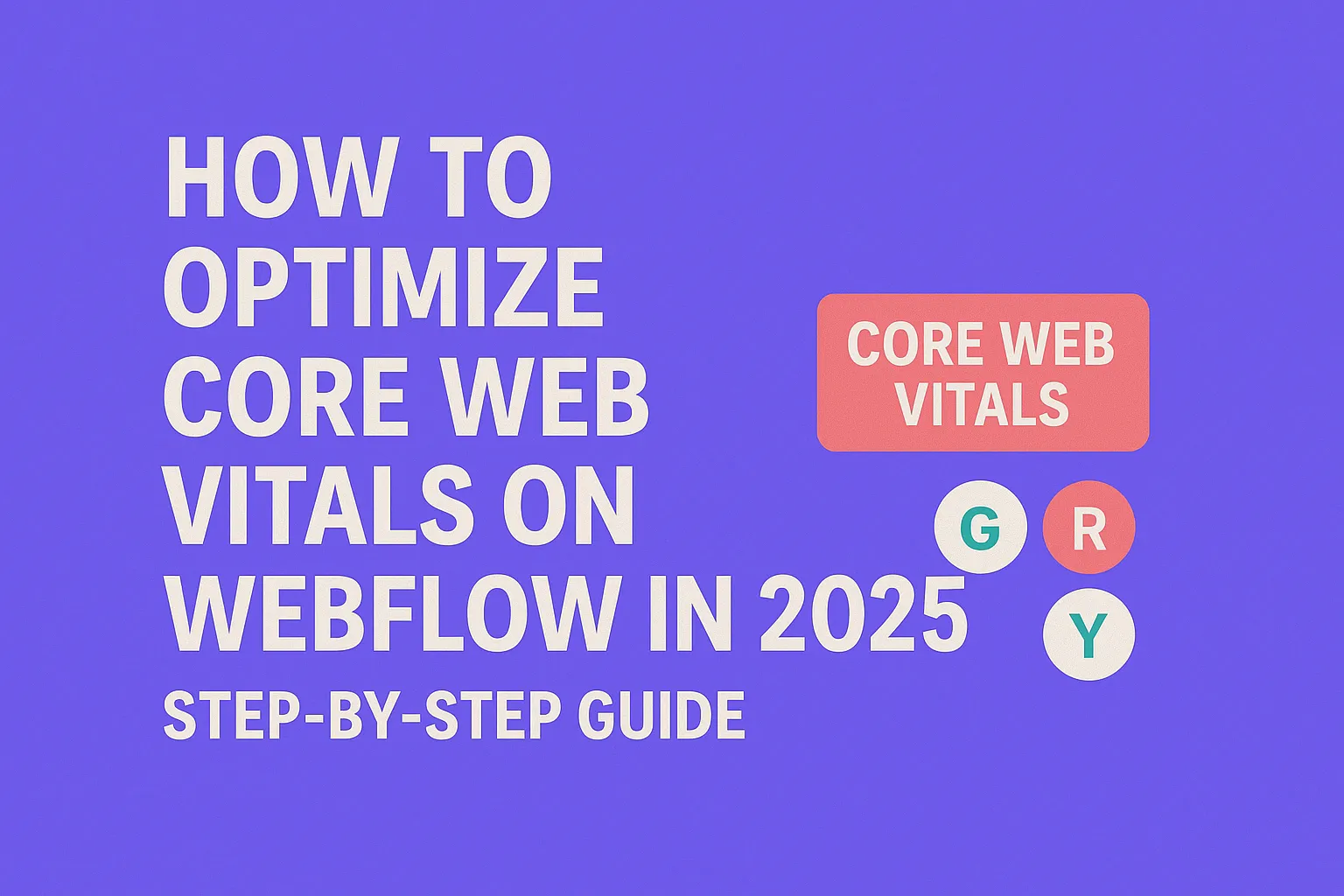
If your Webflow site feels sluggish or unresponsive, you're not alone. Many SaaS founders and marketers struggle with slow loading times, frustrating input delays, or jarring layout shifts — all of which repel users and tank conversions.
The good news? Google’s Core Web Vitals have become the definitive UX ranking factors as of 2025. Mastering them will directly impact your site’s visibility and user satisfaction.
This guide shows exactly how to optimize Core Web Vitals on Webflow in 2025, with clear, actionable strategies proven to boost performance metrics, improve SEO rankings, and delight users — whether you run an ecommerce store, SaaS landing page, or content site.
Understanding Core Web Vitals

Visualization of Core Web Vitals metrics and their impact on SEO and user satisfaction.
What Are Core Web Vitals?
Core Web Vitals are a set of user-centric performance metrics introduced by Google to measure real-world user experience on web pages. These three metrics focus on key moments visitors care about:
- Largest Contentful Paint (LCP): How long it takes for the main visual content (e.g., hero image, headline) to load.
- First Input Delay (FID): Time between user interaction (like clicking a button) and the browser responding.
- Cumulative Layout Shift (CLS): Amount of unexpected layout movement during page load.
Why Core Web Vitals Matter for SEO and UX
Google uses Core Web Vitals as key ranking signals under its Page Experience update. Sites performing well on LCP, FID, and CLS get a meaningful SEO boost, improving organic traffic and conversion.
Consider this data snapshot from a 2023 SEMrush study:
| Metric | Ranking Impact | User Behavior Effect |
|---|---|---|
| LCP ≤ 2.5s | +15% higher rankings | Decreased bounce rate by 20% |
| FID ≤ 100ms | +10% rankings improvement | Increased engagement by 18% |
| CLS ≤ 0.1 | +12% rankings boost | Reduced user frustration, increased session duration |
These metrics aren’t just technical KPIs — they’re proven to drive better user satisfaction and business results.
Google’s 2025 Updates on Core Web Vitals
In 2025, Google increases the weight of Core Web Vitals in its ranking algorithm, elevating them alongside content relevance. This means poor Core Web Vitals can significantly limit your site’s search visibility — no matter how great your content is.
The update also adds focus on mobile Core Web Vitals and continuous real-user data (CrUX) monitoring, making ongoing optimization essential.
Key takeaway: Prioritize and improve Core Web Vitals now to stay ahead in Google search and keep your Webflow site performant.
How Webflow Affects Core Web Vitals
Webflow Architecture & Hosting Impact
Webflow combines a visual builder with hosted CDN infrastructure to simplify web design and delivery. While this removes a lot of manual setup, it also introduces specific challenges for Core Web Vitals.
For example, Webflow automatically injects scripts and styling CSS files, which can increase initial load times and contribute to LCP and FID delays. Its CDN hosting is solid but limited compared to tailored cloud setups for extremely high traffic SaaS or ecommerce platforms.
Common Bottlenecks in Webflow Sites
- Heavy hero images: Large unoptimized files inflate LCP.
- Render-blocking CSS/JS: Custom embeds or third-party widgets can delay FID.
- Layout shifts: Unset image sizes, dynamic content, and Webflow animations create CLS.
- Excessive third-party scripts: Marketing pixels, chatbots, or font loaders expedite input delays.
Real-World Examples
A Webflow SaaS landing page audit showed an LCP of 4.8 seconds before optimization—well above Google’s 2.5-second recommendation. Key issues:
- Uncompressed hero image, 2.4MB PNG
- Heavy custom JavaScript from third-party chat widgets
- Fonts loaded without proper font-display settings
After targeted optimizations (described in Section 3 and 4), LCP dropped to 2.2s, FID improved by 60%, and CLS was nearly eliminated.
Step-by-Step Process to Optimize LCP on Webflow
1. Optimize Images in Webflow
Images are often the biggest factor affecting LCP. Use these best practices:
- Formats: Use WebP or AVIF for smaller, high-quality images.
- Sizing: Resize images to exact display dimensions to avoid downscaling in browser.
- Lazy loading: Enable lazy loading on images below the fold in Webflow’s settings.
How to do this in Webflow:
- Upload optimized WebP images via the Asset Manager.
- Set width and height attributes on images via the Style panel.
- Enable lazy load toggle under the “Element Settings” whenever possible.
2. Minimize Render-Blocking Resources
Render-blocking CSS and JavaScript delay page paint and increase LCP. To reduce this:
- Use Webflow’s custom code injection wisely. Avoid inline blocking scripts.
- Defer non-critical scripts by adding
deferorasyncattributes. - Minimize the use of heavy third-party embeds.
Example of deferring scripts in Webflow custom code header/footer:
<script src="example.js" defer></script>3. Use Webflow’s Built-in Performance Settings
- Enable minification: Webflow automatically minifies CSS, JS, and HTML. Confirm this under Project Settings > Hosting.
- Use Webflow’s CDN: Ensure your site is published on Webflow’s CDN for fast global delivery.
- Remove unused styles: Clean up any unused classes or interactions to reduce CSS bloat.
4. Hosting and CDN Considerations
While Webflow hosting is optimized, consider these to improve LCP further:
- Leverage Webflow’s global CDN — always use it.
- Use Cloudflare or another CDN in front if you need advanced caching/custom rules.
- Consider custom domain HTTPS settings and SSL for faster TLS handshakes.
Visual Example: Webflow Dashboard Performance Settings

Where to find performance settings in your Webflow dashboard to optimize LCP.
Summary: Optimizing LCP on Webflow hinges on smart image handling, reducing blocking resources, and leveraging built-in CDN and minification features.
Improving FID in Webflow Sites
Reduce JavaScript Execution
FID slows down when the main thread is busy running heavy JavaScript. To improve:
- Audit custom code snippets added to your Webflow project. Remove or optimize bloated scripts.
- Limit use of large libraries or frameworks unless absolutely needed.
- Split scripts or load only critical JS on initial load.
Manage Third-party Scripts
Third-party integrations can cause big input delays. Best practices:
- Load third-party scripts using
asyncordeferattributes. - Audit marketing pixels or chat widgets for performance impact.
- Replace heavy scripts with lighter alternatives or eliminate unused widgets.
Use Webflow Interactions Efficiently
While Webflow interactions add polish, excessive or complex animations can increase JS main thread workload, increasing FID.
- Use simple animations with fewer steps.
- Limit animations on page load or user input triggers.
- Test performance impact with Google Lighthouse before/after adding interactions.
Actionable Checklist to Reduce FID
- Audit and clean up custom JavaScript.
- Defer non-critical third-party scripts.
- Minimize use of large UI/animation libraries.
- Simplify Webflow interactions.
- Continuously measure input responsiveness.
Eliminating CLS Issues in Webflow
Common Causes of Layout Shifts in Webflow
- Images or embeds without explicit width and height.
- Fonts loading late and causing FOIT/FOUT (Flash of Invisible/Unstyled Text).
- Dynamic content injection or animations that alter layout unexpectedly.
Set Explicit Size Attributes on Images & Embeds
Always define fixed width and height on images or video embeds so the browser allocates space in advance — preventing shifts.
You can do this directly in Webflow by setting dimensions in the Style panel or through custom code if necessary.
Manage Webflow Animations and Font Loading
-
Optimize font loading using
font-display: swap;by embedding custom @font-face CSS in Webflow’s custom code section. - Avoid triggering layout shifts during animations — use transforms (translate, scale) instead of properties that affect flow (height, margin).
Test and Validate Fixes with Chrome DevTools
Use Chrome’s Performance panel or Web Vitals tab to monitor layout shifts in real time.
Steps:
- Open DevTools (F12) → Performance.
- Record page reload and interactions.
- Inspect Layout Shift regions highlighted in the filmstrip timeline.
- Track CLS score and identify offending elements.
Tools & Resources to Monitor Core Web Vitals on Webflow
Essential Monitoring Tools
- Google PageSpeed Insights: User-friendly, gives tailored Webflow optimization suggestions.
- Lighthouse: Built into Chrome DevTools for detailed audits including Core Web Vitals.
- Web Vitals Chrome Extension: Live real-time measurement of LCP, FID, CLS on any page.
Integrate Monitoring in Your Workflow
Run audits regularly during development and before publishing.
- Use Google PageSpeed Insights API for automated CI/CD alerting.
- Track Core Web Vitals trends over time using Google Search Console’s Core Web Vitals report.
- Include Web Vitals metrics in release checklists.
Use Google Search Console for Ongoing Tracking
Connect your Webflow site to Google Search Console to:
- Monitor real user CrUX data.
- Identify pages failing Core Web Vitals benchmarks.
- Pinpoint audit priority areas with data-driven insights.
FAQ: Key Questions About Webflow & Core Web Vitals
Why is my Webflow site slow despite optimization?
Multiple factors can cause this:
- Large hero images or videos not properly compressed.
- Excessive third-party scripts and integrations.
- Render-blocking custom code or excessive animations.
- Inefficient font loading without “font-display” settings.
Can Webflow sites fully pass Core Web Vitals?
Yes. Many Webflow sites achieve excellent Core Web Vitals scores by combining Webflow’s native performance features with custom optimizations. However, manual auditing and ongoing improvements are essential, especially for complex SaaS or ecommerce sites.
How to measure Core Web Vitals on Webflow?
Use Chrome DevTools Lighthouse audits, Google PageSpeed Insights, or the Web Vitals Chrome extension. For continuous monitoring, Google Search Console’s Core Web Vitals report provides real-user data over time.
Does Webflow hosting affect Core Web Vitals?
Yes. Webflow’s CDN hosting positively impacts loading speeds globally, improving LCP. However, hosting alone can’t fix inefficient images or heavy scripts. Combining Webflow hosting with best practices delivers optimal Core Web Vitals.
How often should I audit Core Web Vitals on Webflow?
Audit Core Web Vitals:
- Before major publishes or redesigns.
- Monthly for active SaaS sites or ecommerce stores.
- After adding new third-party plugins or custom code.
Conclusion & Actionable Takeaways
Optimizing Core Web Vitals on Webflow in 2025 is non-negotiable for SaaS businesses that want to win in Google search and delight users.
- Optimize LCP: Compress, resize, and lazy-load images; minimize blocking CSS/JS; utilize Webflow CDN.
- Reduce FID: Audit and minimize heavy JavaScript; defer third-party scripts; simplify Webflow animations.
- Eliminate CLS: Fix image sizes; manage font loading with
font-display: swap;; avoid layout-shifting animations. - Monitor continuously: Use Lighthouse, PageSpeed Insights, Web Vitals extension, and Search Console data.
- Iterate: Core Web Vitals optimization is ongoing — embedded in your development and publishing workflow.
Start today: Implement these targeted strategies and build a habit of measuring after every update. Your Webflow site’s performance and Google rankings will thank you.
Unlimited Design & Webflow Development
Get unlimited design & development requests for a flat monthly rate. Fast turnaround without compromising on quality. No contracts or surprises. Cancel anytime.



