How to Fix Webflow Form Submission Errors: 7 Common Issues Solved
Written by
Andy Dao
,CEO
Published on:
August 15, 2025
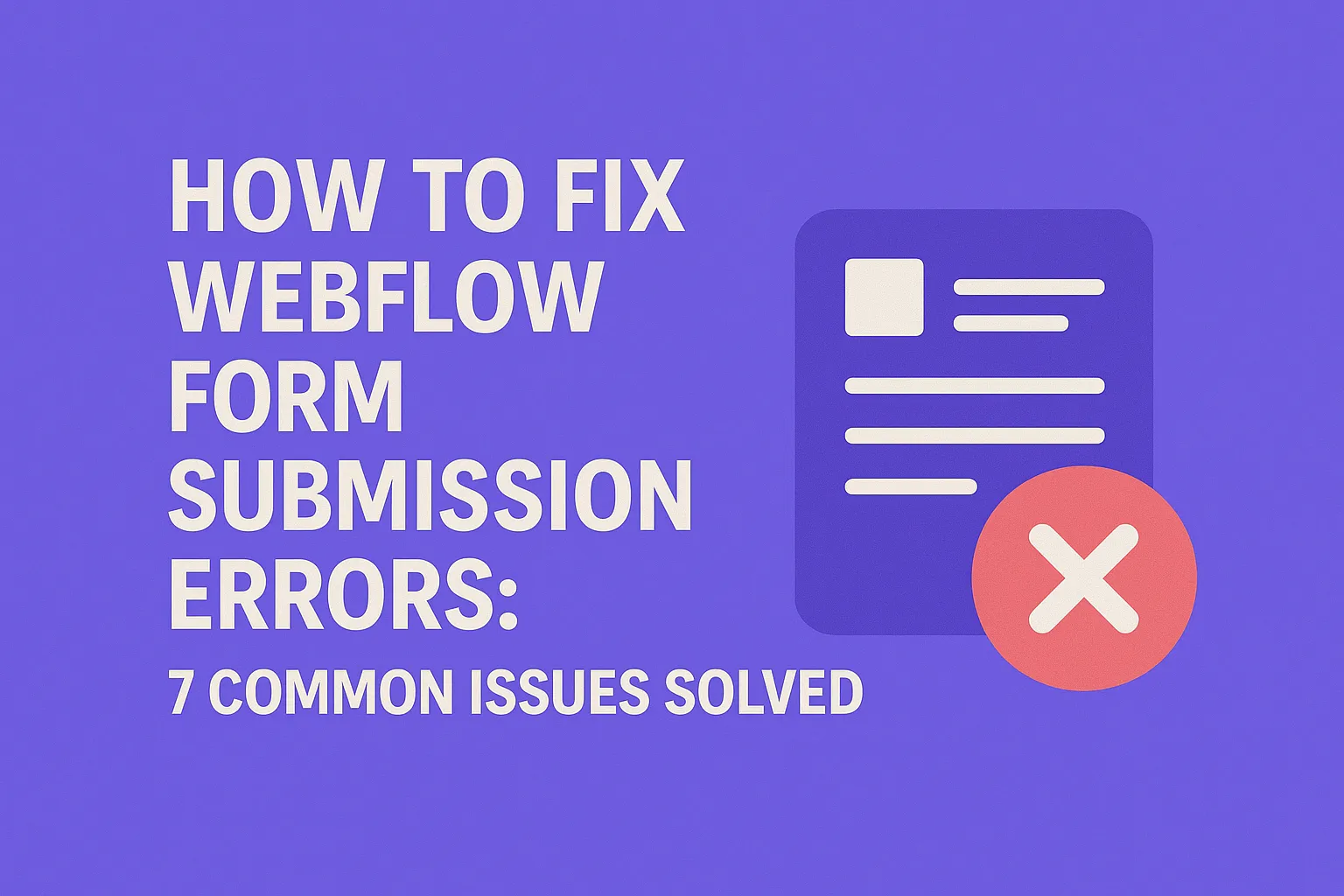
Stop Losing Leads: How to Fix Webflow Form Submission Errors Today

Form submission errors can lead to lost leads and lower conversions for SaaS businesses.
If your Webflow form isn’t submitting properly, you’re probably losing valuable leads and frustrating users. Form errors create a choke point in your sales funnel, driving down conversions and confidence in your brand — especially for SaaS businesses where smooth onboarding is critical.
But don’t worry. Fixing Webflow form submission errors is easier than you think once you understand the common causes and how to troubleshoot them systematically. This guide reveals every root cause behind failed submissions — from validation hiccups and email notification failures to CAPTCHA troubles and JavaScript conflicts.
By the end, you’ll have a solid checklist to diagnose and repair stubborn form problems, backed by real-world examples and pro tips. You’ll also discover how to prevent issues before they happen, saving time and avoiding lost revenue. Ready to get your Webflow forms firing on all cylinders? Let’s dive in.
Understanding Webflow Form Submission Errors
Form submission errors in Webflow can stem from several sources. Pinpointing the root cause quickly saves you hours of frustration and lost leads.
What Causes Form Submission Errors?
- User input issues: Missing required fields, invalid email formats, or unchecked checkboxes can block a submission.
- Backend misconfigurations: Server-side problems like incorrect email setup or missing form field IDs disrupt processing.
- Network problems: Connectivity or firewall issues can prevent data from reaching your backend or third-party services.
Why Troubleshoot Early?
Every minute your form isn’t working counts as lost opportunities. Early detection and resolution maintain trust and keep your conversion rates stable. Plus, complicated issues compound over time, making fixes more costly.
Key takeaway: Always start troubleshooting the form submission process end-to-end — from input validation through backend handling to final email or integration actions.
Common Webflow Form Submission Issues & Fixes

Overview: The most frequent causes of Webflow form submission problems.
Validation Errors and How to Resolve Them
Webflow’s built-in validation ensures users submit correctly formatted data, protecting you from garbage leads. But sometimes validation is too strict or misconfigured.
- Built-in validation features: Webflow checks required fields, email formats, and number ranges automatically.
- Custom validation rules: Use Webflow’s “Custom Attributes” to add regex patterns or required flags on fields.
Example: You have a SaaS sign-up form that requires a valid email and a password with 8+ characters. The email field uses Webflow’s email validation, but the password field needs a custom attribute pattern=".{8,}" to enforce length.

If users still get errors even after filling the fields correctly, check for overlapping rules or scripts blocking form submission. Always test your form in incognito mode to bypass cached issues.
Missing or Incorrect Form Field IDs
Every Webflow form field requires a unique ID to map the data correctly. Missing or duplicate IDs cause the form processor to fail silently or drop data.
- Check each form input’s ID attribute under Settings → Element Settings.
- Fix missing IDs by adding clear, descriptive IDs (e.g.,
email,password). - Ensure no two fields share the same ID — this breaks submission routing.
Pro tip: Consistent naming conventions improve integration reliability, especially with Zapier or custom webhook handlers.
Spam Protection & CAPTCHA Issues
Adding Google reCAPTCHA to your Webflow forms helps block spam but can cause submission failures if misconfigured.
- Ensure the reCAPTCHA site key and secret key are correctly entered in your Webflow project settings.
- Verify your domain is registered in the reCAPTCHA admin console.
- Test the form with CAPTCHA enabled and look for JavaScript console errors.
- Troubleshoot by temporarily disabling CAPTCHA to isolate the issue.
Common problem: Users stuck on CAPTCHA with no error message often means the keys don’t match the domain or the CAPTCHA version is unsupported.
Email Notifications Not Triggering
Missing email notifications are one of the most common Webflow form errors. Your form may submit data correctly but fail to send emails due to misconfigurations or spam filtering.
- Check your recipient email address is correct in Form Settings → Notifications.
- Confirm the email addresses aren’t caught in spam or filtered by your email provider.
- Verify that your domain’s DNS records include correct SPF, DKIM, and DMARC entries to improve deliverability.
- If using third-party SMTP services, ensure credential correctness and integration health.
Quick fix: Test your email notification by submitting dummy data and checking spam folders and logs.
Third-Party Integration Failures
Webflow forms commonly integrate with Zapier, Mailchimp, and CRMs. Failures here usually come down to webhook misconfigurations or API changes.
- Verify your Zapier webhook URL is current and correctly added.
- Check the third-party app’s logs for errors or rejected requests.
- Test the integration separately by triggering manual webhooks.
- Update API keys and permissions regularly to avoid expiration.
Debug tip: Enable detailed logging on integrations and use tools like Webhook.site to inspect requests in real time.
Form Not Submitting on Mobile Devices
Mobile-specific submission issues often arise from responsive design conflicts or touch-event blockers.
- Check your form inputs and buttons are visible and not covered by overlays or fixed elements on small screens.
- Test on multiple devices and browsers to identify quirks.
- Ensure your form buttons have correct
type="submit"and are not disabled by custom scripts.
A simple fix can be to increase tap targets and remove CSS rules that block clicks.
JavaScript Conflicts Causing Submission Failures
Custom JavaScript injected into your site can inadvertently block Webflow’s native form submission script.
- Look for console errors related to form or event handling.
- Temporarily disable custom scripts and test submission flow.
- Use event delegation carefully to avoid interfering with form button clicks or validations.
- Place custom form scripts after Webflow’s scripts load to avoid race conditions.
Pro tip: Modularize scripts and use namespaces to reduce global conflicts.
Step-by-Step Guide to Testing Form Submissions

Systematic testing helps ensure every form submission goes through smoothly.
Testing thoroughly is the final defense against undetected form errors.
Tools and Approaches
- Use Webflow’s native Preview and Publish modes to test forms in real-time.
- Leverage browser developer tools (Console, Network tab) to monitor submission requests and responses.
- Use incognito mode and disable extensions to avoid cached or conflicting data.
Setting Up Dummy Submissions
- Create test entries with fake but valid data for every form field.
- Submit them in all supported browsers and device types.
- Verify receipt of notifications, webhook activations, and database entries.
What Logs to Monitor
- Email server logs for failed or delayed notifications.
- Zapier task logs or third-party API logs to confirm data receipt.
- JavaScript console errors or warnings indicating runtime issues.
Summary: Maintain a checklist for routine testing to catch new errors introduced by site updates or third-party changes.
Best Practices to Prevent Form Submission Errors

Proactive strategies can keep your forms reliable and error-free.
- Regular testing: Schedule monthly form testing to catch regressions early.
- Keep integrations up-to-date: Monitor integration platforms for API changes or deprecations.
- Clear user feedback: Customize success and error messages to guide users and reduce confusion.
- Use form analytics tools: Track form abandonment and error rates to identify UX improvements.
Conclusion & Actionable Takeaways
Fixing Webflow form submission errors boils down to systematic diagnosis: validate inputs, verify IDs, test notifications, and monitor integrations. Always test across devices and regularly maintain your forms to prevent issues from reappearing.
Keeping your forms error-free ensures you capture every lead and deliver a seamless onboarding experience — critical for SaaS growth.
Unlimited Design & Webflow Development
Get unlimited design & development requests for a flat monthly rate. Fast turnaround without compromising on quality. No contracts or surprises. Cancel anytime.



