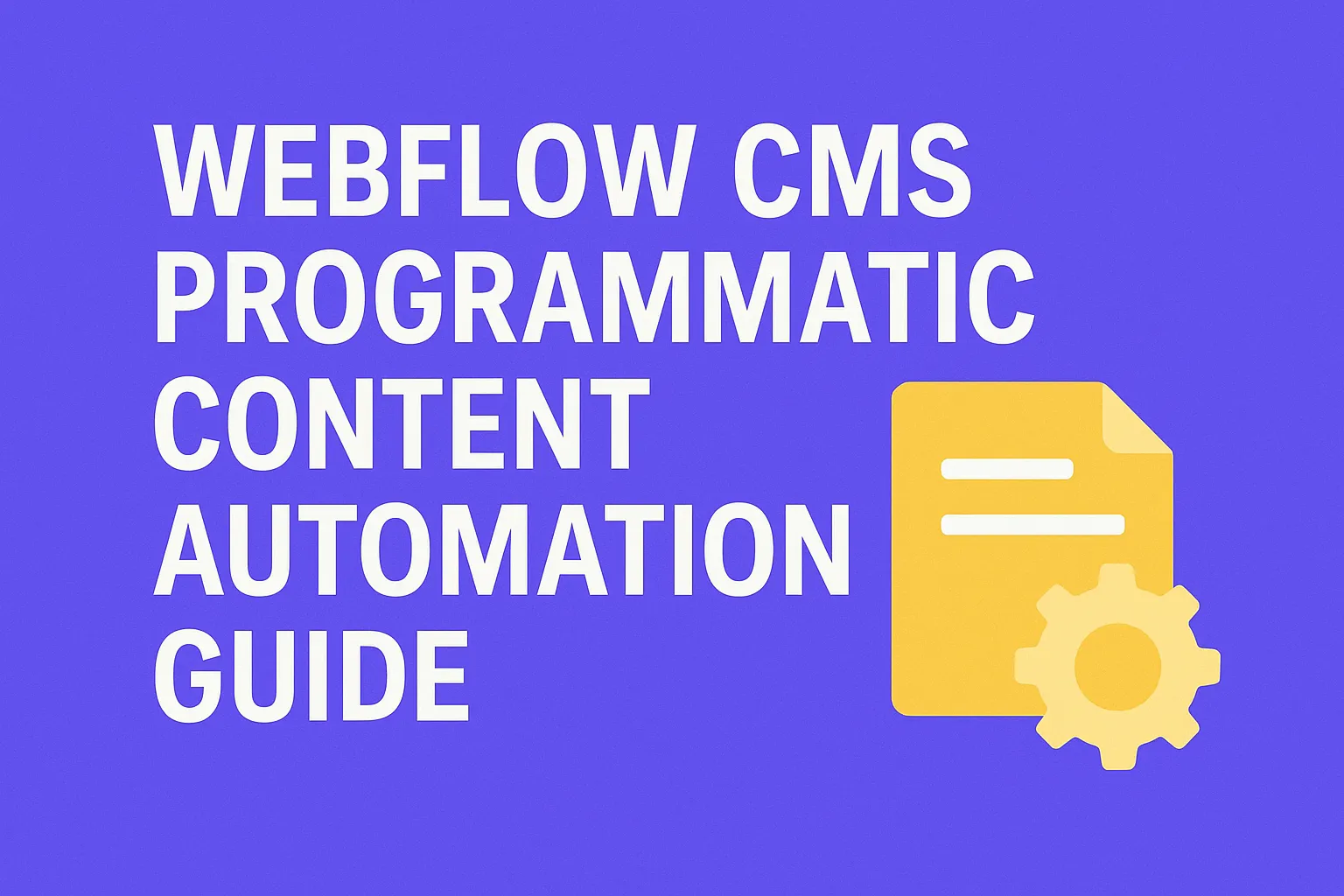How to Connect Your Custom Domain to Webflow (Complete 2025 Guide for SaaS Sites)
Written by
Andy Dao
,CEO
Published on:
August 15, 2025
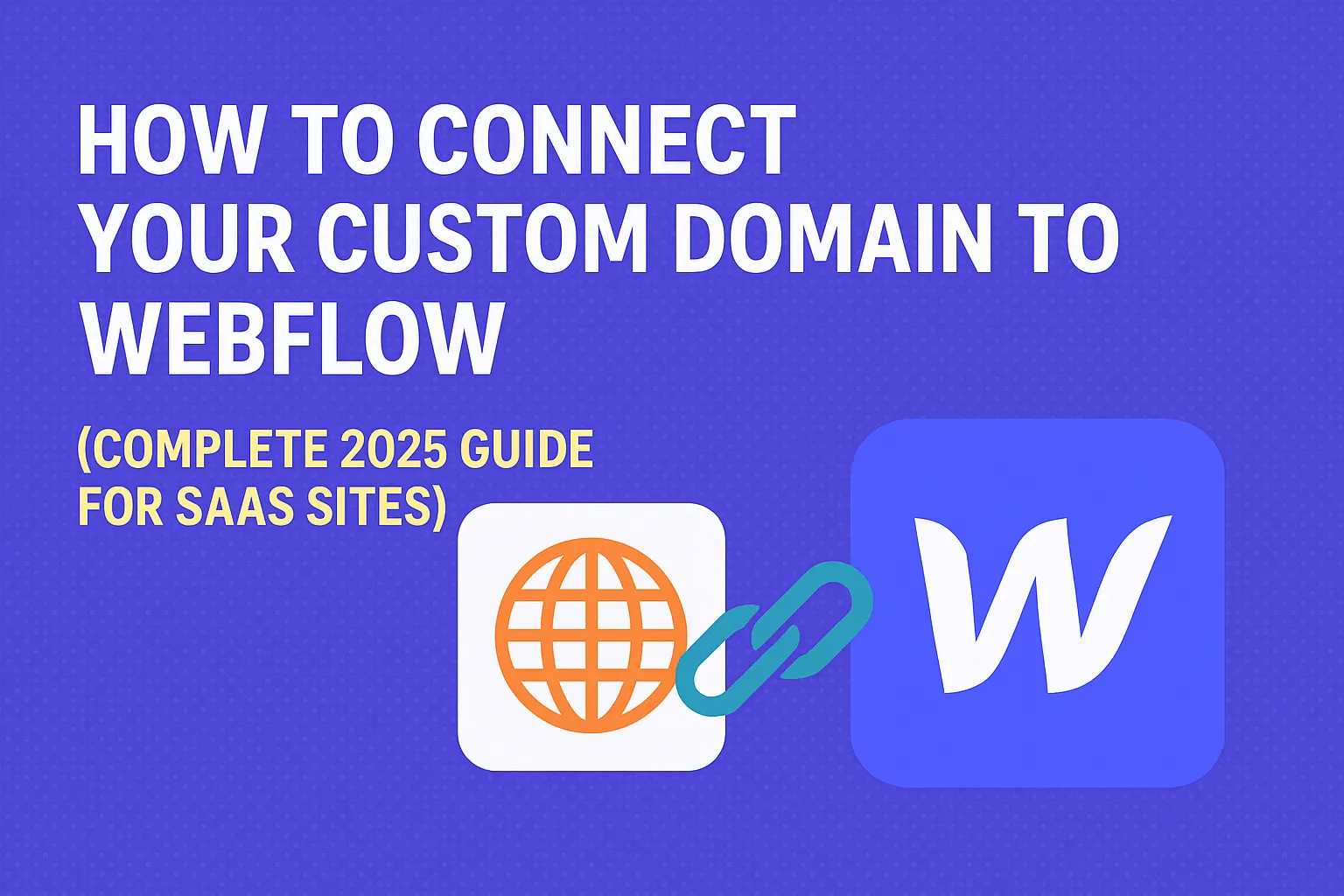
Branded URLs aren't just a vanity metric—they're vital for credibility, SEO, and user trust. If you're launching a SaaS website, a clean custom domain signals professionalism and builds trust at every touchpoint. The good news? Connecting your domain to Webflow takes less than 15 minutes (once DNS records propagate). Here's exactly how to do it.
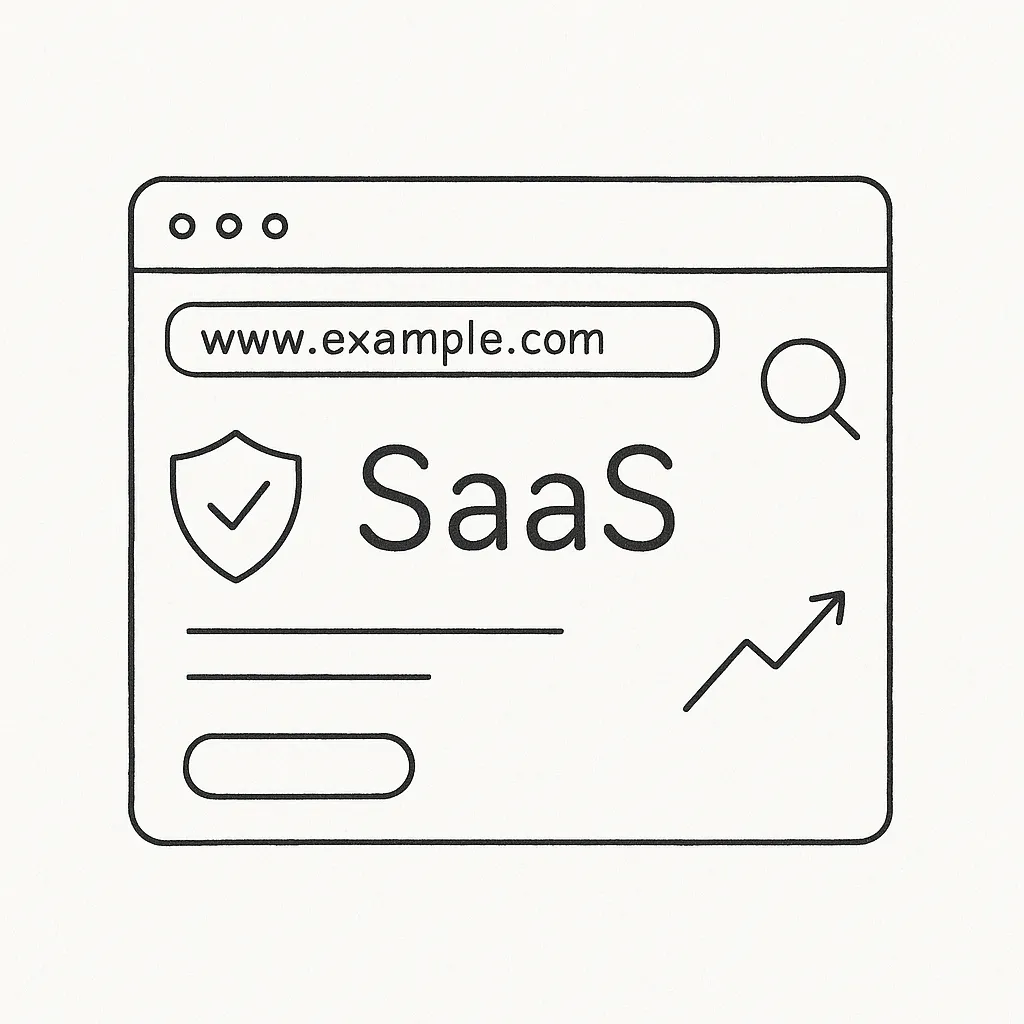
1. Pre-Launch Checklist
Before diving into Webflow, make sure you’ve got the essentials ready:
- Paid Webflow Site Plan – Free plans don’t support custom domains.
- Domain Registrar Access – Have your login ready (GoDaddy, Cloudflare, Namecheap, etc.).
- Canonical Preference – Decide if you want
wwwor root domain (yourdomain.com) as primary.
2. Add Your Domain in Webflow
- Navigate to your Webflow Site Settings → Publishing tab → Production → Add custom domain.
- Input both
yourdomain.comandwww.yourdomain.com. - Webflow will generate DNS settings.
3. Update DNS Records at Your Registrar
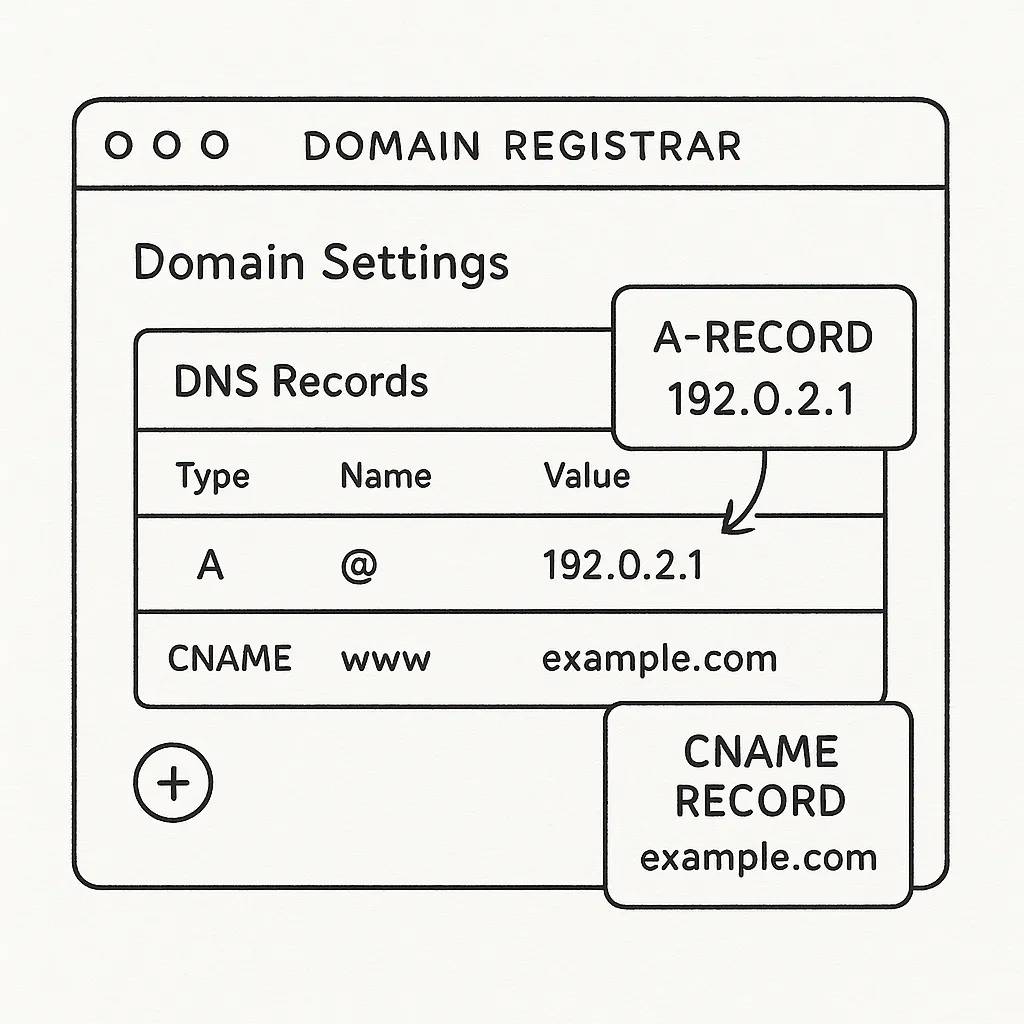
For most registrars (GoDaddy, Namecheap, Cloudflare):
- Add 2 A-records:
@→75.2.70.75@→99.83.190.102
- Add 1 CNAME:
www→proxy-ssl.webflow.com
- Delete any conflicting A or CNAME records to avoid issues.
Refer to your registrar’s documentation if you're unsure where to make these changes:
- GoDaddy ➜ "point GoDaddy domain to Webflow"
- Cloudflare ➜ "Webflow DNS A-record settings"
- Namecheap ➜ same process applies
4. Verify, Set Default, & Publish
- In Webflow, click Check status on your domains until they read "Connected".
- Set
www.yourdomain.comas default domain. - Hit Publish to both the Webflow staging domain and your custom production domain.
5. Enable SSL & Force HTTPS
- Go to the Hosting tab → toggle on SSL.
- Webflow will automatically provision a Let’s Encrypt certificate.
- Turn on Force HTTPS to redirect all non-secure traffic.
6. Common Issues & Fixes
- Domain stuck on “Pending” >48 hrs:
- Use a DNS propagation tool like DNSChecker.org.
- Check your DNS record TTL (Time To Live).
- Too many redirects error:
- Likely due to misconfigured default domain.
- Email stopped working?
- DNS conflicts. Move email DNS (like MX records) to a subdomain (e.g.,
mail.yourdomain.com).
- DNS conflicts. Move email DNS (like MX records) to a subdomain (e.g.,
7. SaaS-Specific Pro Tips
- Host your SaaS app at
app.yourdomain.com, marketing site atwww.yourdomain.com. - Use Cloudflare to proxy DNS records — adds security, firewall, analytics.
- Set up automated 301 redirects for legacy landing pages.
8. SEO & Analytics Hygiene
- Add both
http/httpsandwww/rootvariants in Google Search Console. - Submit a change of address request if you're migrating from an old domain.
- Webflow autogenerates sitemap.xml and robots.txt, but double-check them.
9. FAQs
Can I use only the root domain? Yes, but Webflow recommends using www and redirecting the root.
Can I connect multiple domains? Yes. Webflow allows multiple domains, but you can only set one as default.
Will Webflow use a CDN? Yes. Webflow’s global CDN ensures fast load times worldwide.
Is there staging? Yes. Your yourproject.webflow.io is always available as a staging environment.
Unlimited Design & Webflow Development
Get unlimited design & development requests for a flat monthly rate. Fast turnaround without compromising on quality. No contracts or surprises. Cancel anytime.