Fixing Laggy Webflow Animations: Agency-Level Performance Guide
Written by
Andy Dao
,CEO
Published on:
August 18, 2025
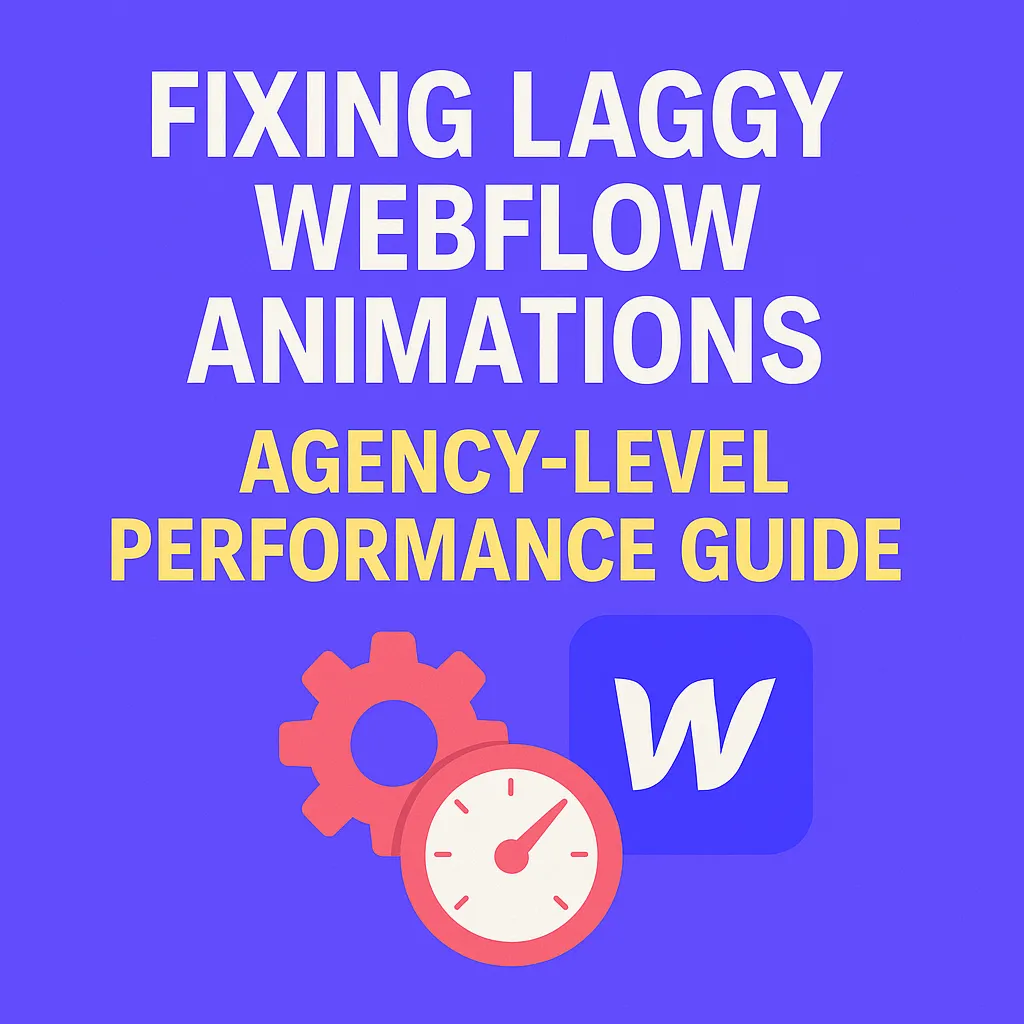
Why Smooth Webflow Animations Matter
Nothing kills a premium web experience faster than choppy, laggy animations. If you’ve ever launched a beautiful new site in Webflow only to see scroll stutters, jerky fades, or delayed interactions, you know the pain. Visitors expect pixel-perfect motion and buttery-smooth transitions for every interaction. When these effects lag, they notice — and they bounce.
Data doesn’t lie:
- 53% of users abandon a site if it takes over 3 seconds to load (Google).
- Poor animation performance can increase bounce rates by up to 80% in design-focused SaaS products (NNG Group).
- Google’s Core Web Vitals now factor animation smoothness as part of UX ranking.
The good news: Most Webflow animation lag problems are solvable without sacrificing creativity. Below, you’ll get concrete, agency-level strategies for diagnosing, fixing, and future-proofing your Webflow animation performance.

Choppy vs. smooth — the visible difference that impacts bounce rates and conversions.
Understanding Animation Lag: Causes & User Pain Points
Why are my Webflow animations laggy? The main culprits are either animation complexity that overwhelms the browser, inefficient Webflow settings, or asset bloat. Lag means your site feels sluggish, which leads to frustrated users and lost conversions.
Technical vs. Webflow-Specific Issues
- General browser issues: Excessive DOM reflows, expensive CSS transitions, unoptimized media, or JS-heavy effects choke performance on both desktop and mobile.
- Webflow-specific pitfalls: Too many layered interactions, non-performant triggers, and redundant animation steps can overwhelm the rendering engine.
- “Our dashboard animations lagged during every page transition. Once we trimmed interaction steps and compressed images, things finally felt premium.” — Fintech SaaS founder
- “Scroll animations on mobile were so jittery users thought the app was broken. Switching to less complex triggers made it usable again.” — Product designer, B2B SaaS

Primary root causes of animation lag clustered visually for quick scanning.
Bottom line: Animation lag in Webflow kills trust and retention. But once you understand the root causes, you can fix them with targeted optimization.
Diagnosing Lag in Webflow
Before applying fixes, step one is isolating exactly where and why animation lag occurs. Relying on gut feel isn’t enough. Use data-driven troubleshooting to pinpoint bottlenecks.
Step-by-Step: Profiling Performance with Chrome DevTools
- Open your site in Chrome.
- Right-click anywhere > Inspect. Go to the Performance tab.
- Click Record, then interact with the problem animation (scroll, hover, etc.).
- Stop the recording. Look for red “Long Task” bars (JS or render bottlenecks), layout thrashing (forced reflows), and high FPS (Frames Per Second) drops.
- Identify which layers, triggers, or assets coincide with lag spikes.
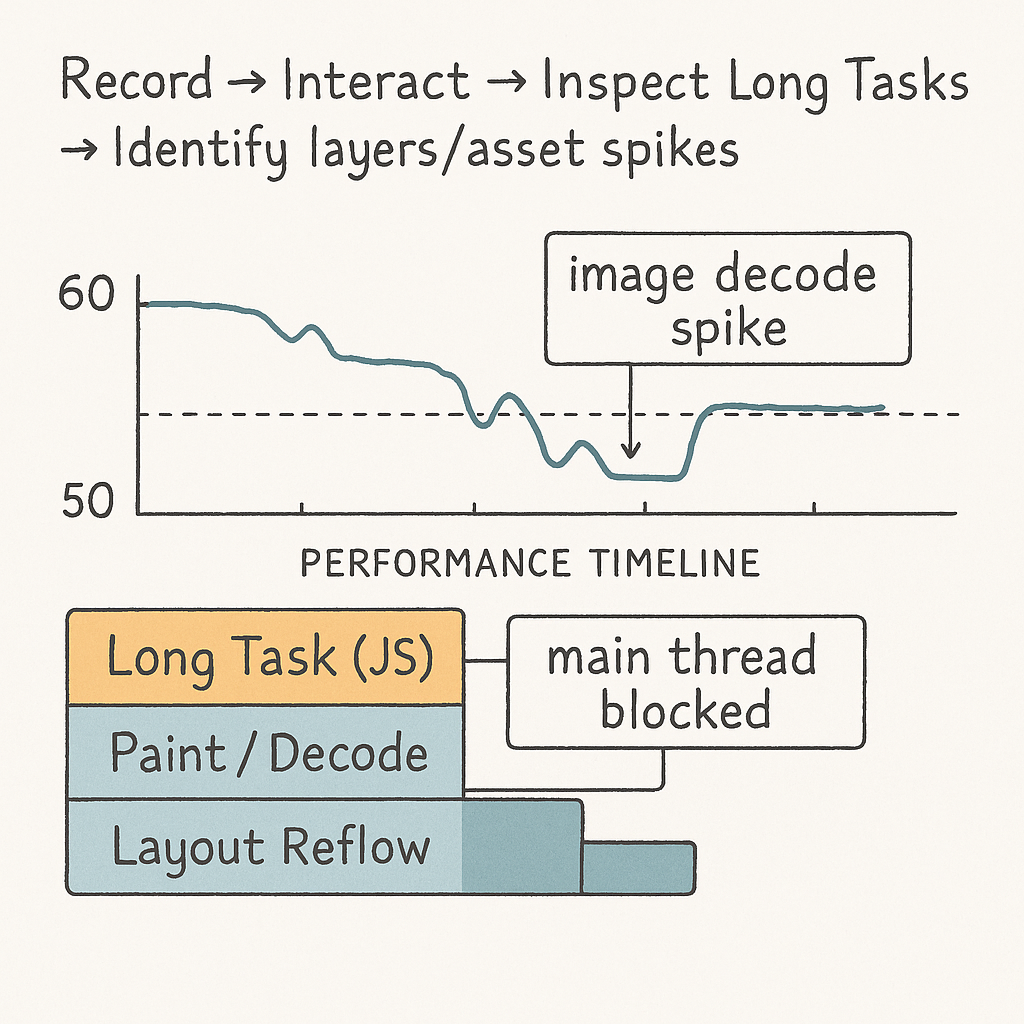
How to read a performance recording: FPS dips, long tasks, and layout thrash points to target.
How to Test: Before/After Benchmarking
- Measure animation sequence time (in ms) before any fixes.
- Apply a single optimization (e.g., reduce elements).
- Retest and compare the FPS and frame drop data.
- Iterate until the main animation stays at 60 FPS or higher.
Common discovery:
| Issue | Typical Symptom | Detection Method |
|---|---|---|
| Heavy Image Layers | Lag on scroll-triggered fades | Image decode/paint spikes |
| Too Many Simultaneous Interactions | Animation stutters under load | Main JS thread blocked |
| Inefficient Triggers | Delay after user action | Low FPS on trigger start |
Takeaway: Profiling first lets you target the highest-impact lag sources, not just guess and check.
Optimizing Webflow Animations for Speed
Most Webflow animation performance issues stem from too much happening at once. Agency workflows strip complexity without killing creativity. Here are the proven fixes you can deploy:
1. Reduce Layer and Element Complexity
- Minimize moving parts: Animating 20 elements is exponentially heavier than animating 2-3 primary layers.
- Flatten unnecessary div or group wrappers—every new layer adds calculation work for the browser.
- Use combiners and container classes to minimize duplicate animations on identical elements.
2. Use High-Performance Animation Triggers
- Favor simple triggers (e.g., “on click,” “on hover”) over continuous “while scrolling” triggers, which can cause performance drops on long pages.
- For scroll-based effects, limit scroll progress animations to key hero or CTA sections—don’t animate everything.
- Consider using Lottie or GSAP (see below) for heavier, timeline-based motion.
3. Limit Simultaneous Interactions
- Never trigger >5 different interactions at once—split them using delays or stagger options.
- Keep complex sequences off the main thread by using CSS transitions or hardware-accelerated transforms.
- Single out key interactions for mobile users; disable or simplify decorative effects for touch devices.
4. Animation Timeline Best Practices in Webflow
- Build grouped interactions in the Webflow Interactions panel, not separate ones for each element—reduces script and reflow load.
- Add small timing offsets (0.05s–0.1s) between steps rather than firing simultaneously—natural staggers appear smoother and tax the CPU less.
- Profile timeline duration—keep animations under 700ms where possible for least jank.
Minimizing Asset Bloat: Images, Fonts, and Scripts
Heavy assets are responsible for a huge percentage of Webflow animation performance issues. Bloating image, font, and script files doesn’t just slow initial load—it directly drags down the smoothness of animations.
Compress and Size Images for Animation Layers
- Use WebP or AVIF formats for all background/animated images—these reduce decode/paint time by up to 60% compared to PNG/JPG.
- Export images at actual display size—avoid scaling large images down in Webflow.
- Compress with Squoosh or TinyPNG before upload.
- For SVGs: Use SVGOMG for compression and cleaning.
Optimize Web Font Strategies for Animation
- Use only essential font weights; each loaded variant adds latency to text-based animations.
- Prefer Google Fonts “display=swap” for quicker perceived rendering.
- Consider variable fonts for full weight/italic range in a single file.
Lazy Loading and Script Management
- Set all non-critical images (“below the fold”) to lazy-load for faster initial animation render.
- Defer marketing and analytics scripts so they don’t delay critical animation code.
- Limit third-party embeds (Calendly, chat, heatmaps)—each one increases JS and potential render blocking.
| Asset | Standard Load Time (ms) | Optimized Load Time (ms) | % Faster |
|---|---|---|---|
| PNG/JPG Image | 280-400 | 80-160 | +60% |
| Webfont (multiple variants) | 200-360 | 100-180 | +50% |
| 3rd Party Scripts | 300-700 | 120-220 | +63% |
Advanced Agency Fixes: Custom Code & Third-Party Integrations
For the most ambitious SaaS brands, Webflow’s native interactions have limits. Sometimes, custom code or external animation frameworks are the only way to reach true performance and creative freedom.
Minimize Impact from Third-Party Scripts & Embeds
- Async or defer ALL third-party scripts (Calendly, live chat, analytics). Place embeds after main animation code for critical pages.
- Don’t embed YouTube or video blocks that autoload on page open; use image placeholders + lazy init.
- For analytics, swap heavy full-client tools for lightweight alternatives (e.g., Fathom, Plausible).
Using GSAP or Lottie for Smoother, Complex Animations
- GSAP (“GreenSock Animation Platform”) is an industry-standard JS library for hardware-accelerated, timeline-based motion. Webflow supports GSAP via embed code. Use GSAP for:
- Staggered reveals on large element lists
- Complex motion paths, SVG morphing
- Precise control over animation start/stop
- Lottie enables fast, scalable vector animations based on Adobe After Effects exports. Use it for logos, icons, and “motion illustrations.”
<script src="https://cdnjs.cloudflare.com/ajax/libs/gsap/3.12.0/gsap.min.js"></script>
<script>
gsap.from(".my-element", { duration: 0.8, y: 60, opacity: 0, stagger: 0.1, ease: "power3.out" });
</script>
When to Use Webflow Interactions vs. Custom Code
| Use Webflow Interactions For... | Use GSAP/Lottie For... |
|---|---|
| Button/CTA hovers | Long sequences and chained animations |
| Basic scroll-in effects | SVG/vector morphs, dynamic loaders |
| Simple modals or show/hide effects | High frame-rate/complex motion (hero sections, parallax) |
Pro Tips for Custom Animation Performance
- Always test custom code on real devices (not just desktop emulators).
- Keep animation code modular—avoid global JS functions that could block page render.
- Prefer requestAnimationFrame() for JS-driven motion—guarantees 60 FPS where possible.
Mobile & Cross-Browser Animation Performance
Most lag complaints in Webflow start on mobile. Animations that feel fine on a Macbook Pro can grind to a halt on iPhones or Androids. Responsiveness and cross-browser testing are non-negotiable for SaaS brands.
Tips for Fluid Animations Across Devices
- Design with touch interactions in mind—skip or simplify hover-based triggers for mobile.
- Limit simultaneous animations, especially on scroll—mobile GPUs are easily overloaded.
- Set “reduced motion” options so users with accessibility preferences can bypass heavy motion.
- Use
will-change: transformCSS on animated elements to prompt hardware acceleration. - Test all “100vh” sections for viewport bugs on iOS—often requires “min-height: 100svh” as a modern fix.
Common Mobile Animation Mistakes in Webflow
- Binding scroll progress triggers to entire pages—use per-section instead.
- Launching modal animations with page-blocking overlays.
- Using uncompressed images as moving backgrounds.
- Not throttling JS or animation intervals for mobile—leads to battery drain and choppiness.
- Remember: Most Webflow animation lag fixes will fail if you don’t test across real devices and slow connections. Prioritize a 60 FPS baseline everywhere.
FAQ: Solving the Most Common Animation Lag Questions
Why are my Webflow interactions lagging on mobile?
- Mobile hardware is limited—scroll triggers and heavy animation layers quickly exceed GPU/CPU resources.
- Asset bloat from images and fonts often hits mobile the hardest.
- Simplify by using fewer animation steps and compressing all assets to address the lag instantly.
How do you debug slow Webflow animations?
- Use Chrome DevTools Performance panel to record the problem sequence. Watch for low FPS, paint/reflow spikes, or script delays.
- Disable non-critical interactions and third-party scripts one by one to isolate the lag.
- Profile on both desktop and real mobile devices. Don’t rely on emulators alone.
- Iteratively re-enable features, optimizing each phase for speed.
Can too many triggers affect performance?
- Yes. Webflow interactions run on the main JS thread. Firing multiple triggers (e.g., on page scroll, while hovered, AND on click) can quickly overwhelm it.
- Best practice: Never run more than 3–5 simultaneous interactions. Use timeline staggering and breaks between effects.
- Batch subtle decorative animations to run after main animation events complete.
Best practices for heavy animation pages?
- Simplify complex sequences using grouped triggers and timeline offsets instead of discrete interactions per layer.
- Use Lottie or GSAP for key hero/landing sections that require advanced motion.
- Prioritize critical motion only—disable or trim non-core effects for users on older hardware or slow connections.
- Preload only required assets for above-the-fold interactions; lazy-load the rest.
What causes animation lag in Webflow?
- Too many moving layers or simultaneous triggers.
- Heavy, uncompressed image or font files.
- Improper use of scroll-based triggers on long pages.
- Third-party scripts blocking animation logic.
- Poorly structured interaction timelines (no staggering or excessive duration).
How can I optimize Webflow motion effects?
- Keep each animation below 700ms for top-level interaction (unless cinematic is required).
- Profile all effects with DevTools to ensure 60 FPS is maintained.
- Where performance lags, offload to CSS transitions or JS animation libraries.
Why is my Webflow site slow with animations?
- Usually due to asset bloat (images, scripts, fonts) and overloaded animation timelines.
- Heavy Lottie or video backgrounds slow initial page load.
- Simultaneous interaction triggers in one viewport area overload the JS engine.
Quick-Reference Checklist: Agency Workflow for Smooth Animations
Before launching your next SaaS site, run through this Webflow animation optimization checklist. Print it or save for every client project.
- Profile current animation with Chrome DevTools for FPS and main-thread JS bottlenecks.
- Trim all unnecessary animation layers and duplicate wrappers.
- Switch scroll-based triggers to click/hover where possible.
- Stagger any grouped interaction steps with 0.05–0.1s delays.
- Compress all animated images to WebP or AVIF, and all SVGs via SVGOMG.
- Streamline webfont variants—load only those used above the fold.
- Defer/lazy-load all non-critical assets and scripts.
- Test final module across Chrome, Safari, Edge, Firefox, and real mobile devices.
- Benchmark improved FPS & page load time. Continue optimizing until animation stays above 55–60 FPS in DevTools.
- Document settings and fixes for handoff and future maintenance.
Download this list as a printable PDF and keep it on-hand.
- Result: No more laggy Webflow interactions, ever.
Conclusion & Actionable Next Steps
Bounce rates, user trust, and conversion rates—all are tied to how smooth your Webflow animations feel. The answer to ‘why are my Webflow animations laggy?’ is rarely just one issue: it’s usually a mix of excessive triggers, asset bloat, and missed performance best practices.
- Profile before you fix—find the true bottleneck, not just the symptoms.
- Reduce moving layers. Limit simultaneous triggers.
- Compress and lazy-load all images, fonts, and scripts.
- Use GSAP or Lottie for advanced, timeline-driven effects—but keep the code modular and track FPS impact.
- Test aggressively across all devices and connections. Always aim for 60 FPS.
Next steps:
- Audit your current Webflow site using this checklist today.
- Share these fixes with your design and dev team for every new SaaS launch.
- Bookmark or copy the optimization workflow above for future reference.
Have advanced fixes or agency best practices for laggy Webflow animations? Reach out and let’s make Webflow smoother for SaaS in 2025.
Unlimited Design & Webflow Development
Get unlimited design & development requests for a flat monthly rate. Fast turnaround without compromising on quality. No contracts or surprises. Cancel anytime.




