Advanced Google Analytics Setup for Webflow Startups
Written by
Andy Dao
,CEO
Published on:
August 28, 2025
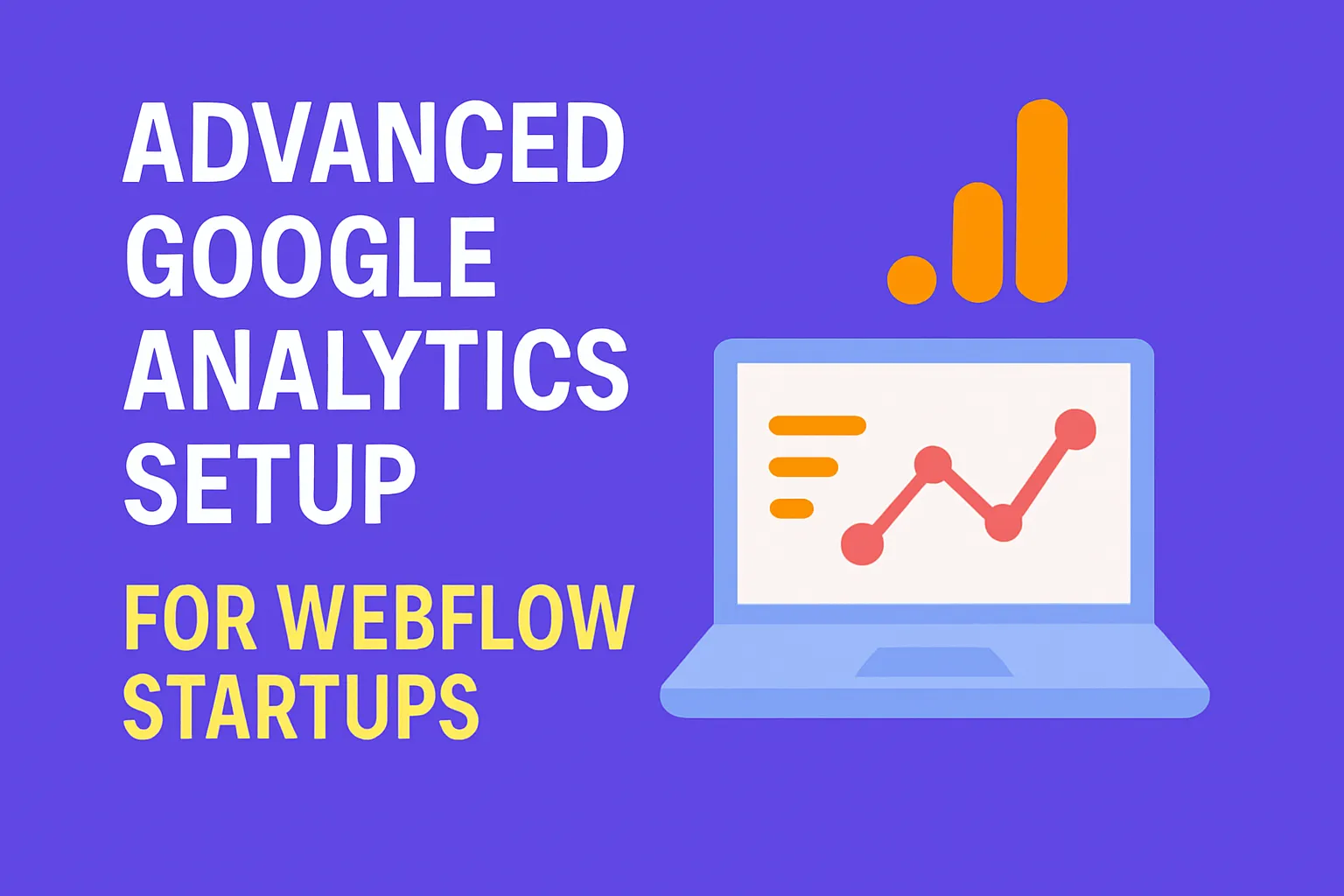
Why Advanced Google Analytics Tracking Matters for Webflow Startups

Hero illustration — style: clean flat isometric vector, SaaS color palette (soft blues, navy, light gray), minimal icons and subtle shadows to match the article's tone.
Most fast-growing Webflow startups hit the same wall: not knowing what’s actually working. With weak analytics, you end up flying blind—bleeding budget on ad channels that don’t convert, missing user friction points, and leaving growth on the table.
The biggest roadblock? Generic or incomplete analytics setups. Relying on basic pageviews or default integrations means you’ll miss out on:
- Real multi-step funnels (signups, activation, upgrades, churn)
- Reliable attribution (which channel actually drove that demo request?)
- Customer-level insights (from first touch to paying customer)
No more guesswork. Advanced Google Analytics tracking—built for SaaS and PLG startups—lets you prove ROI, double-down on what works, and systematically eliminate waste.
Advanced tracking turns Webflow from a beautiful landing page into a high-converting growth engine. If you want real answers—not vanity metrics—this is your playbook.
Prerequisites: Laying the Foundation
Before diving into how to set up advanced Google Analytics tracking for Webflow startups, get your tools and tracking strategy lined up.
Essential Tools
- Google Analytics 4 (GA4): Your new foundation for analytics. Create a free account if you haven’t.
- Google Tag Manager (GTM): Powers flexible event and conversion tracking—no hardcoding required. Sign up for GTM.
- Webflow Project with Admin Access: You’ll need to add snippets and configurations inside your Webflow workspace.
Set Clear, Startup-Centric Goals
- Define your startup’s core metrics: signups, demo requests, trial activations, upgrades, LTV.
- Map your ideal user journey: Each event and touchpoint worth tracking.
- Resist default setups. Generic implementations won’t yield actionable SaaS insights.
Get buy-in from product and growth teams on which metrics “actually move the needle.” Your future dashboards will thank you.
Step 1: Installing Google Analytics on Webflow (GA4-Only)
Universal Analytics sunsets in 2024. For all advanced tracking—and ongoing Google updates—use GA4.
GA4 vs. Universal Analytics—Why It Matters
- Event-first tracking: GA4 is built for granular events, not just page loads.
- Improved funnel, cohort, and attribution modeling.
- Ongoing support: Universal Analytics no longer receives updates.
Embedding GA4 in Webflow: Two Approaches
- Option 1: GA4 Tag (Legacy approach)
Paste your GA4 Measurement ID snippet directly into Webflow’s “Head Code” settings. - Option 2: Google Tag Manager (Recommended for Startups)
GTM makes it easy to manage, update, and scale tracking—add events, pixels, and ad tags, no code required.
Always use Google Tag Manager for scalable startup analytics. It’s the standard for modern SaaS stacks.
How to Add GTM to Webflow (Step-by-Step)

Illustrative integration diagram — same flat isometric vector style and SaaS palette for visual consistency.
- In Google Tag Manager, create a new container and copy the two GTM code snippets (one for <head>, one for <body>).
- In Webflow, go to Project Settings > Custom Code.
- Paste the <head> snippet in “Head Code” and the <body> snippet in “Footer Code”.
- Save and publish the site.

Example: Paste Google Tag Manager snippets into Webflow’s Custom Code settings
Now, you’re ready to fire any tag—GA4, Facebook Pixel, LinkedIn Insight, and more—without touching Webflow again.
Step 2: Google Tag Manager for Event Tracking
Why bother with GTM for Webflow Google Analytics event tracking? Simple: it’s how every high-velocity SaaS startup scales analytics without slow code sprints.
- Central management: One dashboard for tags, triggers, and variables.
- No deploy cycles: Push new events or pixels instantly—no dev tickets, no downtime.
- Precise user journey mapping: Fire events only on key actions (signup, onboarding step, plan upgrade), not just page loads.
Setting Up GTM for Webflow—Quickstart
-
Create a GTM Account & Container
- Go to tagmanager.google.com, create a new account for your startup, and set the container as “Web”.
-
Add GTM to Webflow
- Copy the GTM install snippets (from Step 1) into your Webflow project’s Custom Code (Head/Body).
- Publish your Webflow site for the changes to go live.
-
Test GTM is Working
- Open your site, use Tag Assistant or “Preview” mode in GTM to check the GTM install fires correctly.
Connect GA4 to GTM
- In GTM, click “Add a New Tag”.
- Select “Google Analytics: GA4 Configuration” as the tag type.
- Paste your GA4 Measurement ID (look for “G-XXXXXXXXXX”).
- Choose “All Pages” trigger so GA4 loads on every page.
- Save, test, and submit the container changes.
This links all your future event firing to your GA4 property—nothing extra to maintain inside Webflow.
Step 3: Mapping and Implementing Key Events

Event map diagram — consistent flat vector flowchart illustrating core GA4 events and triggers across the user journey.
Generic analytics tells you pageviews. Startup-grade analytics maps the real user journey. This is where the power of advanced Google Analytics for Webflow kicks in.
Core Events Worth Tracking in Every Webflow Startup
- User Signups (including email-only and OAuth variants)
- Demo/Trial Requests
- Key Form Submissions (contact, waitlist, feedback)
- CTA Button Clicks (pricing, get started, upgrade, add-to-cart)
- Onboarding Steps (feature use, workspace creation, plan upgrade initiation)
Use your product growth funnel as the template for your event map. Every drop-off or friction point should be marked by a tracked event.
How to Implement Custom Events in Webflow with GTM
Let’s walk through the most common use case: tracking sign-up button clicks for Webflow Google Analytics event tracking.
-
Identify the Button or Form
- In your Webflow site, give the signup button or form a unique ID or class (e.g.,
#signup-btn).
- In your Webflow site, give the signup button or form a unique ID or class (e.g.,
-
In GTM, Create a Custom Trigger
- Trigger Type: “Click – All Elements” or “Click – Just Links”
- Fire trigger when ID equals
signup-btn(or your chosen selector)
-
Create a GA4 Event Tag
- Tag Type: “GA4 Event”
- Select your GA4 Configuration Tag
- Event Name:
signup - Parameters:
- method: “email”, “Google”, etc.
- page_location: {{Page URL}}
- Fire on the custom click trigger you just made
-
Test Everything
- Use GTM’s “Preview” mode and GA4 DebugView to confirm the event is firing and parameters are registering.

Sample GTM tag to track sign-ups: Use event name “signup” and add parameters for attribution and method
Why Use GA4 Event Structure?
- Flexibility: All custom events use a consistent model (event name + parameters)
- Best Practices: GA4 recommends using standard events such as
sign_up,login,purchase, etc. for cleaner reporting and easier funnel building. - Rich Attribution: Adding parameters (
source,campaign, etc.) allows detailed user journey and campaign mapping for SaaS.
Step 4: Enhanced Ecommerce and Funnel Tracking
SaaS and product-led startups need more than just "conversion" numbers—you need analytics for every stage: plan selection, checkout, payment, activation, and churn.
Setting up Ecommerce Actions in GA4 (Webflow Edition)
- Begin Checkout: Event name:
begin_checkout - Purchase: Event name:
purchase+ revenue parameters (value, currency, plan_name) - Add Payment Info: Event name:
add_payment_info
With Webflow and custom user flows, you’ll often need to fire these as custom GA4 events from GTM on your pricing/checkout pages (or success modals).
| Stage | GA4 Event Name | Example Trigger in Webflow |
|---|---|---|
| Checkout Clicked | begin_checkout |
CTA button: "Start My Free Trial" |
| Payment Entered | add_payment_info |
Credit card or Stripe form submitted |
| Purchase/Upgrade | purchase |
Payment success page or modal |
Building Custom Funnels in GA4
- Use the “Exploration” > “Funnel” reporting to model your unique onboarding and upgrade paths.
- Define each step by a custom event (tracked via GTM): view_pricing → begin_checkout → add_payment_info → purchase → first_login → completed_onboarding.
- Analyze step-by-step drop-off for optimization: which onboarding step loses new users?

Visualizing a custom funnel in GA4—see where users drop off, not just who “converted”
Does Webflow support enhanced ecommerce tracking? You’ll need to trigger purchase and other events from your confirmation pages or server-side events (for full accuracy)—but almost all SaaS startups get 95% there with client-side GTM + GA4.
Even with Webflow basics, you can track complete SaaS revenue funnels—if you map events and use GA4’s event model intentionally.
Step 5: Reporting & Insights That Matter

Dashboard mockup — same flat UI mock style with the SaaS color palette, showing actionable startup-focused GA4 reports.
Advanced Google Analytics for Webflow isn’t just about data capture—it’s about extracting actionable, growth-focused insights in minutes, not hours.
Build Startup-Focused GA4 Dashboards
- Customer Journey Dashboard: Visualize each step from first visit to signup, activation, and upgrade.
- Acquisition Channels: Breakdown by source/medium/Utm—see which channels drive customer journeys, not just sessions.
- Attribution Over Time: Compare first-touch, last-click, and data-driven attribution models for paid acquisition or content.
Examples of Highly Actionable Reports
- Engaged Sessions: Track visitors who want to convert (used core features, viewed > X pages, completed actions).
- Activation Rate: % of signups that reach “value moment” (e.g., completed onboarding, invited colleague, first purchase).
- LTV Cohorts: Using GA4 Explorations, analyze LTV by signup channel/campaign or onboarding flow.
How to Use Explorations for Cohort Analysis
- In GA4, go to “Explore” and select “Cohort Analysis”.
- Set the cohort grouping (e.g., signup date or acquisition channel).
- Add events like
activated,purchase, orupgradedas conversion steps. - Visualize retention, LTV, and drop-off slice by slice—identifying the most valuable user segments.
The value isn’t in more data—it’s in more clarity. Custom dashboards unlock clear next steps to scale your SaaS.
Troubleshooting & Quality Assurance
Even the best Webflow startup analytics setup can go sideways. Here’s how to QA your whole stack and squash common issues fast.
Verification Checklist
- GA4 DebugView: Use DebugView to see live event streams and parameters flowing into GA4.
- Tag Assistant (GTM): Use Google Tag Assistant or GTM “Preview” mode to confirm that tags, triggers, and events fire on the right actions.
- Test Every Flow: Manually walk your signup, checkout, and upgrade flows on staging and production.
Common Issues in Webflow + GA4 Setups
- Duplicate Pageviews or Event Spam: Often caused by both direct GA4 embed and GTM firing the same tag. Remove all direct GA scripts if using GTM.
- Missed Events: Incorrect GTM selectors—double-check CSS ID/classes match what’s rendered on Webflow.
- Events Not Appearing in GA4: Timing issues (SPA navigation, delayed modals) may require “All Elements” triggers and potential delays or custom triggers.
- GDPR/Consent Issues: Make sure no tracking fires before user consent for EEA customers.
Advanced Pro Tips for Startup-Grade Analytics
- Cross-domain Tracking: Use GA4’s Measurement Protocol and GTM’s “Cross-domain” settings if your funnel spans app.yoursite.com, marketing site, or third-party SaaS tools.
- UTM Parameter Tracking: Always include
utm_source,utm_medium, andutm_campaignin all paid/organic links. GTM can capture these as GA4 event parameters for full-funnel campaign ROI reporting. - User Segmenting by Signup Source: Store original source/medium as a first-party cookie or LocalStorage for users who sign up, then pass to all GA4 events and your CRM.
FAQ: Advanced Tracking on Webflow
Can you track conversions and revenue in Webflow with GA4?
Yes. For SaaS/product flows, fire purchase events—with revenue and plan details—as custom events via GTM whenever a user completes payment or a “thank you” confirmation page loads. If you use Stripe/third-party popups, coordinate with your backend to sync conversion data for highest accuracy.
Do you need dev help for advanced tracking?
Not in 90% of cases. GTM covers almost all marketing/analytics use cases (button clicks, form submits, funnel progression). Basic Webflow admin skills + selector copy/paste is sufficient. If you need server-to-server or post-login/app-side tracking, plan for light dev support.
How to fix duplicate pageviews or event spam in Webflow GA4?
Make sure you’re not firing GA tracking codes in both Webflow’s native integrations and via GTM. Use only GTM for all tags. Remove any direct gtag.js or old Universal Analytics code from Webflow’s project settings.
Best practices for GDPR and compliance as a SaaS business?
- Load tags only after consent is granted for EEA users—use a cookie consent manager (e.g., Cookiebot, OneTrust).
- Disable advertising features unless explicitly permitted.
- Review all parameter data for PII; don’t send emails or plaintext user info in event parameters.
How to verify all events are firing correctly in Webflow+GA4?
- Use GTM’s “Preview” mode on live and staging to confirm triggers fire under every condition.
- Monitor all custom events in GA4’s DebugView and Realtime report.
- Periodically test flows across browsers and devices—Webflow content can change markup or classes on publish.
- Perform spot-checks by filtering user sessions in GA4 and tracing event sequences.
Startup Action Checklist & Conclusion
- ✅ Create a GA4 property and GTM container.
- ✅ Add GTM code snippets to your Webflow Custom Code (head/body).
- ✅ Map all core funnel events (signups, demo, checkout, purchase, onboarding completion).
- ✅ Configure GTM triggers/tags to fire GA4 events with source/campaign parameters.
- ✅ Build essential GA4 dashboards: funnel, channel attribution, activation, LTV.
- ✅ QA every event via GTM Preview, GA4 DebugView, and live flows.
- ✅ Revisit your analytics stack quarterly as your product, pricing, and campaigns evolve.
Advanced Google Analytics tracking is the unfair advantage for modern Webflow startups. It’s what separates growth teams who know their levers from those guessing in the dark.
Ready to level up? Tap into the wisdom of the Webflow analytics community and dig into Google’s advanced GA4 docs for deep dives and edge-case solutions.
Turn your analytics into a growth superpower—because in SaaS, speed and clarity win every time.
Unlimited Design & Webflow Development
Get unlimited design & development requests for a flat monthly rate. Fast turnaround without compromising on quality. No contracts or surprises. Cancel anytime.



