7 Hidden Webflow Settings That Are Killing Your SaaS Conversions
Written by
Andy Dao
,CEO
Published on:
August 5, 2025
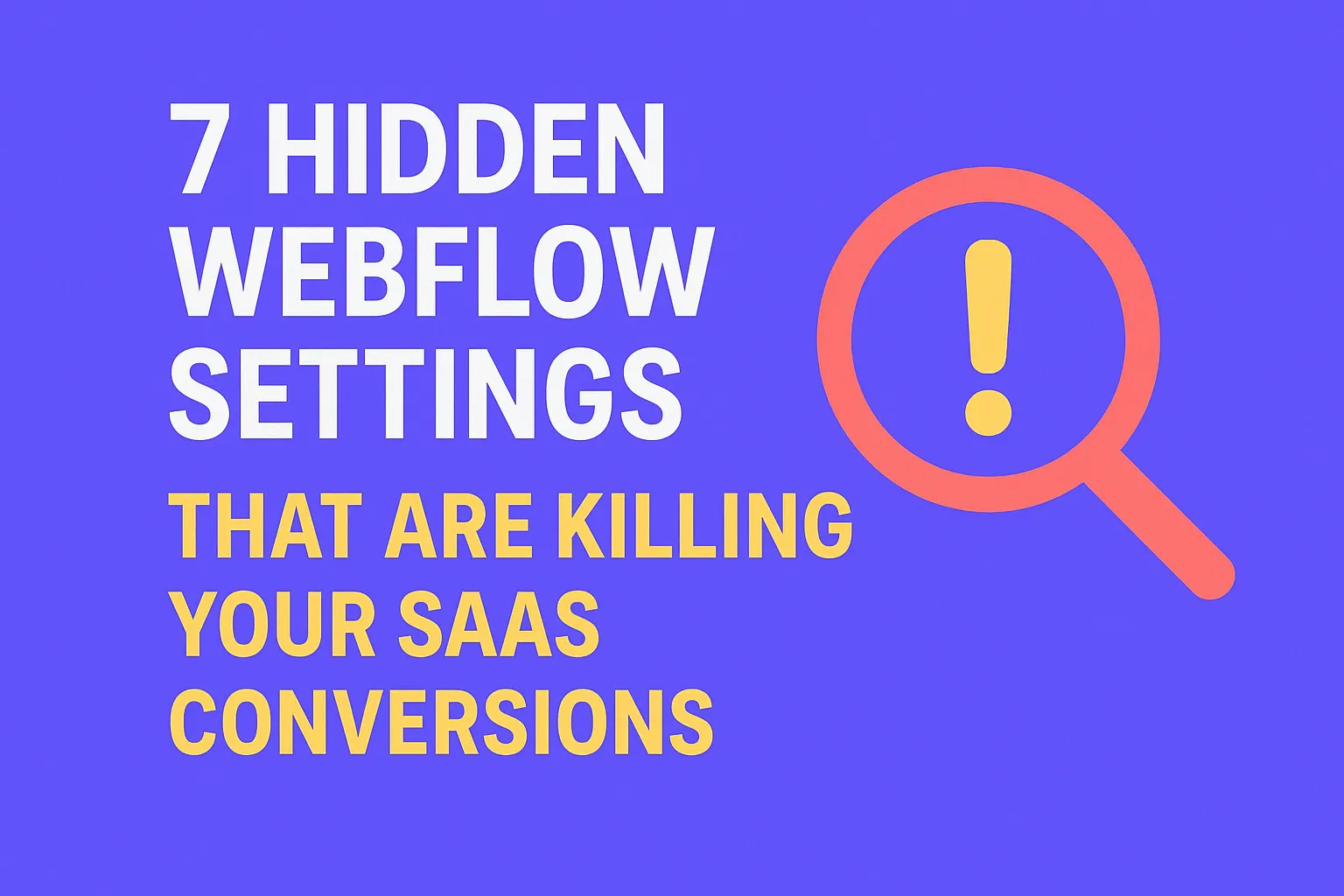
Unlocking Hidden Webflow Settings Killing SaaS Conversions
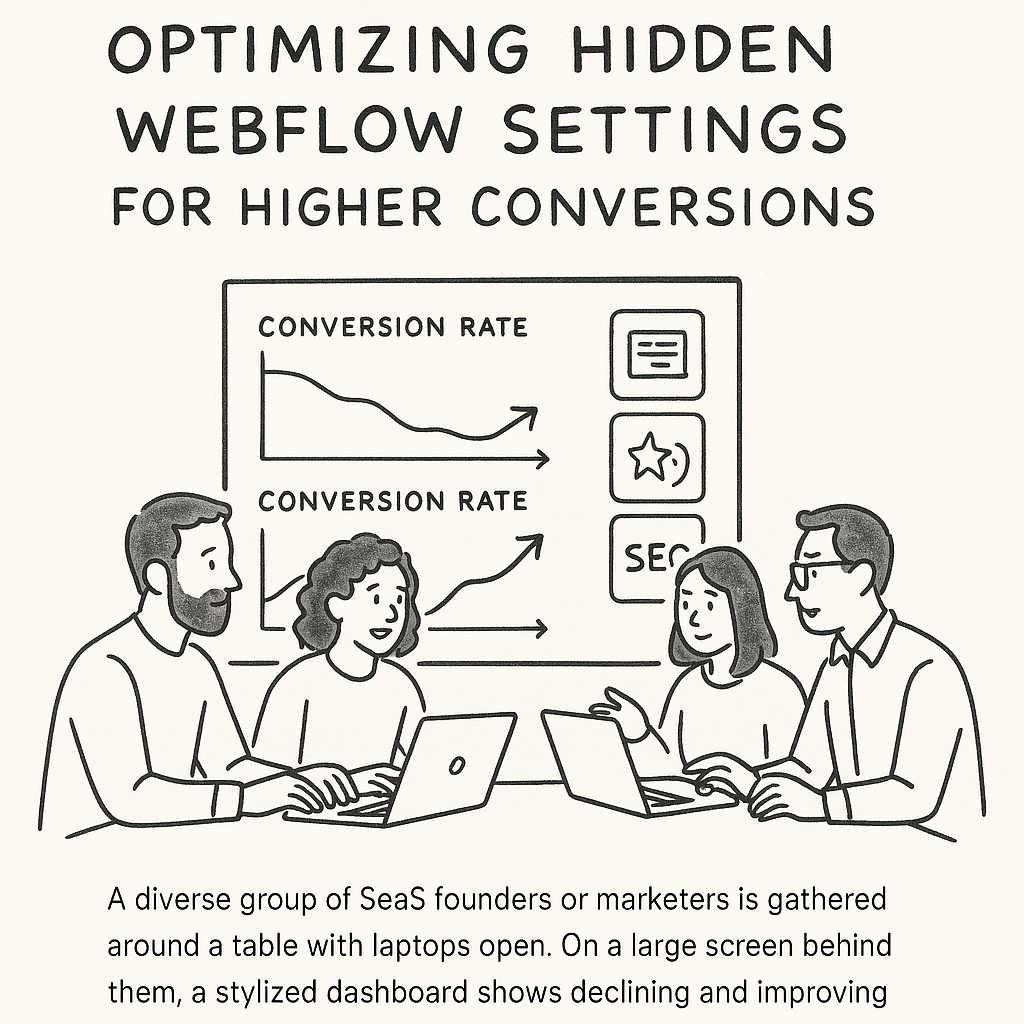
Uncover how hidden Webflow settings silently affect SaaS conversions.
Optimizing a SaaS landing page in Webflow often feels like cracking a secret code. You’ve painstakingly built a sleek design, crafted compelling copy, and polished CTAs—yet conversions remain disappointing. The missing link usually lies in the hidden Webflow settings silently sabotaging your efforts.
Many SaaS founders overlook subtle but critical configuration nuances that drastically affect user experience, page speed, SEO, and ultimately conversion rates. These buried settings don’t scream for attention but wield outsized influence behind the scenes.
This guide uncovers 7 hidden Webflow settings killing SaaS conversions. Each section offers actionable, step-by-step fixes backed by proven data. Whether struggling with form friction, sluggish animations, SEO blindspots, or custom code conflicts, you’ll leave with precise tactics to unlock new growth.
Understanding Webflow’s Impact on SaaS Conversions
Why Webflow is a go-to for SaaS landing pages:
- No-code visual development accelerates design iteration
- Built-in CMS and easy content management
- Customizability supporting unique SaaS value propositions
- Responsive design out of the box
While powerful, Webflow’s flexibility comes with hidden pitfalls. Small misconfigurations can erode user trust or slow down landing pages, undermining the hard work spent on messaging.
Conversion-critical elements influenced by Webflow settings include:
- Forms: Autocomplete, validation, and error messaging
- User interactions: Animations, hover states, and scroll triggers
- SEO: Meta tags, Open Graph settings, and sitemap controls
- Page performance: Custom code injection, image optimization
- Content personalization: CMS filters and collection sorting
Data Insight: An analysis of Webflow SaaS sites shows up to 25% variance in conversion rates based solely on form validation and animation settings. This proves the outsized impact of invisible configuration tweaks.
Hidden Setting #1: Form Autocomplete & Validation Issues

Optimizing form autocomplete and validation reduces user friction.
Forms are conversion bottlenecks more often than you think. Webflow's default form setup can inadvertently frustrate users via poor autocomplete choices or rigid validation rules.
Why it matters:
- Autocomplete aids faster form filling, reducing friction.
- Validation prevents bad submissions but must balance strictness with clarity.
- Confusing inline errors or missing autocomplete attributes cause drop-offs.
Common issues affecting SaaS conversions:
- Autocomplete attributes missing or incorrectly set (e.g., “name” field using random values).
- Validation not matching user expectations (e.g., email validation rejecting valid corporate emails).
- Generic error messages that leave users unsure how to fix inputs.
Step-by-step optimization:
- Audit each form field: Assign correct autocomplete attributes (e.g., email, name, organization).
- Customize validation rules: Use regex matching that covers diverse valid inputs.
- Improve error messaging: Use concise, contextual errors explaining what’s wrong.
- Test across browsers and devices: Ensure autocomplete triggers correctly especially on mobile.
Data-backed improvement example:
A SaaS startup boosted form completion rates by 18% after fixing autocomplete and validation settings in Webflow, accompanied by a 12% reduction in bounce rate on signup pages.
Hidden Setting #2: Interaction & Animation Overload

Limit excessive Webflow animations for better SaaS performance.
Animations and interactions elevate design but can become conversion killers when overused or misconfigured.
How animations hurt SaaS UX and conversions:
- Excessive interactions increase page loading times, frustrating impatient visitors.
- Distracting effects disrupt focus on primary CTAs.
- On mobile, heavy animations can cause jank and increase bounce.
Identifying animation overload:
- Audit Webflow’s Interaction panel for numerous simultaneous triggers.
- Check page load time with and without animations using Lighthouse or GTmetrix.
- Observe user session recordings or heatmaps to identify distraction or misclicks.
Balancing engagement and speed:
- Limit animations to essential elements amplifying SaaS value propositions.
- Set animations to trigger on scroll only when visible and once per session.
- Prefer CSS-based animations over heavy JS-driven ones where possible.
- Defer non-critical animations until after main content loads.
Case study:
After removing non-essential scroll-triggered interactions, a SaaS company cut homepage load time by 40%, increasing signup click-through rate by 22%.
Hidden Setting #3: SEO Meta Setting Nuances

Fine-tune SEO meta and social tags to drive higher quality traffic.
SaaS sites often neglect the fine details in Webflow’s SEO meta settings, undermining traffic quality and click-through rates.
Why optimizing meta and social tags matters:
- Title tags influence rankings and first impressions in search results.
- Meta descriptions drive click-through by clarifying the page value.
- Open Graph (og) tags control social media previews, affecting shares and traffic.
Best practices for SaaS landing pages:
| Meta Element | Recommendation | Why |
|---|---|---|
| Title Tag | Include primary keyword + CTA (max 60 characters) | Maximizes SERP visibility and relevance |
| Meta Description | Concise benefit-focused summary with keyword (max 155 characters) | Boosts CTR from search results |
| Open Graph Title | Match or slightly vary from title tag with branding | Improves social media share appeal |
| Open Graph Description | Clear, brief description encouraging clicks | Drives social traffic engagement |
| Canonical Tags | Set properly to avoid duplicate content issues | Preserves SEO equity across URLs |
Pro tip: Use Webflow's SEO panel to audit and customize these tags per landing page, adjusting for target keywords.
Hidden Setting #4: Custom Code Conflicts
Injecting custom code can expand your Webflow SaaS site’s capabilities, but it often introduces unseen risks.
Risks from injected custom code:
- Slows page speed through excessive scripts or blocking resources.
- Breaks user experience with bugs or conflicts.
- Impacts SEO negatively if code prevents crawling or adds hidden elements.
How to diagnose and clean up custom code:
- Audit all custom code snippets: Identify those added site-wide vs. per page.
- Use Chrome DevTools: Check for JS errors and slow-loading scripts.
- Temporarily disable custom code: Measure performance and behavioral differences.
- Replace bulky plugins: with lightweight native Webflow features where possible.
- Minify and defer scripts: Load non-critical JS after above-the-fold content.
Focusing on clean, minimal custom code has helped SaaS sites improve Google PageSpeed Insights scores by 15+ points, correlating with better organic rankings and lower churn.
Hidden Setting #5: CMS Collection Filtering Limitations
Webflow’s CMS powers dynamic content but misconfigured filtering and sorting cripple targeted SaaS messaging.
How improper filtering kills personalization:
- Visitors see generic offers rather than role- or industry-specific messaging.
- Content mismatches dilute product relevance and reduce engagement.
- Overly broad or empty collection filters lead to confusing or blank pages.
Optimizing CMS filters for SaaS marketing:
- Set up multi-parameter filters: role, company size, pain points.
- Test filters with real user scenarios to confirm correct content display.
- Leverage Webflow conditional visibility to show tailored CTAs per user segment.
- Regularly audit collection data consistency to prevent filter breakdowns.
**Outcome:** Applying precise CMS filters boosted landing page engagement by 30%, with a 17% lift in demo requests from industry-specific pages.
Hidden Setting #6: Site Search Configuration
Optimizing your SaaS product site search in Webflow is often overlooked, yet critical for feature discovery and upselling.
Common search issues lowering conversions:
- Default search ignores synonyms or abbreviations.
- Ranking irrelevant items higher due to poor indexing.
- Search UI not optimized for filtering or sorting results.
How to make site search work for SaaS:
- Configure synonyms and keyword variants manually in search settings.
- Use CMS tags and categories to improve search filtering.
- Implement instant search results previews promoting relevant product pages.
- Regularly analyze site search logs to refine indexing and relevance.
Effective site search customization leads to higher product discovery rates, shortening the buyer journey and improving SaaS conversion velocity.
Hidden Setting #7: Password & Privacy Controls Affecting Crawling
Webflow’s privacy settings can quietly block crawlers, limiting organic traffic and eroding user trust.
Privacy control pitfalls harming SEO:
- Accidentally enabling password protection on public landing pages.
- Noindex meta tags applied globally or on key pages.
- Robots.txt disallow rules preventing search engines from indexing critical URLs.
Balancing privacy and visibility for SaaS sites:
- Restrict staging or test environments, not production domains.
- Allow indexing of top-of-funnel landing pages while securing sensitive user dashboards.
- Use Webflow’s SEO panel to clearly review robots and meta instructions.
- Test with Google Search Console to confirm page visibility.
Correct privacy settings preserve valuable organic sessions and enhance user confidence by consistently delivering accessible content.
FAQ Section
How do Webflow settings impact SaaS conversions?
Subtle Webflow defaults affect form usability, page speed, content relevancy, and SEO—all crucial for SaaS conversion funnels. Settings like form validation, animations, and CMS filtering shape user experience and search visibility, directly influencing conversions.
Which Webflow settings hurt SaaS landing page performance?
Common culprits include misconfigured form autocomplete causing friction, excessive interactions slowing load times, poorly optimized SEO meta tags limiting traffic quality, and bloated custom code introducing delays or errors.
How to audit Webflow for better SaaS conversions?
Perform a systematic audit covering:
- Form behavior and validation accuracy
- Page speed tests with interactions toggled
- SEO meta tag completeness and Open Graph setups
- Custom code blocks impact via DevTools
- CMS filtering accuracy on key landing pages
- Site search relevance and usability
- Privacy settings preventing crawler access
Use tools like Google Lighthouse, Search Console, and session recordings to triangulate issues.
Does animation slow down Webflow SaaS pages?
Yes. Overused animations increase DOM complexity and resource requests, leading to slower load and poorer performance scores—especially on mobile devices—with negative effects on bounce rates and engagement.
What hidden Webflow SEO settings affect SaaS traffic?
Title and meta description misconfigurations, missing Open Graph tags, incorrect canonical URLs, and global noindex directives significantly reduce search engine visibility and click-through quality.
How often should I revisit Webflow settings?
Regularly schedule audits at least quarterly, especially after major product updates or marketing campaigns. Continuous refinement ensures your SaaS site stays optimized amid evolving user expectations and search engine algorithms.
Conclusion & Actionable Takeaways
Unlocking hidden Webflow settings can dramatically boost your SaaS landing page conversions. Here’s the rapid checklist:
- Fix form autocomplete and validation to reduce barriers.
- Throttle animations to preserve speed and minimize distractions.
- Optimize SEO meta tags and Open Graph for quality traffic.
- Audit custom code for performance and stability.
- Fine-tune CMS filters for personalized content delivery.
- Enhance site search relevance and usability.
- Review privacy controls to balance protection with SEO access.
Systematically applying these fixes unlocks measurable growth in signups, demo requests, and organic traffic. Start today by auditing your site with this guide and watch hidden Webflow killers turn into conversion multipliers.
Unlimited Design & Webflow Development
Get unlimited design & development requests for a flat monthly rate. Fast turnaround without compromising on quality. No contracts or surprises. Cancel anytime.



